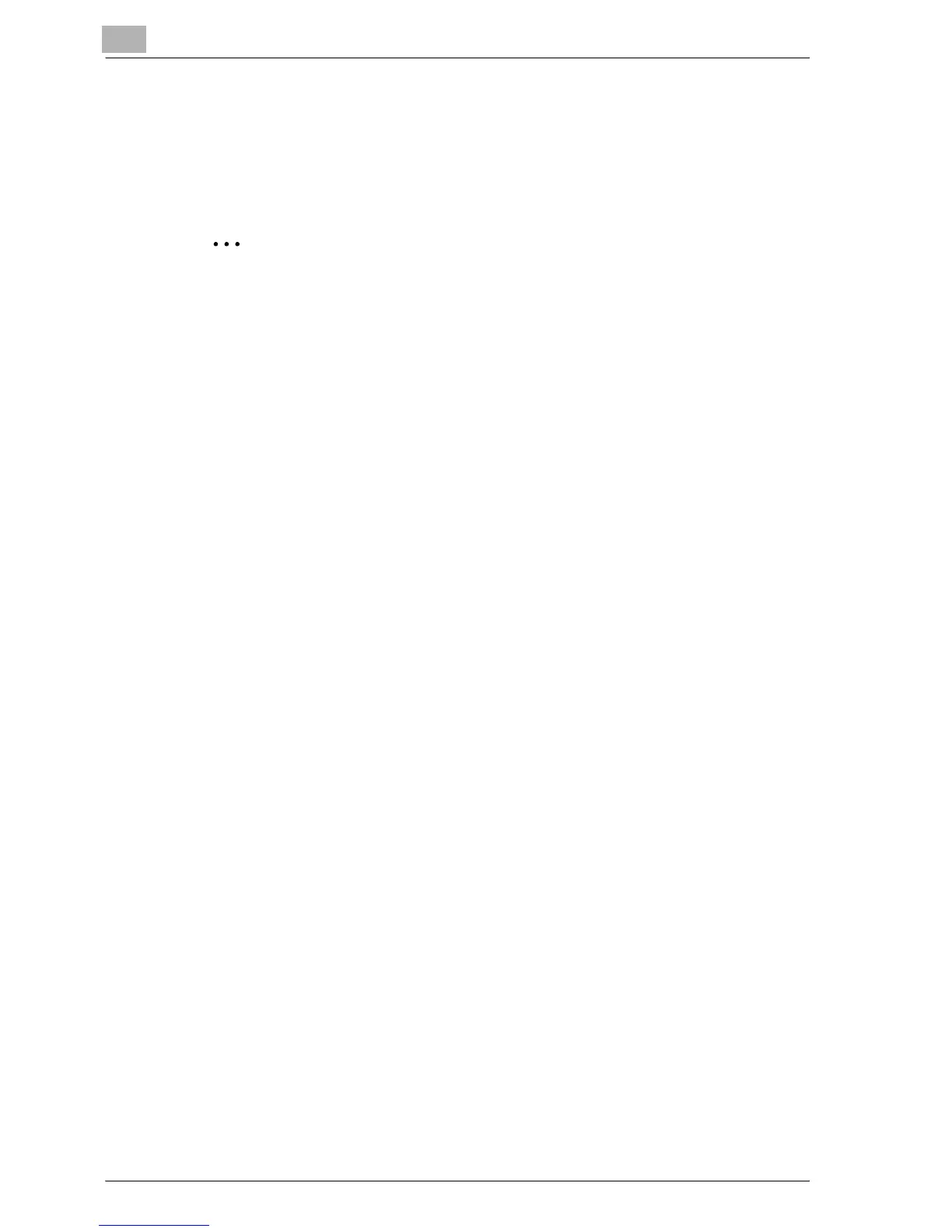3
Installing the printer driver
3-22 MP1020/1025/1035
Uninstalling the printer driver
If it becomes necessary to delete the printer driver, for example, when you
want to reinstall the printer driver, follow the procedure below to delete the
driver.
2
Note
Quit all running applications that may have started when the Macintosh
computer was turned on.
For Mac OS X
1 Open Print Center or Printer Setup Utility, located in “Applications”−
“Utilities” of “Hard Disk”.
2 Select the name of the printer to be deleted, and then click the [Delete]
button.
The selected printer is deleted.
3 Close the printer list.
4 Drag the following file, which is located in “Library”−“Printers”−
“PPDs”−“Contents”−“Resources”−“en.lproj” of “Hard Disk”, to the
“Trash” icon.
– “Generic 35 BW-1.gz”
5 Delete the unnecessary files from “Library”−“Printers”.
6 For Mac OS 10.3, drag the “pstokm350” folder, which is located in “Li-
brary”−“Printers”−“GENERIC”−“filter”, and the following folders, which
are located in “Library”−“Printers”−“GENERIC”−“PDEs”, to the “Trash”
icon.
– GENERIC 35BW-1 Finishing.plugin
– GENERIC 35BW-1 ImageLayout.plugin
–GENERIC 35BW-1 Security.plugin
– GENERIC 35BW-1 Setup.plugin
7 For Mac OS 10.2, drag the following folders, which are located in “Li-
brary”−“Printers”−“PPD Plugins”, to the “Trash” icon.
– GENERIC 35BW-1 Finishing.plugin
– GENERIC 35BW-1 ImageLayout.plugin
–GENERIC 35BW-1 Security.plugin
– GENERIC 35BW-1 Setup.plugin