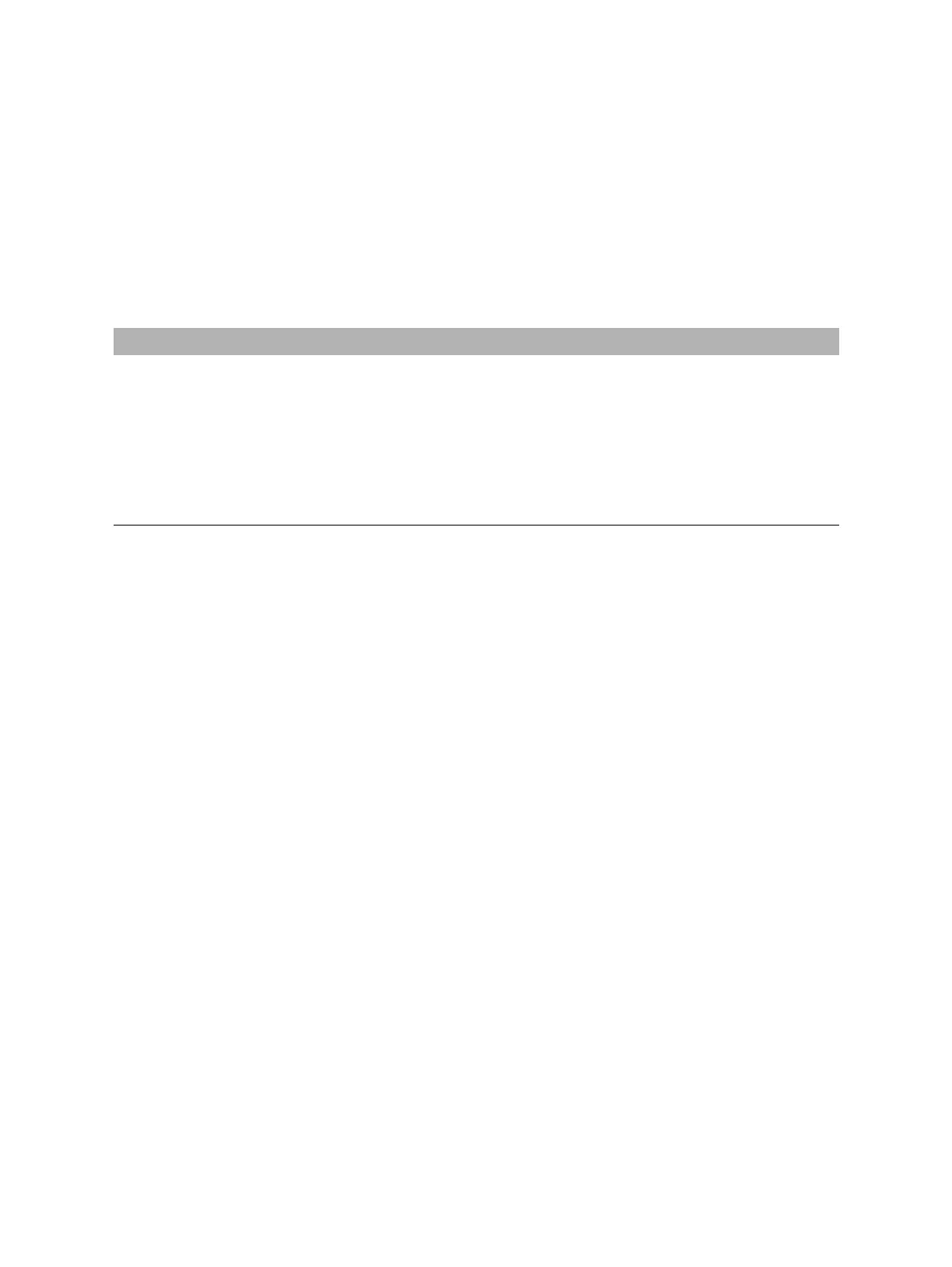OMICRON 37
Home view
► To set the logging level, select your preferred level from the Logging PTM and Logging device lists.
The logging function provides information to help find the cause for an error in cooperation with an
OMICRON support engineer. Logging PTM collects information on PTM while Logging device
focuses on your device.
Note: Log files do not contain any information about users or devices.
► To set the types of available devices, select the respective check boxes.
The Locations settings options do not apply to testing with CIBANO 500.
Under Default test device configuration, Primary Test Manager displays the default devices for
testing different assets. If more than one device is available for an asset, you can set your preferred test
system as default device for that asset.
Note: If no device is connected, Primary Test Manager will automatically compile the test list (see
section 7.5 "Test view" on page 66) for the selected default test set.
The Customer Experience Improvement Program collects information about how you use Primary
Test Manager without interrupting you. This helps OMICRON identify which features to improve. No
information collected is used to identify or contact you. We encourage you to join the program to help
improve Primary Test Manager.
Remote control
Certain features of Primary Test Manager can be controlled via the PTMate app. Complete the steps
below to establish the connection between your smartphone and your computer.
1. Select the Allow remote control via HTTP check box in the Remote control section of the Settings
dialog box. Primary Test Manager will establish a Wi-Fi access point.
► If both your smartphone and your computer are already connected to the same Wi-Fi network,
proceed with step 2.
► If you are not connected to a Wi-Fi network, press the Start Wi-Fi access point button. Primary
Test Manager will attempt to create a Wi-Fi access point and refresh the displayed QR code.
Note: If your computer does not support ad hoc Wi-Fi access point creation, you can use an external
Wi-Fi device supporting this functionality or create a hotspot on your smartphone. Be aware that
using a smartphone hotspot can lead to additional costs.
2. Open the PTMate app on your smartphone, go to Settings and scan the QR code displayed in the
Remote control section in Primary Test Manager.
Table 6-4: Logging levels
Logging level Description
Disabled Logging is disabled.
Errors only Only errors are logged.
Recommended setting
Info Errors and some additional information are logged.
Full All software-related activities are logged.
Note: Full logging will slow down software performance.
