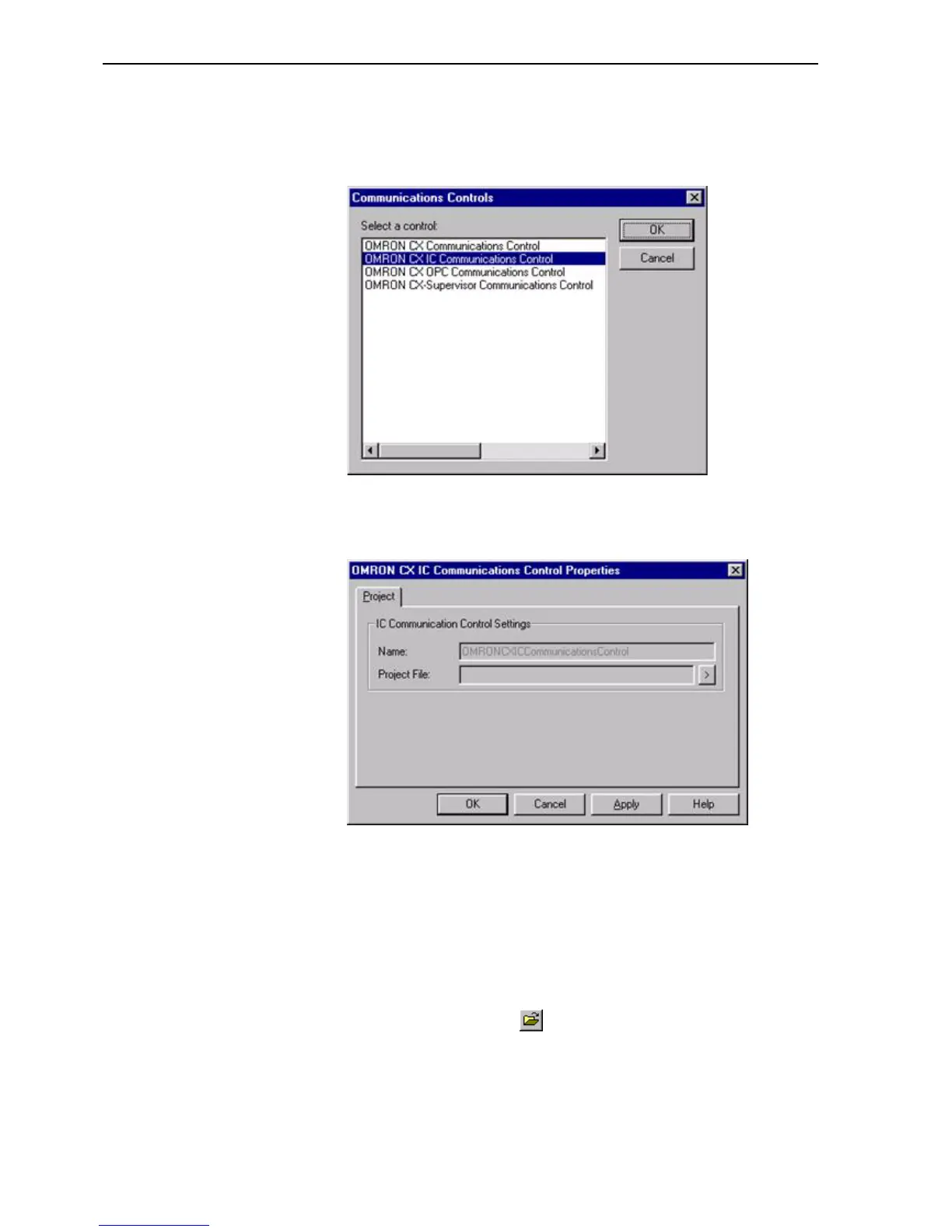Adding a Point Linked to a Parameter SECTION 19 Connecting to Omron Industrial
260
Selecting the Add option will open the Communications Control dialog
box. From the list of control objects select the one to be added and click
the OK button.
Clicking the OK button in the Communications Controls dialog box will
open the Communications Control Properties dialog box from where the
details can be added or updated. To edit these properties later select
Modify from the Info menu.
CX IC COMMUNICATIONS CONTROL PROPERTIES
Name: - This is the name of the selected communications control. The
default name for the first control is:
OMRONCXICCommunicationsControl
For each additional control added the number increments by one.
Project File: - This is the name of the current Project file that stores the
setup of the items. If no name is shown or it is incorrect click the Info button
and select Create… or Open… as appropriate.
To open a project, click the button. If you want to create a new file click
the Create… option to open the Create Project dialog box. In the Create
Project dialog box navigate to the directory in which you want to create
your new file and enter your File Name. Select the appropriate file type
(Save as type - i.e. File Name.msc) and click the Save button.