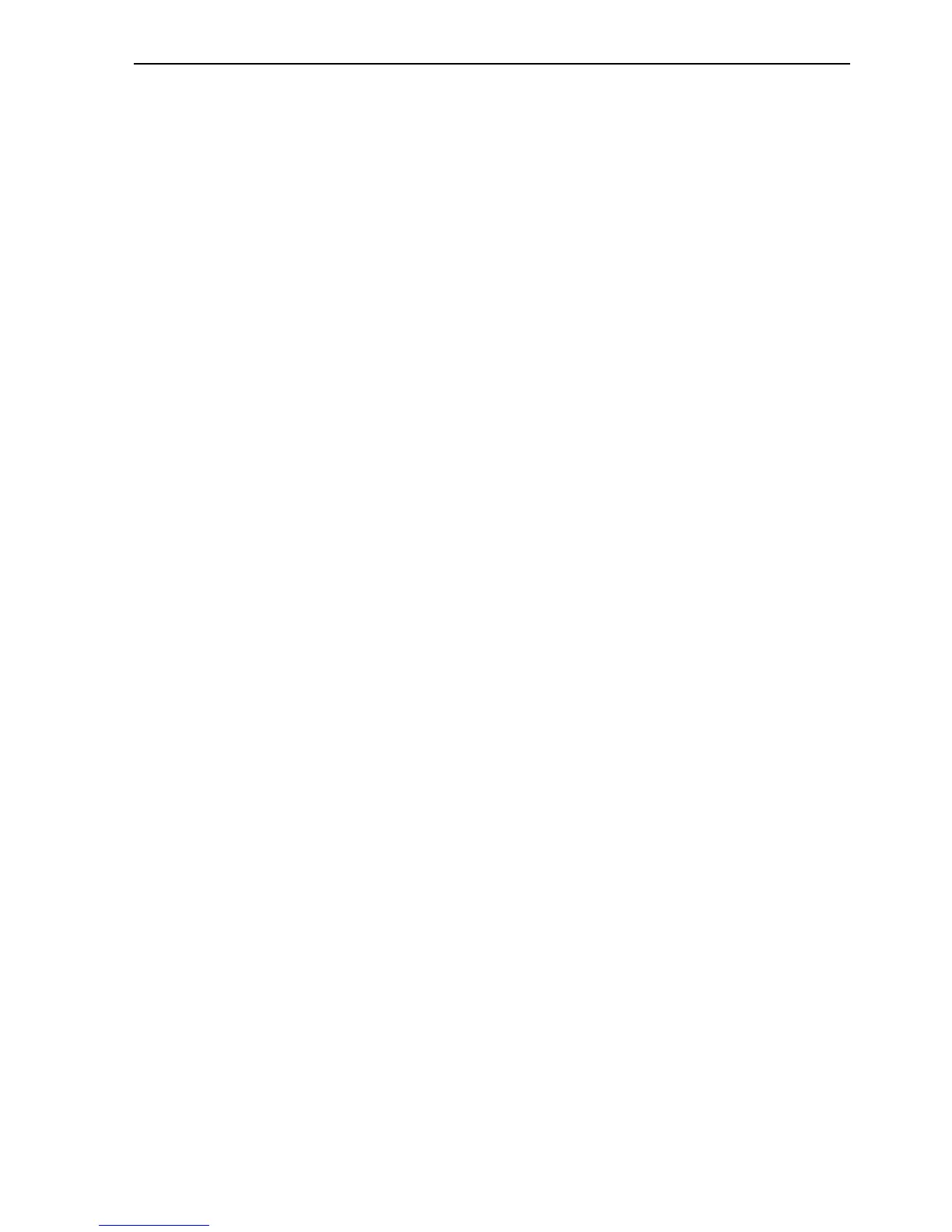Adding a Point Linked to a Parameter SECTION 19 Connecting to Omron Industrial
261
Note that a Project File name can not be entered from the keyboard, files
names can only be entered by using the Create or Open options.
Device: Select the Device containing the required item from the dropdown
list. To Add, Modify or Delete a Device click the Info button.
Items: The Items within the selected Device are listed. The Item Attributes
dialog box can be used to add or edit the items. To Add, Modify or Delete
an Item click the Info button. Selecting the Add or Modify option will open
the Items Attributes window from where the item details can be added or
updated.
Array Size: Enter the number of array elements in the CX-Supervisor
point that this item should have. If not an array, enter 1.
7. Having checked that all the parameters are correct bring return to the
Point Editor window by closing any attributes window that may be open.
The CX-Supervisor Point will now be connected to Device parameter and
can be used like all other CX-Supervisor points, i.e. to drive animations, in
alarm expressions, in recipes, for data logging etc. The application can
now be run by clicking on the Run Project button in the toolbar.