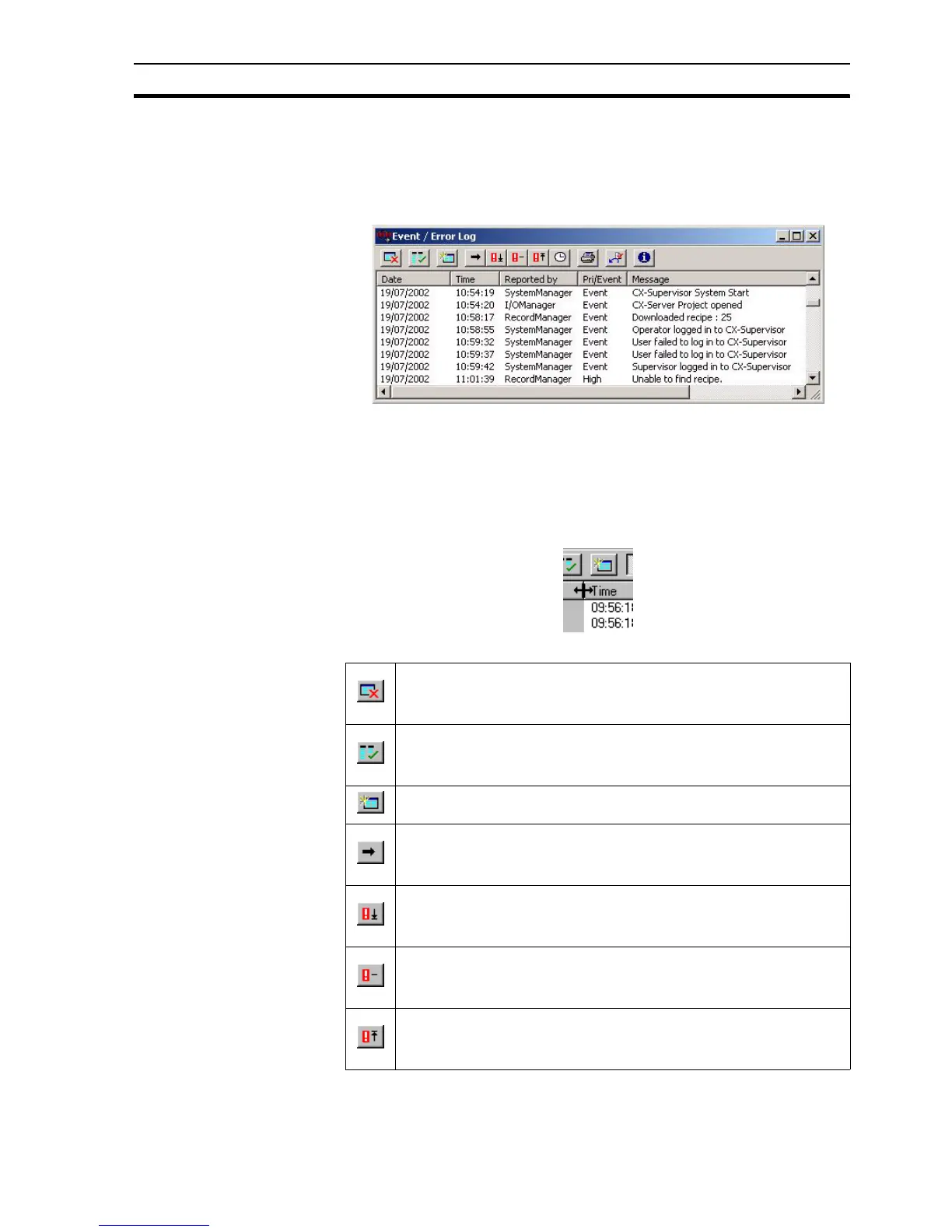Settings SECTION 6 Projects
95
Set the Maximum entries in Event/Error field and the Automatically Display
Event/Error Log on: options as desired. Click the OK button to accept the
changes, or the Cancel button to abort.
In the runtime environment, the Event/Error Log dialog box can be displayed
at any time.
The events can be sorted, based on a designated field type: date, time,
reported by, priority or associated message. By selecting the Date field, the
events are sorted alphanumerically by date. The Time, Reported by, Pri/Event
and Message fields react in the same way. The Event/Error Log display shows
the log listed in date order.
The widths of the alarm fields can be widened or narrowed as required using
the mouse to drag the column boundaries.
There are a number of buttons that aid the use of the Event/Error Log.
The Disable Error Updates button, stops further events occurring in
the runtime environment being added to the log. The Event/Error Log
dialog box is still accessible to switch back subsequently.
The Enable Column Sorting button allows the format of the Error/
Event Log dialog box to be continually updated when subsequent
errors or events are added.
The Clear Event/Error Log button clears all entries from the log.
The Display All Errors/Events button lists all events and errors
irrespective of priority. The list is sorted according to the Date, Time,
Reported by, Pri/Event or Message field.
The Low Priority button lists all errors designated as a low priority
only. Other errors and events are not deleted from the log; they are
merely not visible.
The Medium Priority button lists all errors designated as a medium
priority only. Other errors and events are not deleted from the log;
they are merely not visible.
The High Priority button lists all errors designated as a high priority
only. Other errors and events are not deleted from the log; they are
merely not visible.