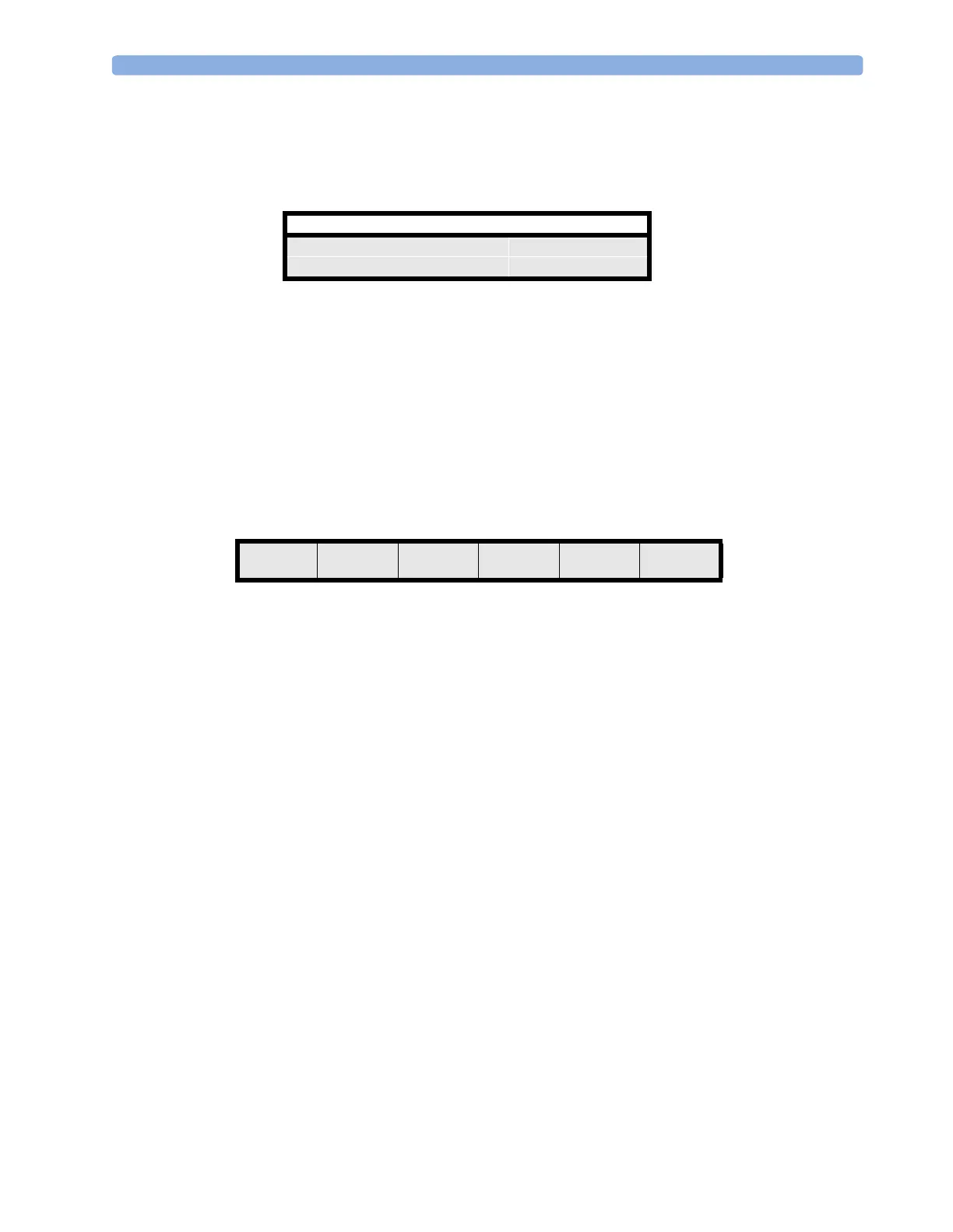Troubleshooting Guide 4 Troubleshooting
83
Status Log
Many events that occur during start-up or regular monitoring are logged in the Status Log. The Status
Log can be printed and cleared. Not all entries in the Status Log are errors.
The window title is either
Monitor or MeasServ, dependent on which system component’s status
log is currently displayed.
The Status Log window shows logged events which caused a reboot of the system component (monitor
or measurement server).
The first column in the log identifies the event class (“C”: caused a cold start, “H”: caused a hot start,
“N”: no retstart, for information only). Column 3 and 4 identify the event source and event code.
Column 4 counts the number of occurrences of the event. The last column shows the time and date of
the last occurrence of the event.
The following pop-up keys overlay the SmartKeys:
Clear StatLog
This key clears the currently displayed Status Log
Revision
This key switches to the Revision Screen of the currently displayed system component
M8005
This key switches to the Monitor Revision Window
M8048
This key switches to the Flexible Module Server (FMS) Revision Window
M3001
This key switches to the Multi Measurement Server (MMS) Revision Window
If an event occurs repeatedly, contact your Philips Service Representative.
NOTE It is possible, using the support tool, to download the status log and send it to your Philips Service
Representative as a file (for example via e-mail).
Troubleshooting with the Support Tool
Using the support tool you can:
• access the full status log which can be saved as a file
• reload software
Monitor
H 1720 20050 1 4 Apr 02 16:37
C 1721 21050 1 4 Apr 02 15:37
Clear
StatLog
Revision M8005 M8048 M3001
