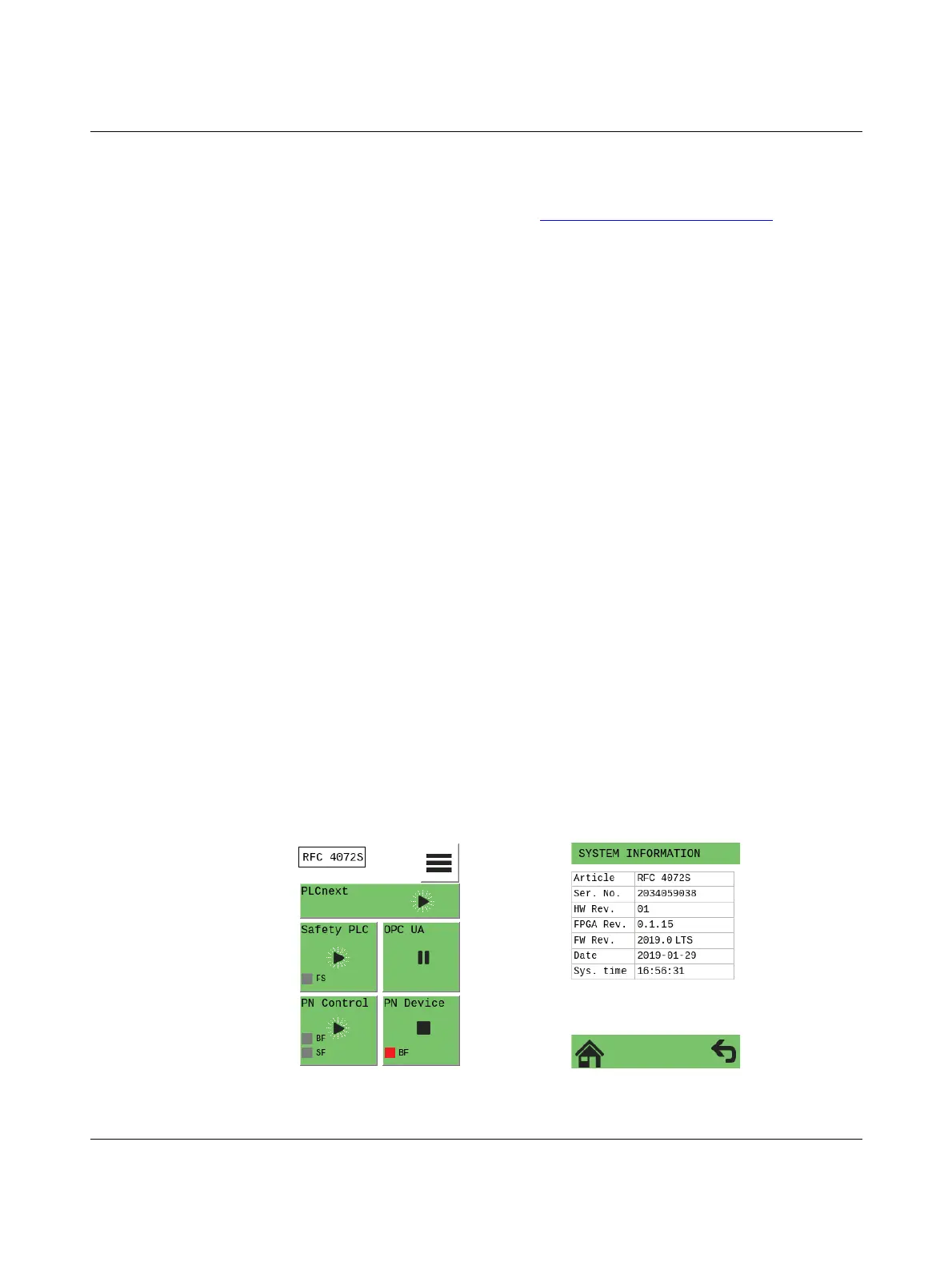RFC 4072S
160 / 272
PHOENIX CONTACT 108580_en_02
6.5.1 Updating the firmware
To update the controller firmware, proceed as follows:
• Download the *.zip firmware file at phoenixcontact.net/product/1051328.
• Unzip the *.zip firmware file.
• Run the *.exe setup file.
• Follow the instructions of the installation wizard.
During installation, the update file (*.raucb) and files containing device-specific information
(such as change notes and Phoenix Contact software license terms) are copied to the
selected destination directory.
• Open the SFTP client software (e.g., WinSCP).
• Log in as an administrator.
The following access data is set by default:
User name: admin
Password: printed on the controller (see Figure 2-32 on page 67)
• Copy the *.raucb update file to the /opt/plcnext directory (home directory of the Linux
user “admin”).
• Open the shell using a command-line tool (e.g., PuTTY or Tera Term).
• Log in as an administrator.
The following access data is set by default:
User name: admin
Password: printed on the controller (see Figure 2-32 on page 67)
• Switch to the /opt/plcnext directory (command: “cd /opt/plcnext”).
• To start the firmware update, enter the
“sudo update-plcnext” command.
You will be asked to enter the administrator password.
• Enter the administrator password.
The firmware is updated.
The RFC is restarted during the firmware update.
Once the firmware update has been completed successfully and the RFC is completely ini-
tialized, the display shows the following information, provided the RFC ran without errors
before the update (A in Figure 6-6):
Figure 6-6 After successful firmware update, the RFC runs without any errors
