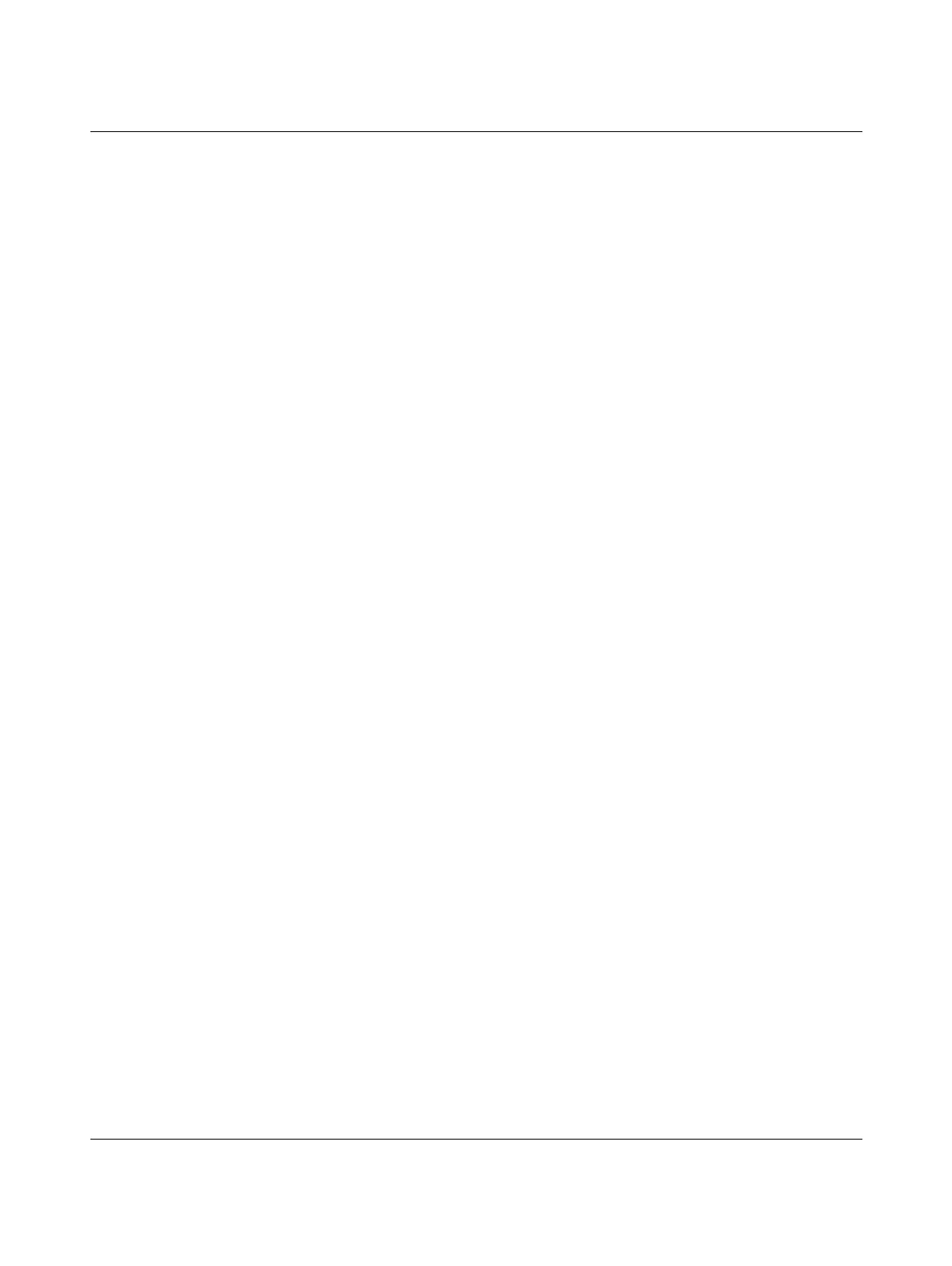List of figures
108580_en_02 PHOENIX CONTACT 257 / 272
Figure 4-9: Successful assignment of the configured controller to
an online device ..................................................................................98
Figure 4-10: User authentication: entering a user name and password .................. 99
Figure 4-11: Successful connection to the controller ..............................................99
Figure 4-12: Role picker for selecting PROFINET devices .................................... 100
Figure 4-13: PROFINET devices in the “PLANT” area and in the Device List ....... 100
Figure 4-14: Selecting the network card ................................................................101
Figure 4-15: Assigning online devices ..................................................................101
Figure 4-16: Successful assignment of the configured PROFINET devices to
an online device ................................................................................ 102
Figure 4-17: Role picker for selecting I/O modules ............................................... 103
Figure 4-18: Entering the project password .......................................................... 103
Figure 4-19: Successful login to the safety-related area ....................................... 104
Figure 4-20: I/O modules of a PROFINET device in the “PLANT” area and
in the module list ...............................................................................104
Figure 4-21: Reading I/O modules of a PROFINET device automatically ............. 105
Figure 4-22: Axioline F modules in the example project ........................................105
Figure 4-23: Selecting the programming language for the first worksheet ............ 106
Figure 4-24: “Add Program” context menu ............................................................ 107
Figure 4-25: Creating variables for a POU (in the example: for the “Main” POU) .. 108
Figure 4-26: Example program in FBD ..................................................................109
Figure 4-27: Adding a code worksheet to a POU ..................................................109
Figure 4-28: Tasks and program instances in the “Tasks and Events” editor ........ 110
Figure 4-29: Example: list of all available variables PLCnext Engineer .................111
Figure 4-30: Role picker for selecting process data .............................................. 112
Figure 4-31: Selected process data item .............................................................. 112
Figure 4-32: Example: list of all available process data items ............................... 113
Figure 4-33: Role picker for selecting variables .................................................... 113
Figure 4-34: Selected variable .............................................................................. 114
Figure 4-35: Example: list of all available IN and OUT ports ................................. 114
Figure 4-36: Role picker for selecting IN ports ...................................................... 115
Figure 4-37: Role picker for selecting OUT ports ..................................................115
Figure 4-38: Controller in the RUN state, PROFINET controller in
the ACTIVE state ..............................................................................116
Figure 4-39: “Variables” editor: online values of the variables used ......................117
Figure 4-40: “Code” editor: online values of the variables used ............................ 117
Figure 4-41: F-Address of the F-Host: F_Source_Add (F_Source_Address) ........ 119
Figure 4-42: F-Address of the PROFIsafe F-Device:
F_Dest_Add (F_Destination_Address) ............................................. 120
