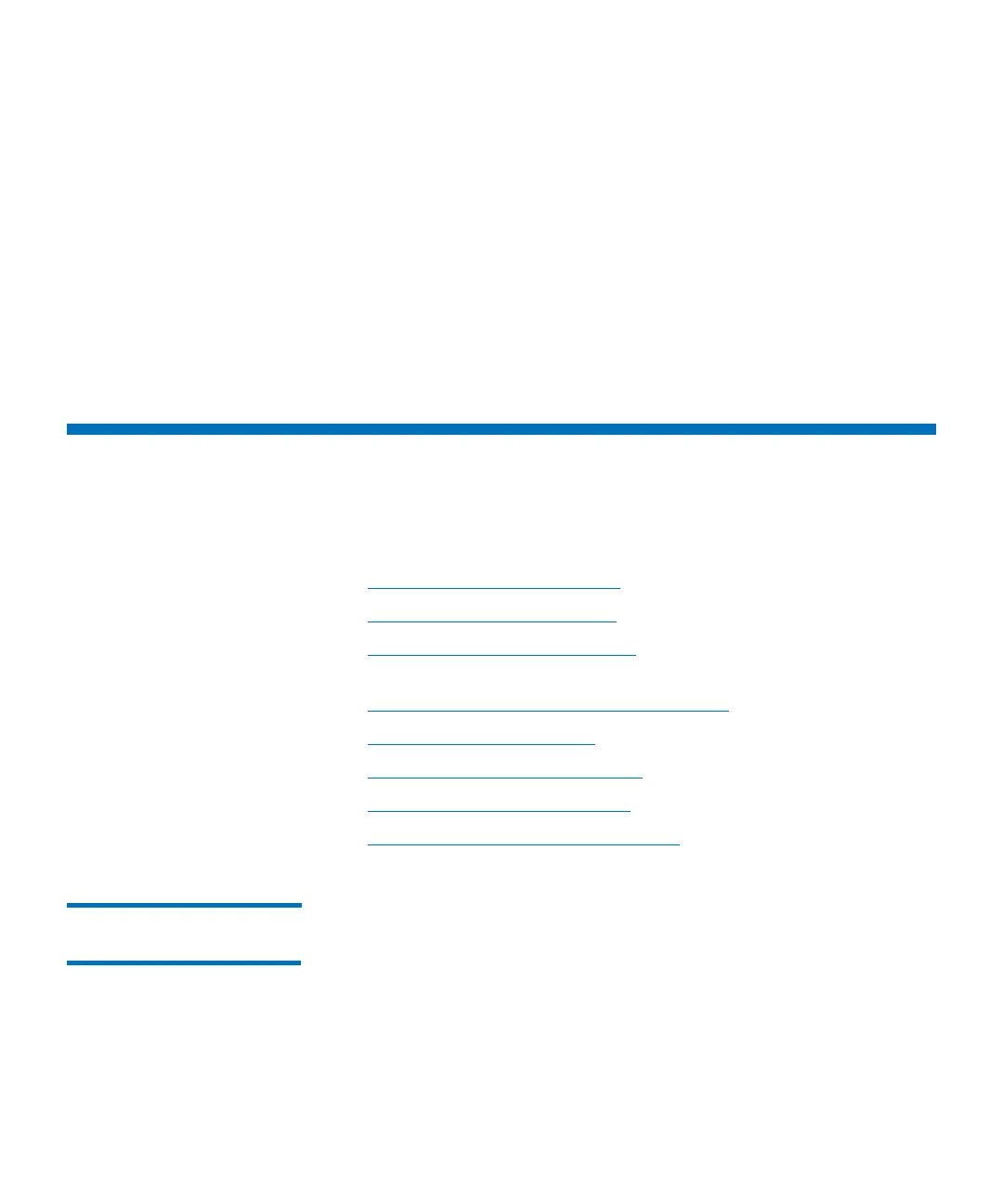Chapter 2: Troubleshooting Your Library
Interpreting LEDs
92 Quantum Scalar i6000 User’s Guide
• Ticket — No RAS ticket will be generated. Additionally, no e-
mail notification will be sent to Technical Support or to the
individuals configured in the Setup > Notifications > System
setup, Rules tab.
5 Once you have chosen a suppression option, click somewhere else in
the table and the row containing the ticket you suppressed turns a
color corresponding to the suppression option (colors are identified
in the legend at the top of the table).
6 Click OK.
Interpreting LEDs
LEDs can help you assess the state of a library component. The primary
library LEDs can be grouped as follows:
• Interpreting Blade Status LEDs on page 92
• Interpreting Drive Status LEDs on page 95
• Interpreting Fibre Port Link LEDs on page 99(for Fibre drives and
Fibre Channel I/O blades)
• Interpreting Ethernet Expansion Blade LEDs on page 102
• Interpreting MCB Port LEDs on page 103
• Interpreting LBX Terminator LEDs on page 105
• Interpreting Power Supply LEDs on page 110
• Interpreting Gen 2 Robot Status LEDs on page 112
Interpreting Blade
Status LEDs
Each of the following library blades has a set of green, amber, and blue
LEDs that indicate blade processor status, health status, and power
control status:
• Management control blade (MCB)
• Control management blade (CMB)
• Fibre Channel (FC) I/O blade
