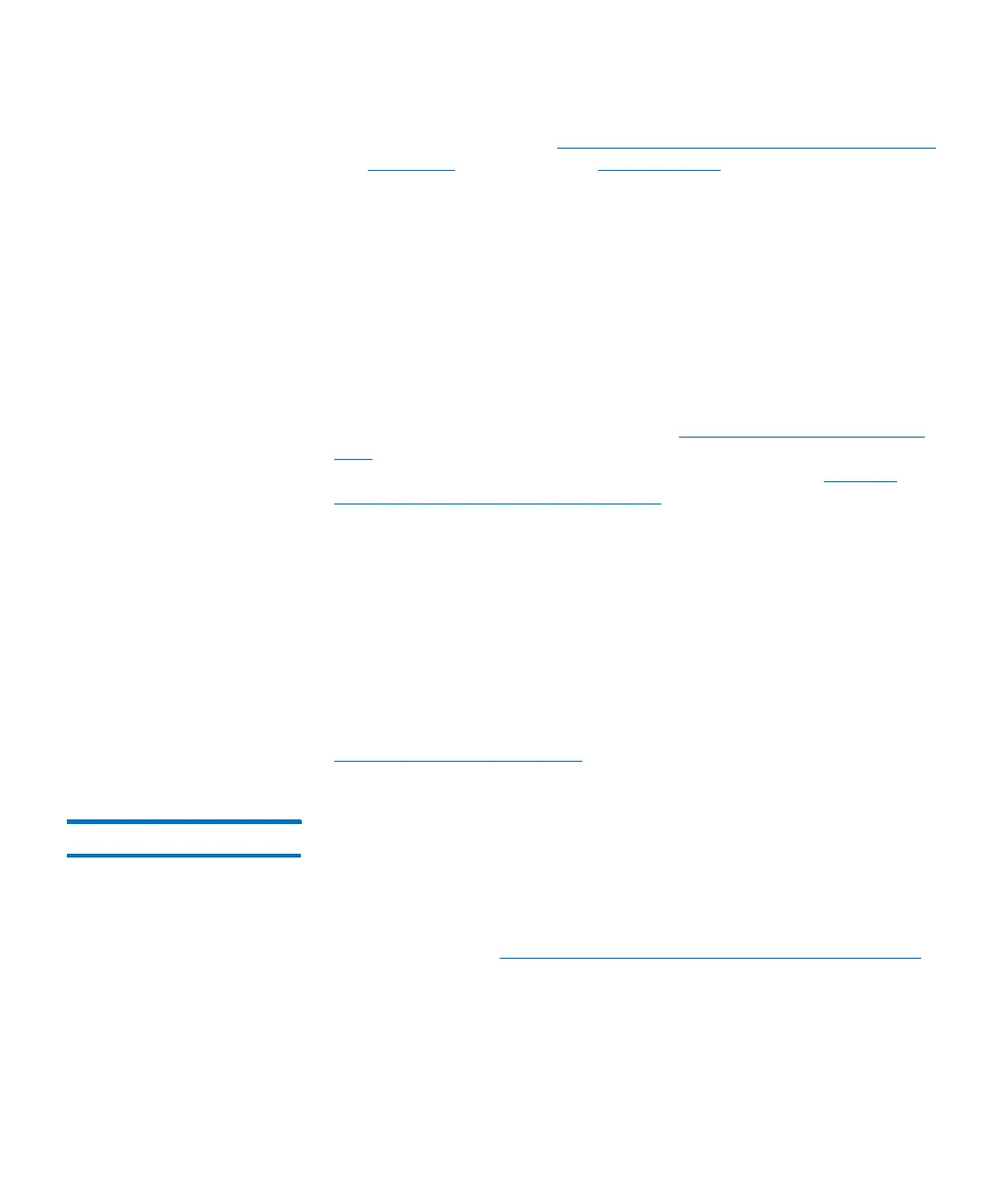Chapter 2: Troubleshooting Your Library
Working With Tickets
52 Quantum Scalar i6000 User’s Guide
more information, see Running Verification Tests to Determine Issue
Resolution on page 82 and Closing Tickets on page 83.
The library reopens tickets that receive failed, degraded, or warning
reports within 30 minutes of transitioning to the Closed or Verified
state. If a Closed or Verified ticket remains free of failed, degraded, or
warning reports for 30 minutes, the library locks them from
transitioning back to the Open state. A failed, degraded, or warning
report that is received beyond 30 minutes causes the library to open a
new ticket.
What do I do if I cannot resolve the issue?
Contact Quantum technical support. See Getting More Information or
Help on page xvii. Technical support personnel might ask you to send
them an electronic copy of the ticket. For instructions, see Mailing,
Saving, and Printing Ticket Information on page 80.
How do I view the number of tickets that occurred in a
certain time range?
The Tickets Report lets you see how many tickets occurred in a particular
time period. You can choose to group tickets by subsystem, module, or
FRU, and the results can be presented as a rollup summary or as a trend
so you can see if the number of issues is increasing or decreasing over
time. Also, the report results can be presented in different chart
formats, such as bar graphs or pie charts. For more information, see
Generating the Tickets Report on page 84.
Displaying Ticket Lists The LMC provides three ways to display ticket lists:
• By clicking a system status button that indicates a Warning,
Degraded, or Failed state
This option displays a list of open tickets for the associated
subsystem. See
Using System Status Buttons to Display Ticket Lists
on page 53.
• By clicking Tools > Tickets
This option displays the Tickets dialog box from which you can
obtain a list of all tickets or a partial list of tickets according to
