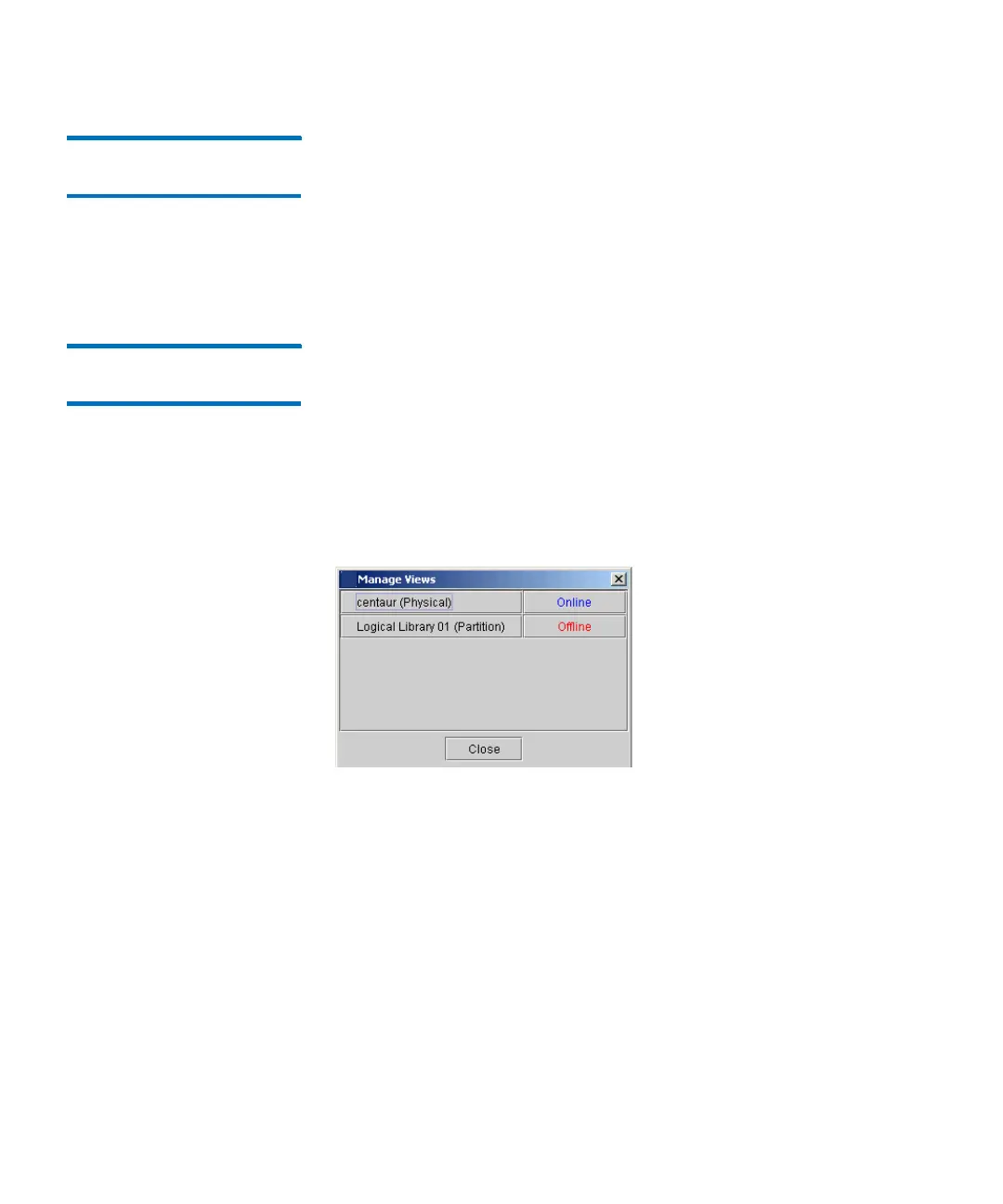Chapter 13: Running Your Library
Viewing the Library (Physical or Partition)
474 Quantum Scalar i6000 User’s Guide
Displaying the Physical
Library or a Partition
From the View menu, click the name of the physical library or a
partition. The physical library is listed at the top of the View menu.
Individual partitions, if they exist, are listed below the physical library.
After you select a library view, the library information panel area of the
main LMC display shows status information and statistical details about
the physical library or partition.
Managing Library
Views
The Manage Views dialog box enables you to quickly select between
library views (physical or individual partitions) and take the physical
library or a partition online or offline. If you are using the LMC from a
remote client, you can keep this dialog box in view while you use the
LMC to perform other library operations.
1 Click View > Views. The Manage Views dialog box appears with
the physical library and any existing partitions listed. It also shows
the current online or offline mode of each.
It is recommended that you keep this dialog box displayed to
quickly manage library views and change online/offline modes as
required by many library operations.
2 To c h a nge t h e libr a r y view, click the button with the name of the
physical library or partition you want to view.
After you select a library view, the library information panel area of
the main LMC display shows status information and statistical
details about the physical library or partition.
To take the physical library or a partition online or offline, click the
button in the right column that corresponds with the physical
library or partition. The Change Library Mode dialog box appears.
