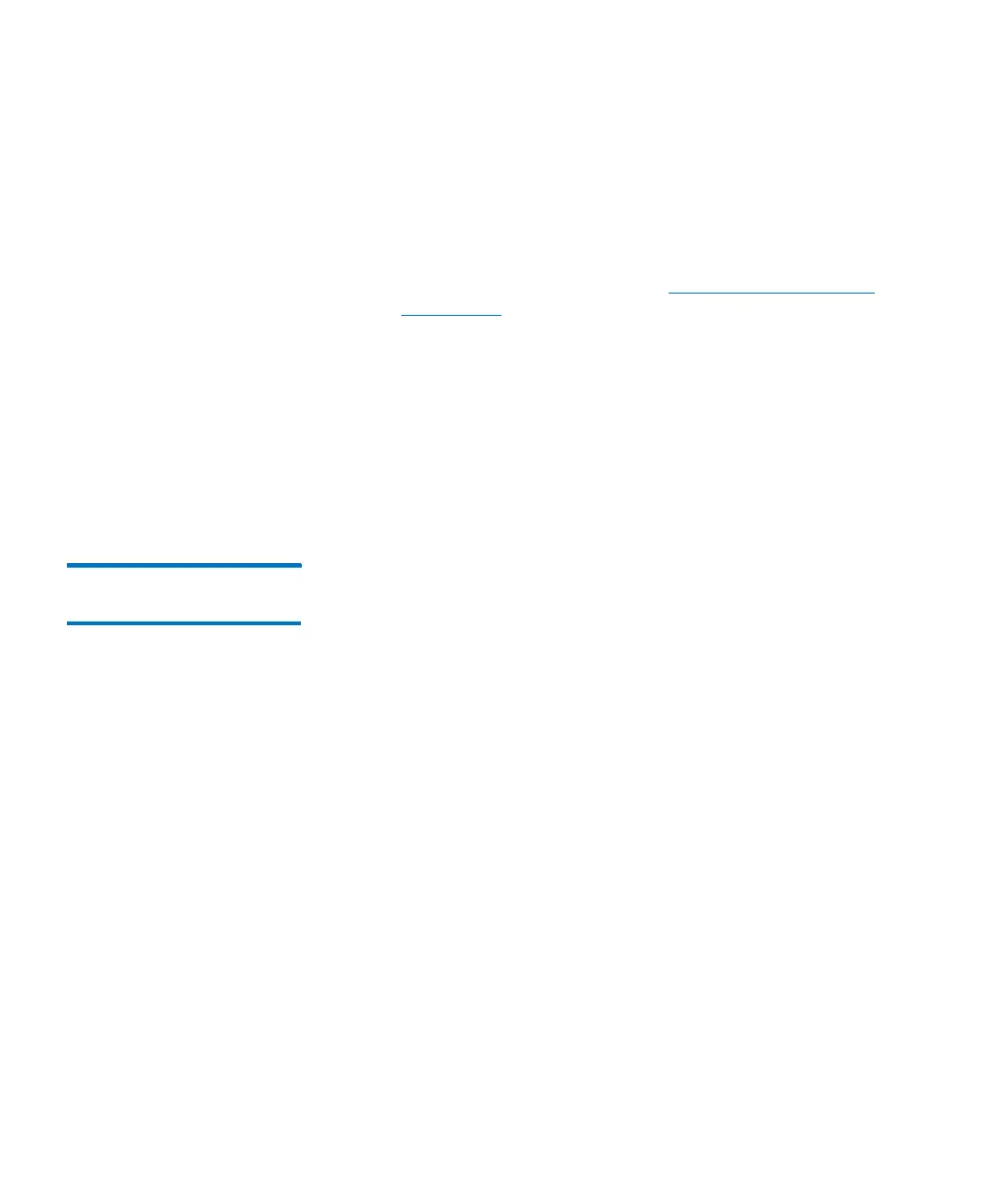Chapter 15: Maintaining Your Library
Monitoring the Library
532 Quantum Scalar i6000 User’s Guide
down list also is grayed out and selections cannot be made from
it.
These selections correspond to location coordinates for the
physical library. For example, to select all slots in the drive-side
rack of the control module, click 1 for module, 1 for rack, All for
section, All for column, and All for row. For more information
about location coordinates, see
Understanding Location
Coordinates on page 459.
• To specify slots by media type, click All or a specific media type,
such as LTO, from the Slot Type drop-down list. Only media
types that are currently used in the library appear in the drop-
down list. The default is set to All.
• To specify slots by slot state, click All, Occupied, or Empty from
the State drop-down list. The default is set to All.
2 Click Show.
Monitoring Media
Status
The Media Status dialog box displays detailed information about the
media in the currently selected partition. If you are working in the
physical library, you can view status information for all media. Because
the number of media in a physical or partition can be quite large, you
can select a subset of the available slots. You can perform this procedure
while viewing either the physical library or a partition.
1 Click Monitor > Media. The Media Status dialog box appears.
