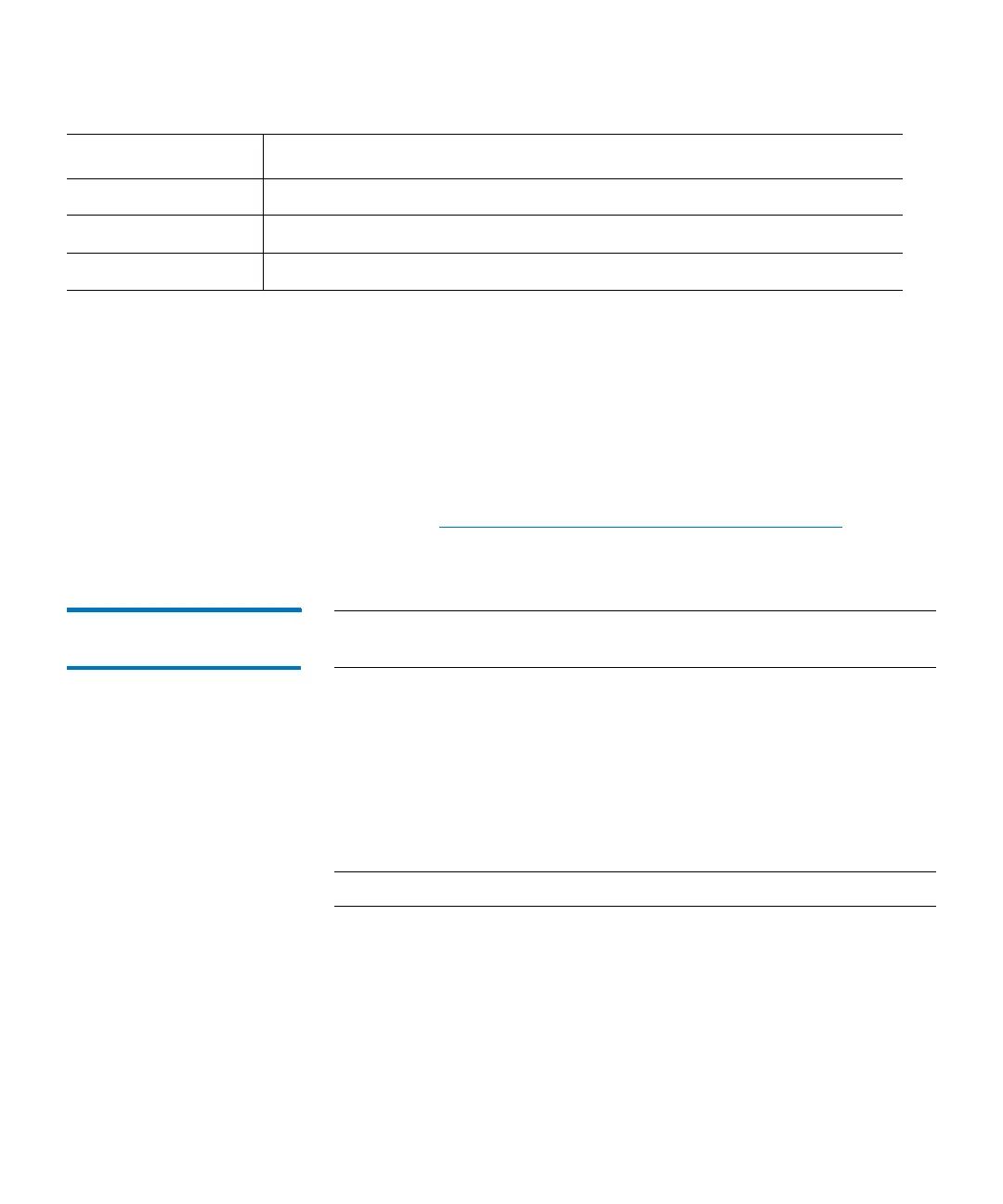Chapter 15: Maintaining Your Library
Monitoring the Library
Quantum Scalar i6000 User’s Guide 529
2 From the IE Station Status dialog box, you can perform the
following tasks:
• Change the sorting of magazine slots in the status list (for
example, by I/E station number or partition name) by clicking
the column heading by which you want the magazine slots
sorted. Repeatedly clicking a column heading toggles between
ascending and descending order.
• Mail, save, or print status information by using the Send button
(see
Mailing, Saving, and Printing Status Information on
page 548).
Monitoring Slot and
Extended I/E Slot Status
Note: To view slot status for Extended I/E slots, use the procedure
below.
The Slots Status dialog box displays detailed information about the
slots in the currently selected partition. If you are working in the
physical library, you can view status information for all slots. Because
the number of slots in a physical or partition can be quite large, you can
select a subset of the available slots. You can perform this procedure
while viewing either the physical library or a partition.
1 Click Monitor > Slots. The Slots Status dialog box appears.
Note: For Extended I/E, click Monitor > Extended I/E Slots.
Media ID The cartridge barcode or the word EMPTY.
Slot Type The media type (for example, LTO).
Partition Name The name of the partition to which the I/E station is assigned.
Element Description
