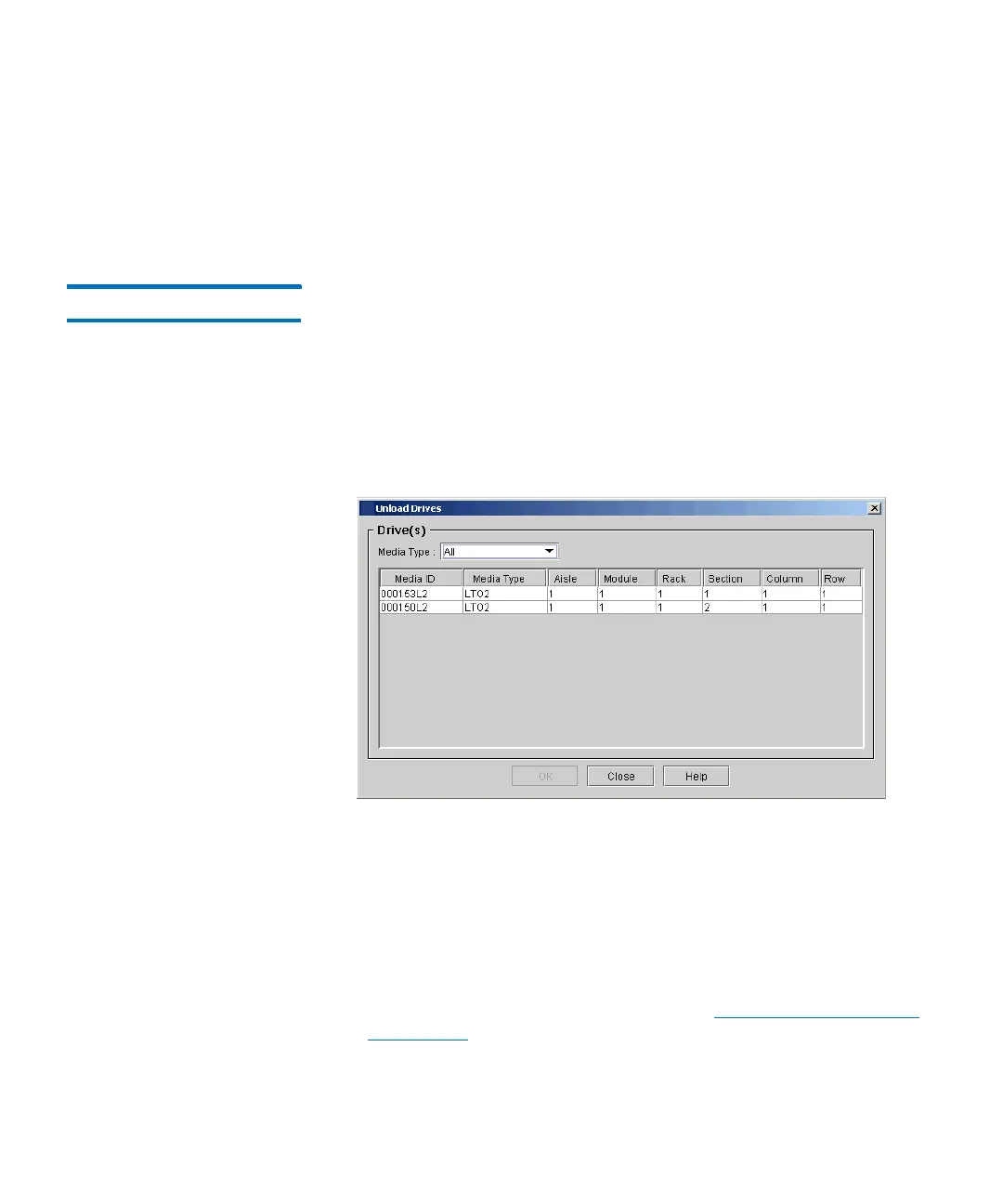Chapter 16: Working With Cartridges and Barcodes
Managing and Moving Media
702 Quantum Scalar i6000 User’s Guide
5 Click the destination drive to receive the media to highlight it. The
Select Drive area is populated with empty drives. You can select
only one drive at a time.
6 To load the data cartridge into the selected drive, click OK.
Unloading Drives The Unload Drives dialog box enables you to rewind the cartridge in
the drive, eject it, and return it to storage.
1 Make sure that you are viewing the partition from which you want
to unload drives. From the View menu, click the name of the
appropriate partition.
2 Click Operations > Drives > Unload. The Unload Drives dialog
box appears.
3 If you want to display media IDs by media type, click the
appropriate media type from the Media Type drop-down list.
4 Click the drive you want to unload to highlight it. You can only
unload one drive at a time.
The parameters used to define a cartridge are media ID (volume
serial number) and location. Location is defined as a series of
coordinates representing the aisle, module, rack, section, column,
and row where a cartridge is located. See
Understanding Location
Coordinates on page 459.
5 Click OK. The library rewinds the data cartridge, unloads it from the
drive, and returns it to storage.
