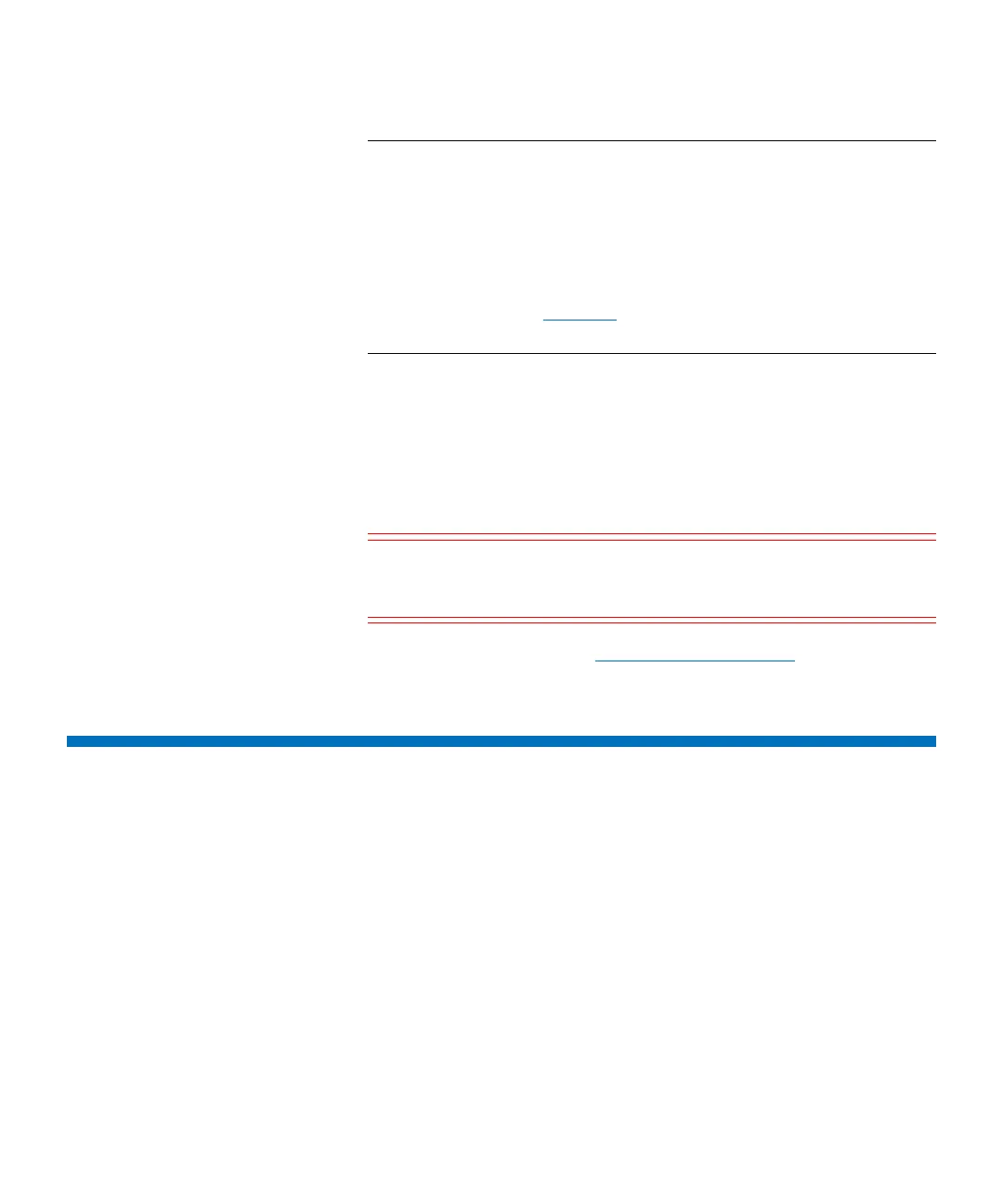Chapter 3: Configuring Your Library
Working With Partitions
128 Quantum Scalar i6000 User’s Guide
Note: License keys are not case-sensitive, so if you are using the
library’s touch screen, enter the library key from the
lowercase keyboard, which gives you access to the dash (-)
character.
If you cannot locate the license keys shipped with the
library, you can obtain them by contacting technical
support (see
Contacts on page xvii) or, if you are an end
user, by contacting your inside sales representative.
5 Click OK.
6 If you have upgraded the library’s storage capacity, the extra
storage slots you just added are not assigned to a partition. You can
either create a new partition to include them or manually modify an
existing partition to include them by using expert partitioning
mode.
Caution: Consult your service representative and see the
Scalar i6000 Planning Guide
before you reconfigure
your partitions.
For more information, see Working With Partitions on page 128.
Working With Partitions
A partition is an abstraction of a single underlying physical library that
presents the appearance of multiple, separate libraries for purposes of
file management, access by multiple users, or dedication to one or more
host applications. For example, you can choose to run one software
application in one partition, and a different software application in a
second partition.
There are two types of partitions in the Scalar i6000 library:
• Standard partitions — Standard partitions are visible to hosts and
are used for normal backup operations. You can create standard
partitions via the setup wizard or manually using simple or expert
mode.
