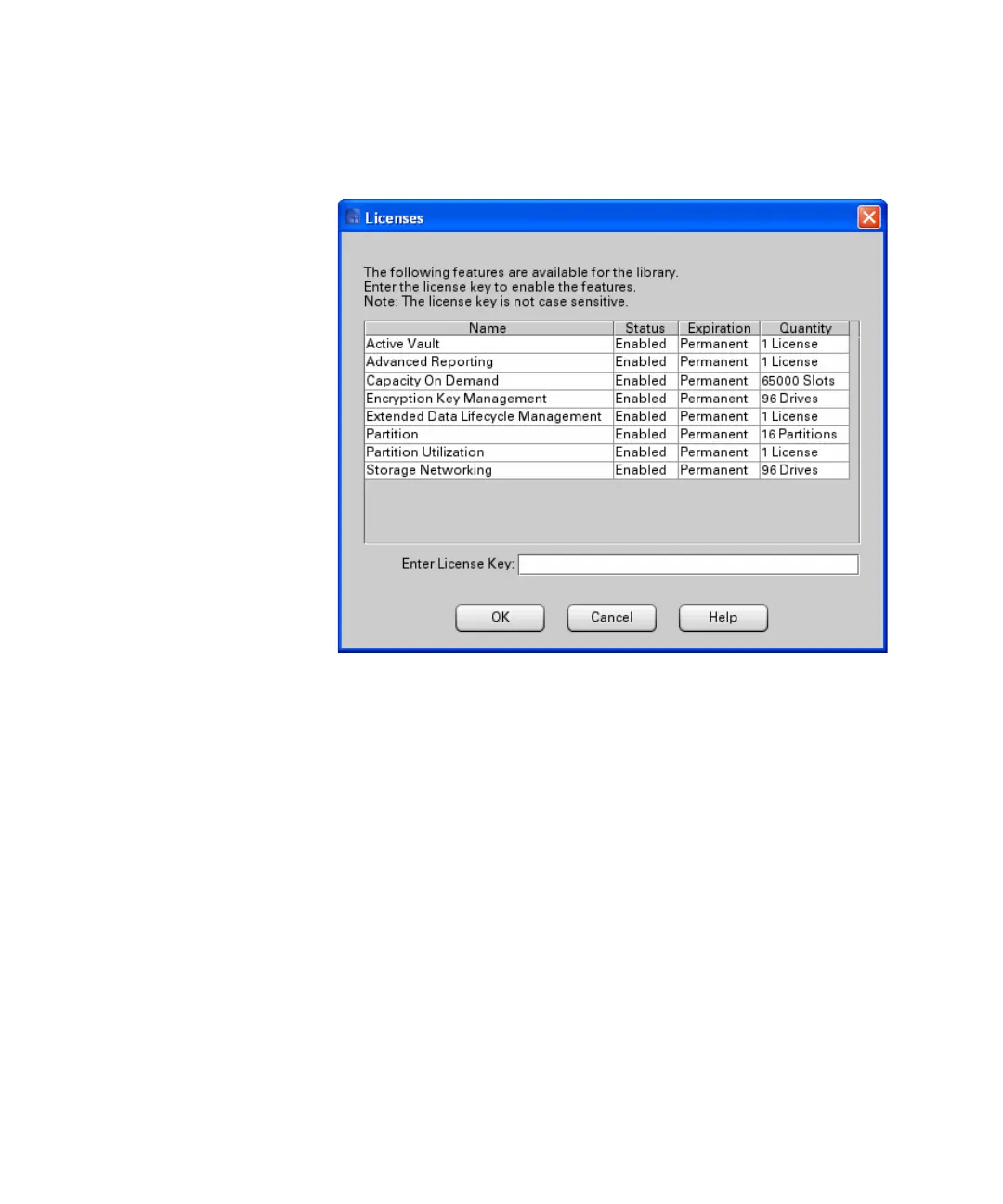Chapter 3: Configuring Your Library
Enabling Licenses
Quantum Scalar i6000 User’s Guide 127
3 From the menu bar, click Setup > Licenses. The Licenses dialog box
appears.
This dialog box lists the licensed features for your library, including
their status, expiration date, and quantity. The following guidelines
apply to the Quantity column:
• Capacity on Demand displays the number of licensed slots.
• Encryption Key Management and Storage Networking
display the number of licensed drives.
• Partition quantity displays the number of licensed partitions.
• Extended Data Lifecycle Management and Advanced
Reporting quantity is always set to 1.
• For features that are not licensed by quantity but instead apply
to the entire library, such as the drive monitoring feature, the
Quantity is always set to 1.
4 In the Enter License Key text box, type the appropriate license key.
