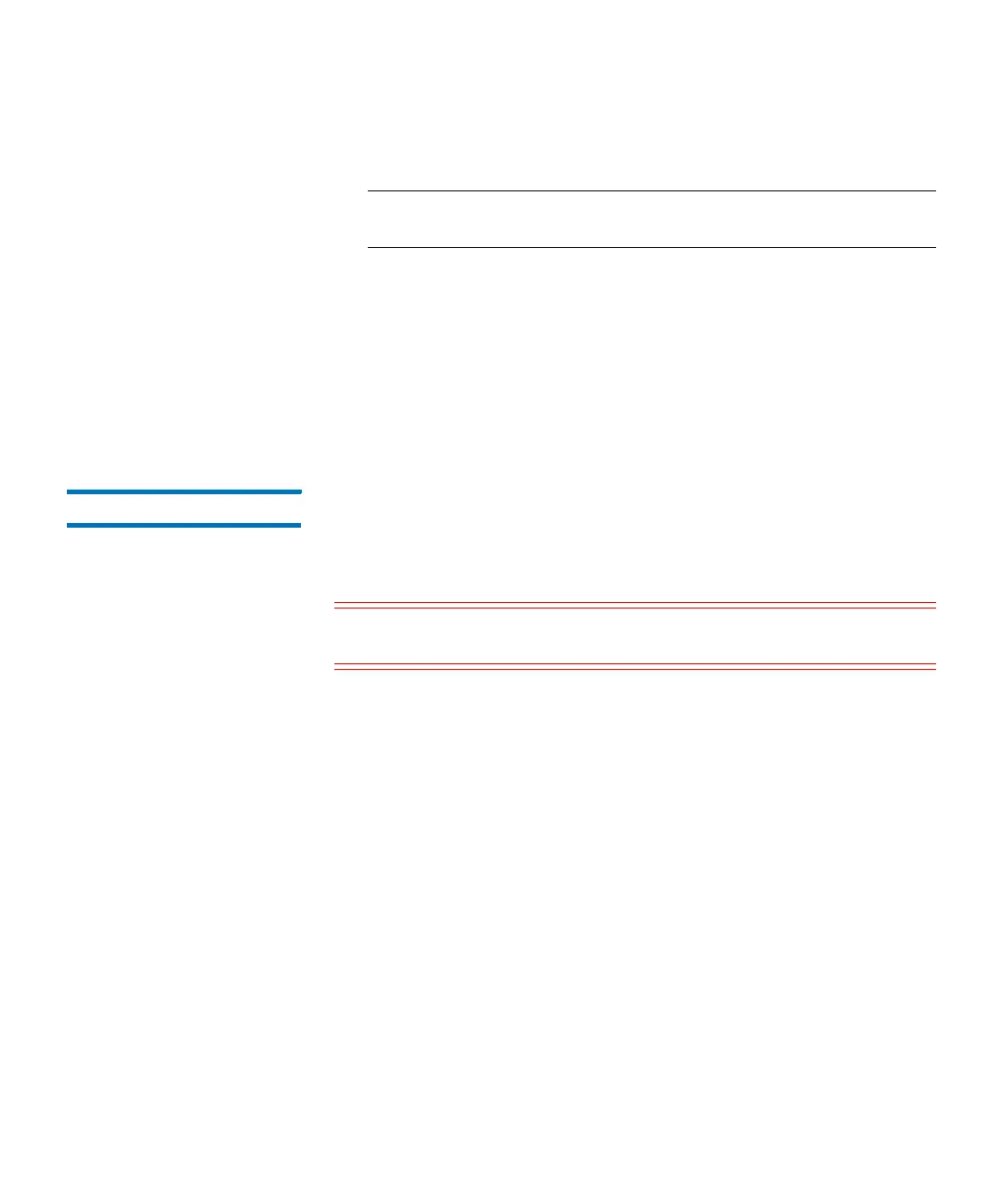Chapter 3: Configuring Your Library
Working With Partitions
Quantum Scalar i6000 User’s Guide 147
To create the partition, click Create. The Partitions - Completed
dialog box appears.
Note: After you click Create, the Cancel button becomes
unavailable.
25 Review the information to make sure it is correct.
26 If you want to view the drive information after creating the
partition, click Next.
27 Click Finish. The Partitions dialog box appears again with the
partition you just created listed.
28 Click Close.
Modifying Partitions You can use the Modify process to change the allocation of drives and
storage magazines in existing partitions without having to delete the
entire partition and then recreate it. You also can use Modify to change
partition properties, partition settings and I/E elements.
Caution: Modifying partitions improperly, particularly when deleting
partition elements, can disrupt host applications.
Before you modify any partitions, understand the configuration changes
you plan to make and the potentially disruptive effects that those
changes could have on the host application(s). Be careful whenever you
add or delete partition elements that include drives, storage magazines,
and I/E station magazines.
For best results, follow these guidelines when adding or deleting
partition elements:
• Shut down the host application
• Update the inventory in the library
• Reconfigure the library in the application
• Update the inventory in the application
