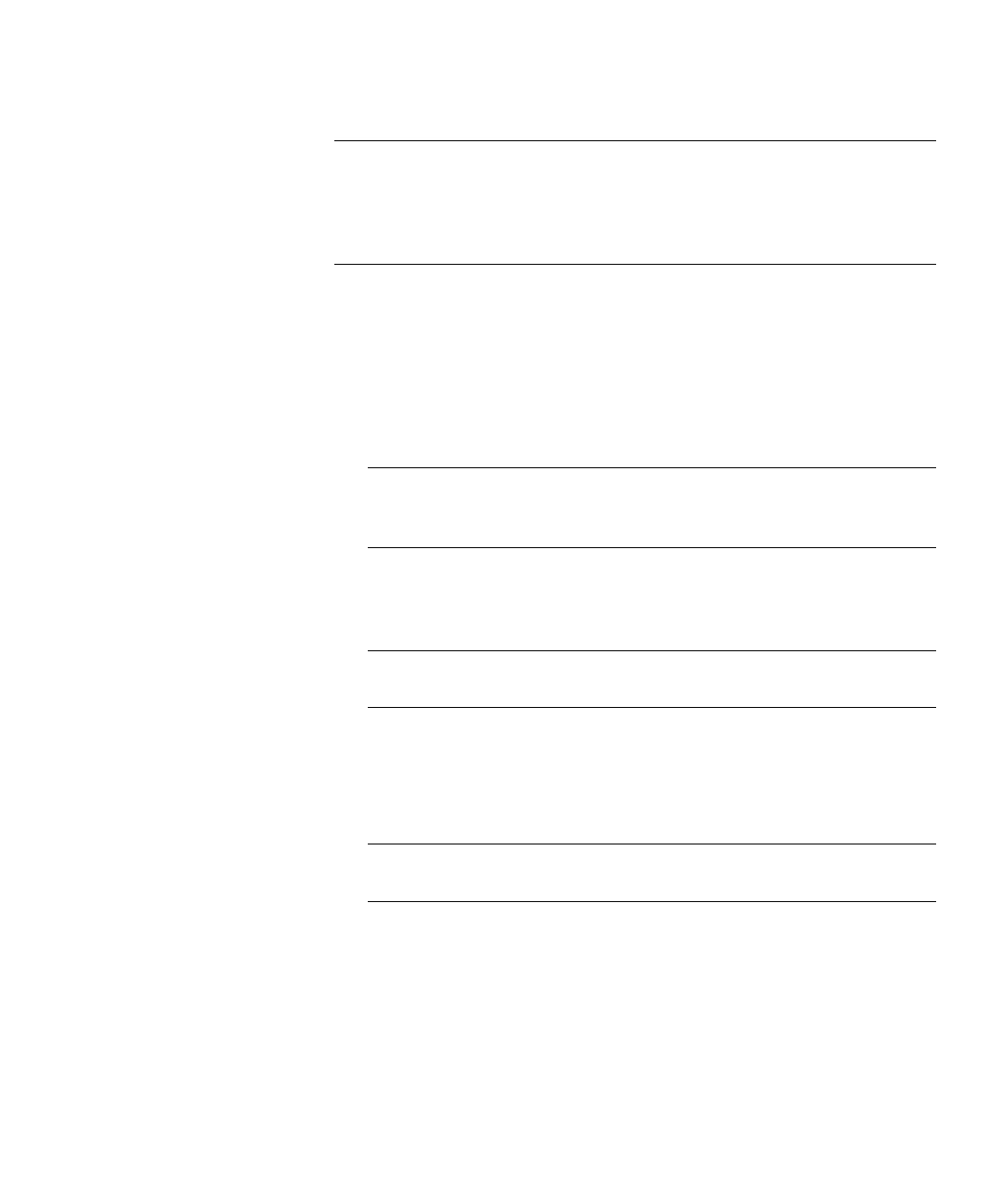Chapter 3: Configuring Your Library
Working With Partitions
148 Quantum Scalar i6000 User’s Guide
Note: This procedure includes instructions for downloading new drive
firmware images. You can modify partitions from either the
library’s touch screen or a remote client. However, if you want
to download drive firmware images, you must do so from a
remote client.
To modify an existing partition, perform the following steps:
1 Log on as an administrator.
2 Make sure that you are viewing the physical library. From the View
menu, click the name of the physical library.
3 Click Setup > Partitions > Configure. The Partitions dialog box
appears.
Note: If you want to cancel the partition modification process,
click Close. The Close button becomes unavailable after
you click Modify later in this procedure.
4 Select the partition you want to change, and then click Modify. The
Partitions - Step 1: Choose Partition Properties dialog box
appears.
Note: For Library Managed Partitions, you cannot modify these
properties; all options are disabled.
5 On this dialog box, you can modify the partition Name, Vendor ID,
and Product ID.
6 To continue, click Next. The Partitions - Step 2: Choose Policy
Settings dialog box appears.
Note: For Library Managed Partitions, you cannot modify these
properties; all options are disabled.
7 On this dialog box, you can modify the following settings:
•For Media Type Checking, select either Enable or Disable. This
setting is enabled by default.
•From the Media Checking Policy drop-down list, click either
Required or Not Required.
