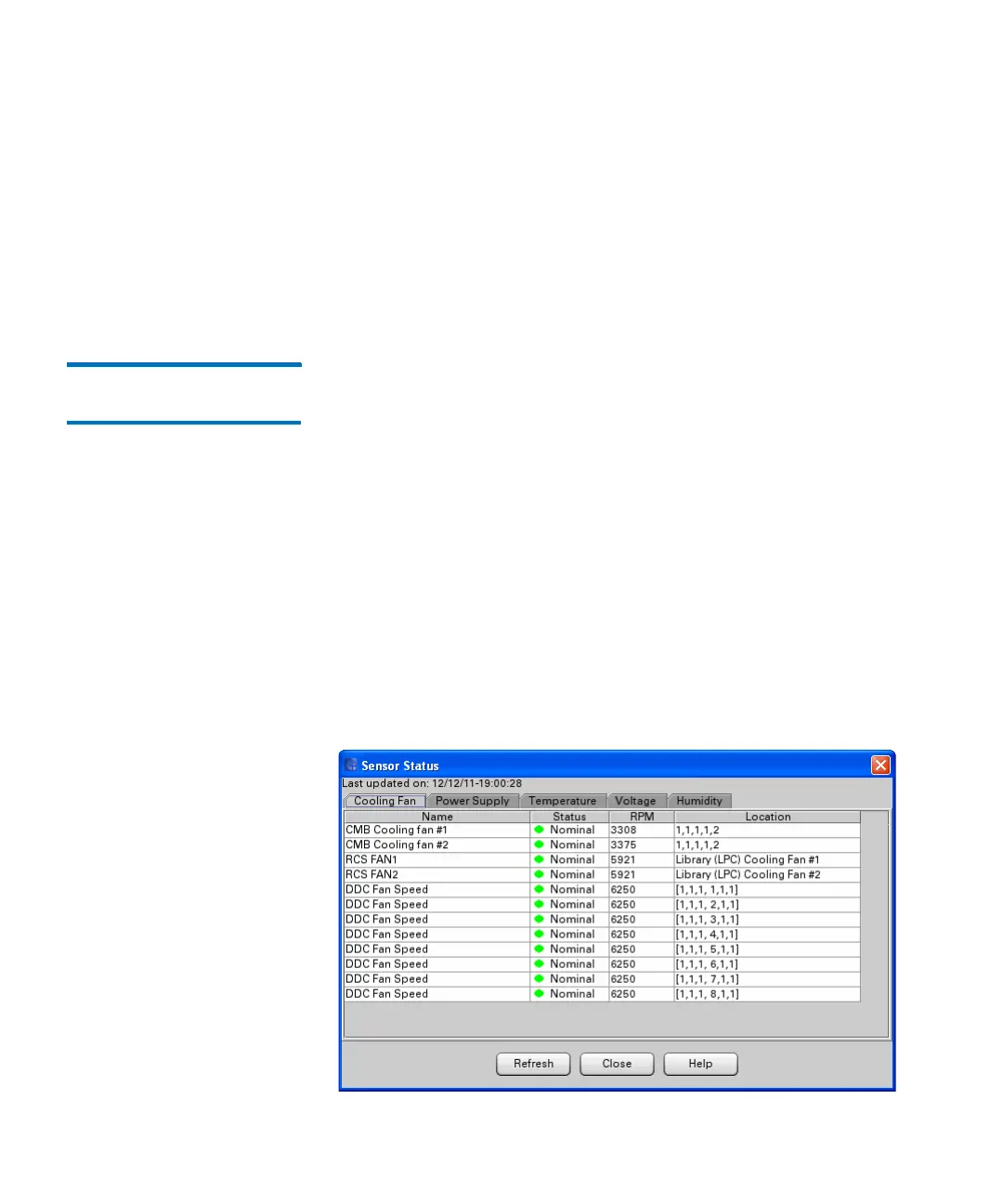Chapter 15: Maintaining Your Library
Monitoring the Library
Quantum Scalar i6000 User’s Guide 535
example, if you set the Media ID value to “J00*”, any media
with IDs that start with “J00” will appear in the status list.
• To specify media by media type, click All or a specific media
type, such as LTO, from the Slot Type drop-down list. Only
media types that are currently used in the library appear in the
drop-down list. The default is set to All.
2 Click Show.
Monitoring Sensor
Status
The Sensor Status dialog box displays detailed information about the
library’s power and cooling systems, such as operational statuses,
temperatures, voltages or wattages, and fan speeds in rotations per
minute (RPM). You can perform the following procedures while viewing
either the physical library or a partition.
Accessing the Sensor Status Dialog Box
Click Monitor > Sensors. The Sensor Status dialog box appears with
the Cooling Fan tab displayed.
Displaying Cooling Fan Information
1 To display detailed information about the library’s cooling fans, click
the Cooling Fan tab on the Sensor Status dialog box.
