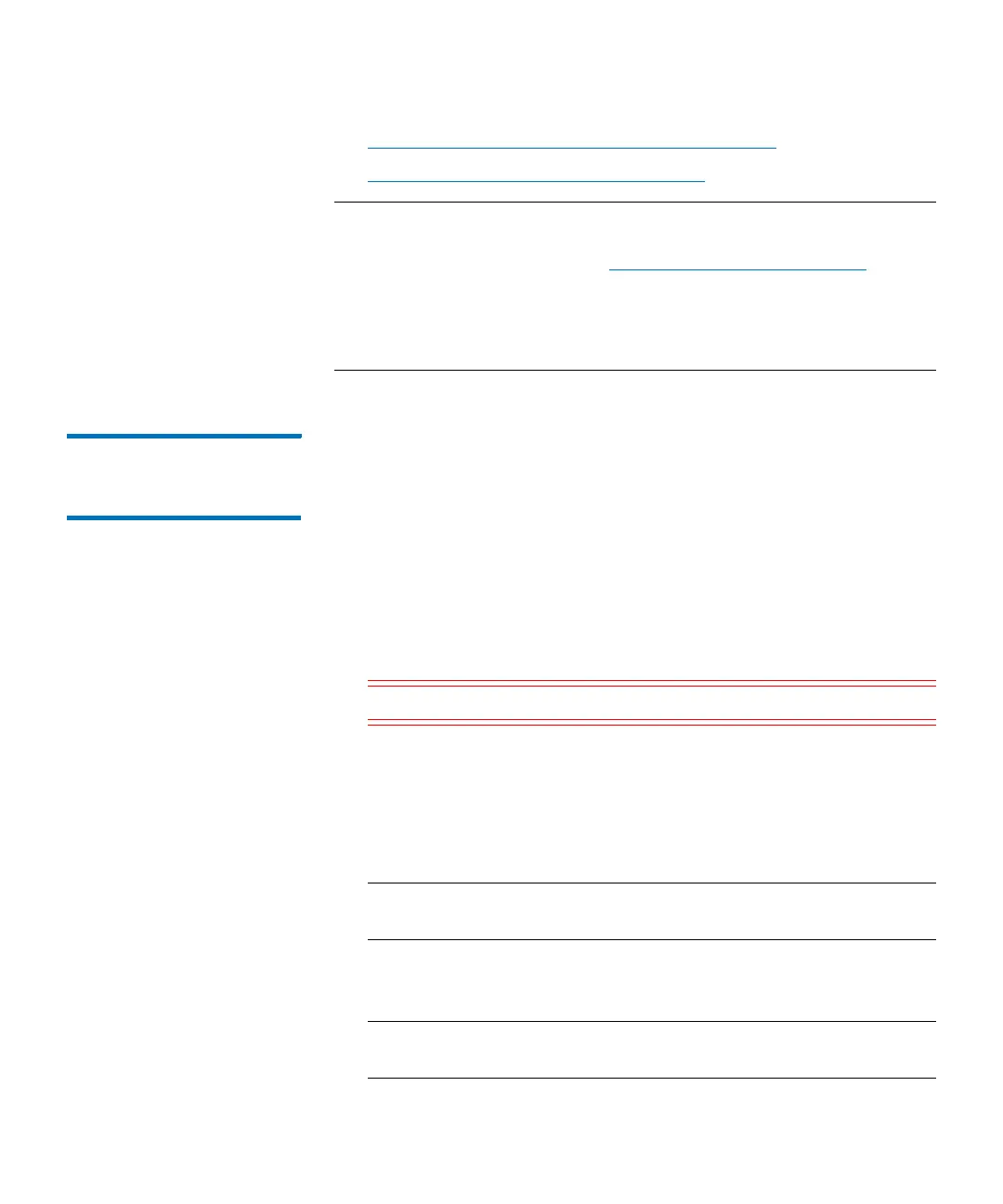Chapter 3: Configuring Your Library
Configuring E-mail
188 Quantum Scalar i6000 User’s Guide
• Setting Up or Changing the E-Mail Configuration on page 188
• Testing the Current E-Mail Configuration on page 189
Note: Any undeliverable emails will be sent to the email address listed
in the Contact Information tab of the System Setup
Notifications dialog. See
Setting Up E-mail Notifications on
page 190. If the email addresses in the Contact tab of the
Notifications dialog and the Email Notifications dialog are the
same, the email will ‘bounce’ (ie, undeliverable) and fail to be
delivered.
Setting Up or Changing
the E-Mail
Configuration
To set up or change the e-mail configuration:
1 Log on as an administrator.
2 Make sure that you are viewing the physical library. From the View
menu, click the name of the physical library.
3 Click Setup > Email Configuration. The Email Configuration
dialog box appears.
4 In the SMTP Server text box, type the iPv4 or iPv6 address of the
SMTP server (for example, 192.16.96.201).
Caution: You must identify the SMTP server by its server address.
5 If your SMTP server requires authentication of accounts and
passwords, select Password in the Authentication field. If it does
not, select None.
6 In the Account text box, type the name of a valid account on the
SMTP server (for example, Jay.User).
Note: The Account text box is not available if None is selected in
the Authentication field.
7 In the Password text box, type the password for the account that
you specified in the Account field.
Note: The Password text box is not available if None is selected
in the Authentication field.
