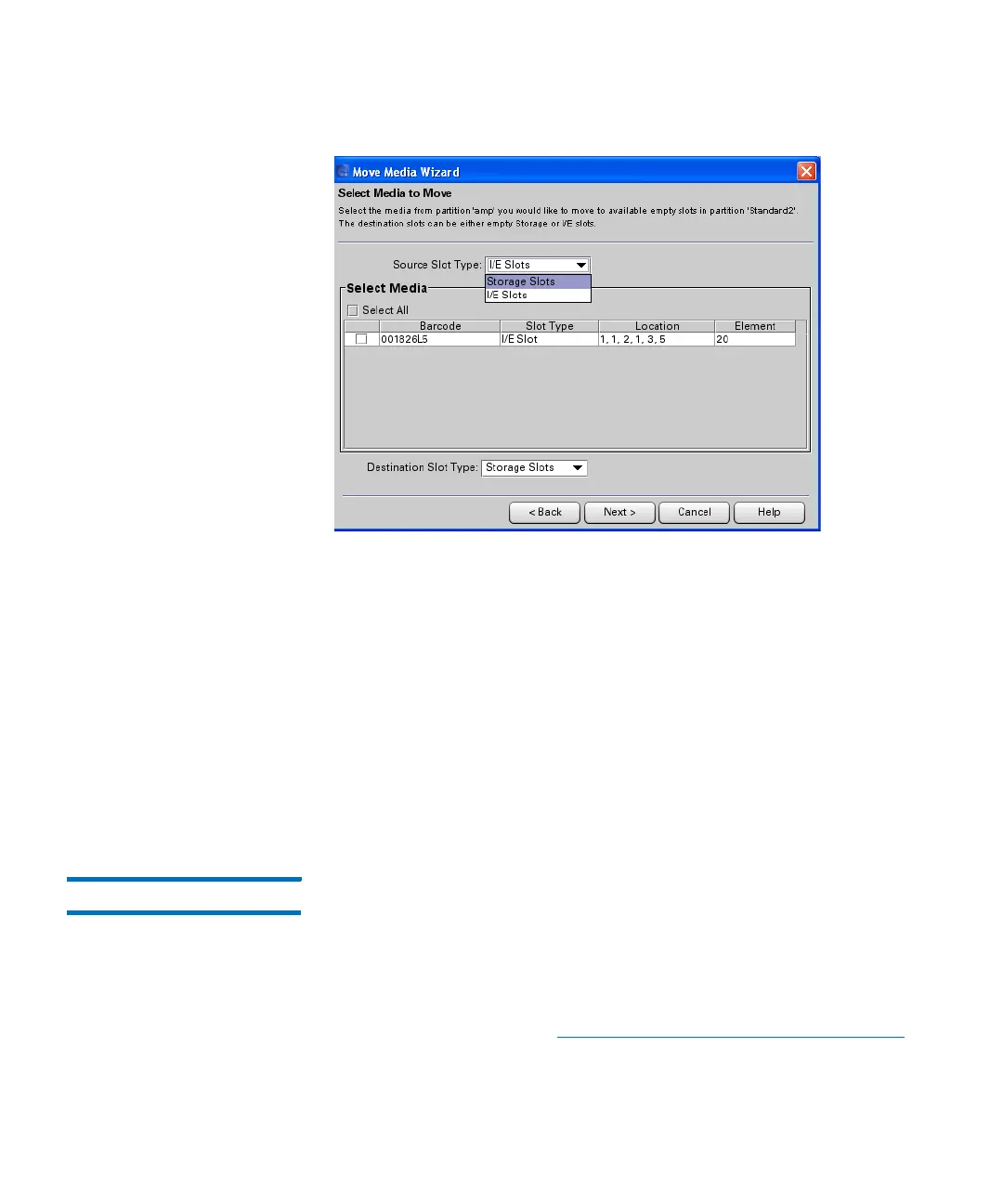Chapter 16: Working With Cartridges and Barcodes
Managing and Moving Media
706 Quantum Scalar i6000 User’s Guide
6 From the Source Slot Type drop-down list, select the area from
which you want to move the media (Storage Slots or I/E Slots).
7 From the Select Media list, select the tape(s) you want to move.
8 From the Destination Slot Type drop-down list, select the area to
which you want to move the media (Storage Slots or I/E Slots).
9 Click Next. The Media Move Completion Page appears, listing
source location, destination location, and which media will be
moved.
10 Click Finish.
11 Click Close.
Taking Inventory The Inventory command causes the library to scan all storage locations,
drives, and I/E stations. The library automatically performs an inventory
when doors are closed or the library’s configuration information is
changed in any way. You can configure inventories to automatically
occur whenever the power is cycled, or you can perform an inventory
whenever you want by clicking Operations® Inventory. To enable
automatic inventories, see
Setting Up Policies for the Physical Library on
page 180.
1 Log on as an administrator.
