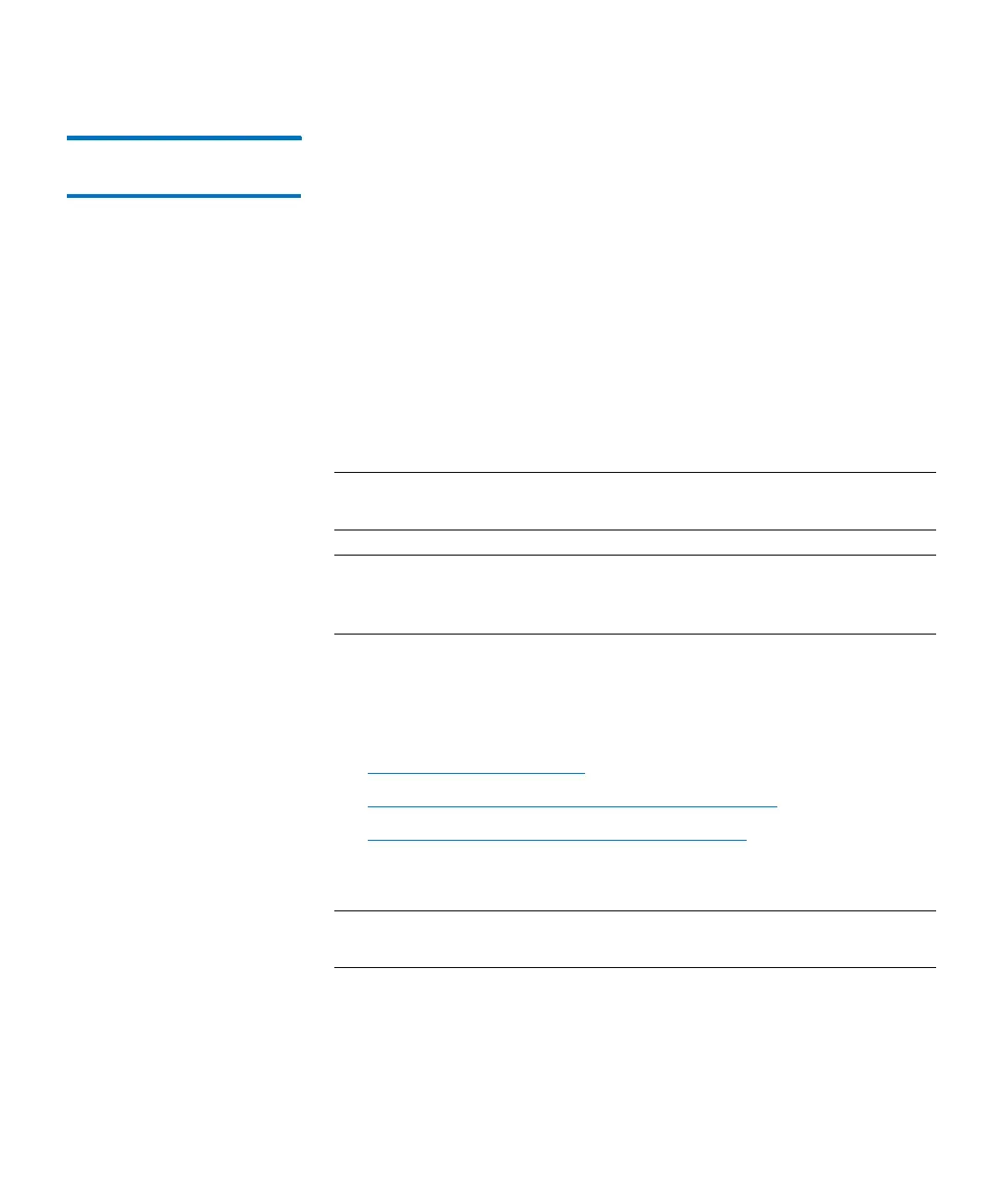Chapter 15: Maintaining Your Library
Maintenance Actions
592 Quantum Scalar i6000 User’s Guide
Updating Drive
Firmware
Before you install a new drive firmware image, you must download it to
the library’s MCB from the remote client’s file system. You must perform
the download from a remote client.
It is important to make sure that the library is running the appropriate
level of drive firmware, compatible with the drive type. To determine the
appropriate drive firmware, see the library’s
Release Notes
or contact
Quantum technical support. If you want to update drive firmware by
using I/O blades or Ethernet Expansion Blades (EEB), perform the
procedure in this section. Drives that are not attached to I/O blades or
Ethernet Expansion Blades must be updated by using update tapes.
You can perform drive firmware updates from either the library’s touch
screen or a remote client, but you must perform drive firmware
downloads from a remote client.
Note: If you are viewing a partition, you can only set up update drive
firmware for drives within the partition.
Note: Before you begin the following procedure, make sure that you
have obtained the new drive firmware image from Quantum
and placed it in an accessible location on your laptop.
Select Tools > Update Software > Drives to update drive brick
firmware on one or more drives by using either update tapes or drive
firmware images that you have downloaded to the library. This section
includes the following subsections:
• Download Drive Firmware on page 592
• Updating Drive Firmware Using Firmware Images on page 595
• Updating Drive Firmware Using Update Tapes on page 597
Download Drive Firmware
Note: Before performing a firmware upgrade, we recommend that
you shut down and restart the library.
1 Log on as service.
2 You can access the Update Drive Firmware dialog box while
viewing either the physical library or a partition. From the View
