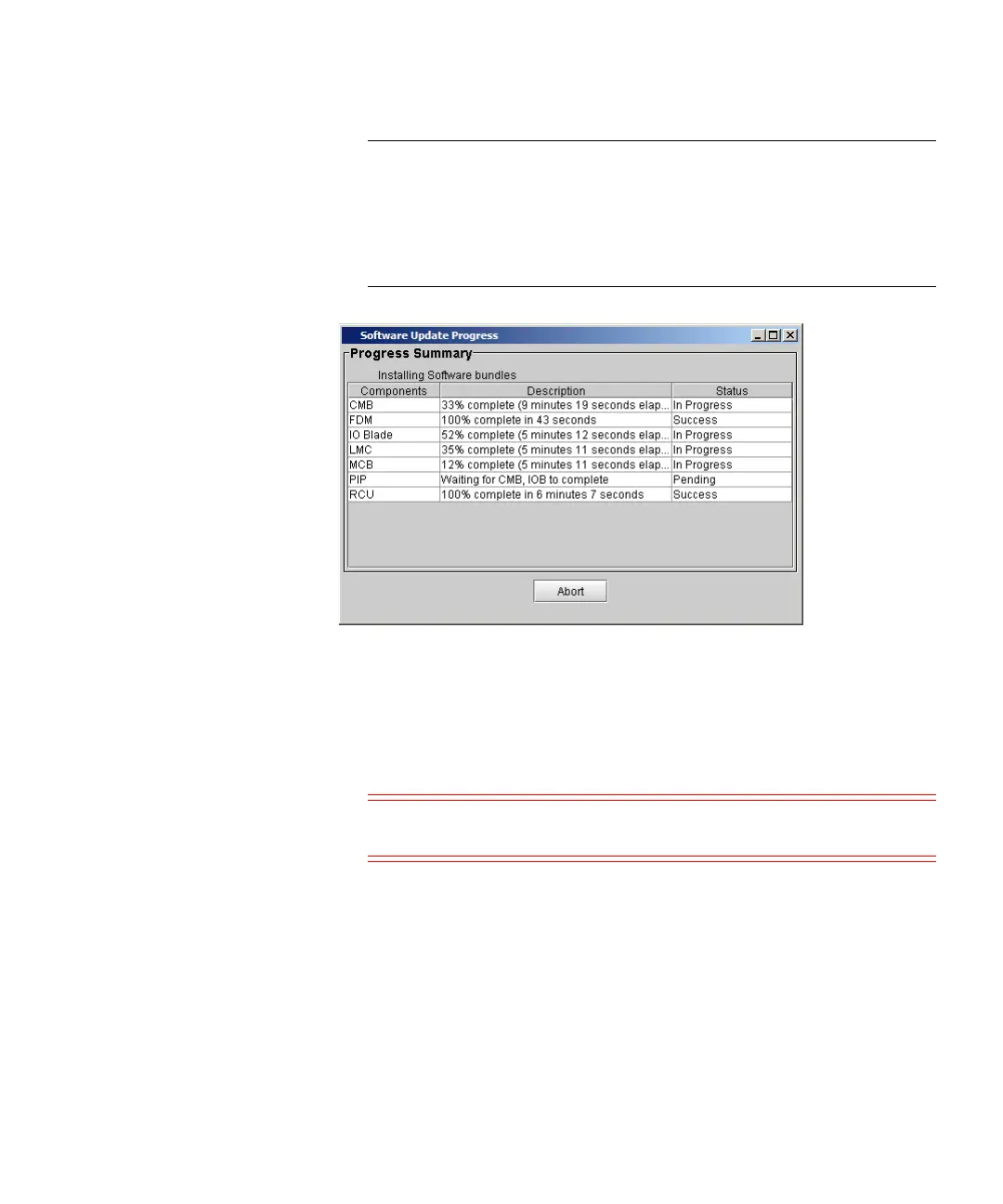Chapter 15: Maintaining Your Library
Maintenance Actions
Quantum Scalar i6000 User’s Guide 591
Note: If the physical library is not offline, you receive a message
that asks you whether you want to take it offline. Click Yes.
The library automatically logs off other users so that they
cannot perform library operations while the library
software update operation is in progress.
Real-time progress information appears under Progress Summary
in the Description and Status columns.
4 After the update process completes, click OK.
Within approximately a minute after completing the update
process, the library will reinitialize.
Caution: Do not perform any library operations until the RCU is
completely restarted.
5 Bring the physical library online.
a From the LMC, click Operations > Change Mode.
b Select Online, and then click OK.
6 Click Help > About. Validate that the components reflect the
correct firmware version.
