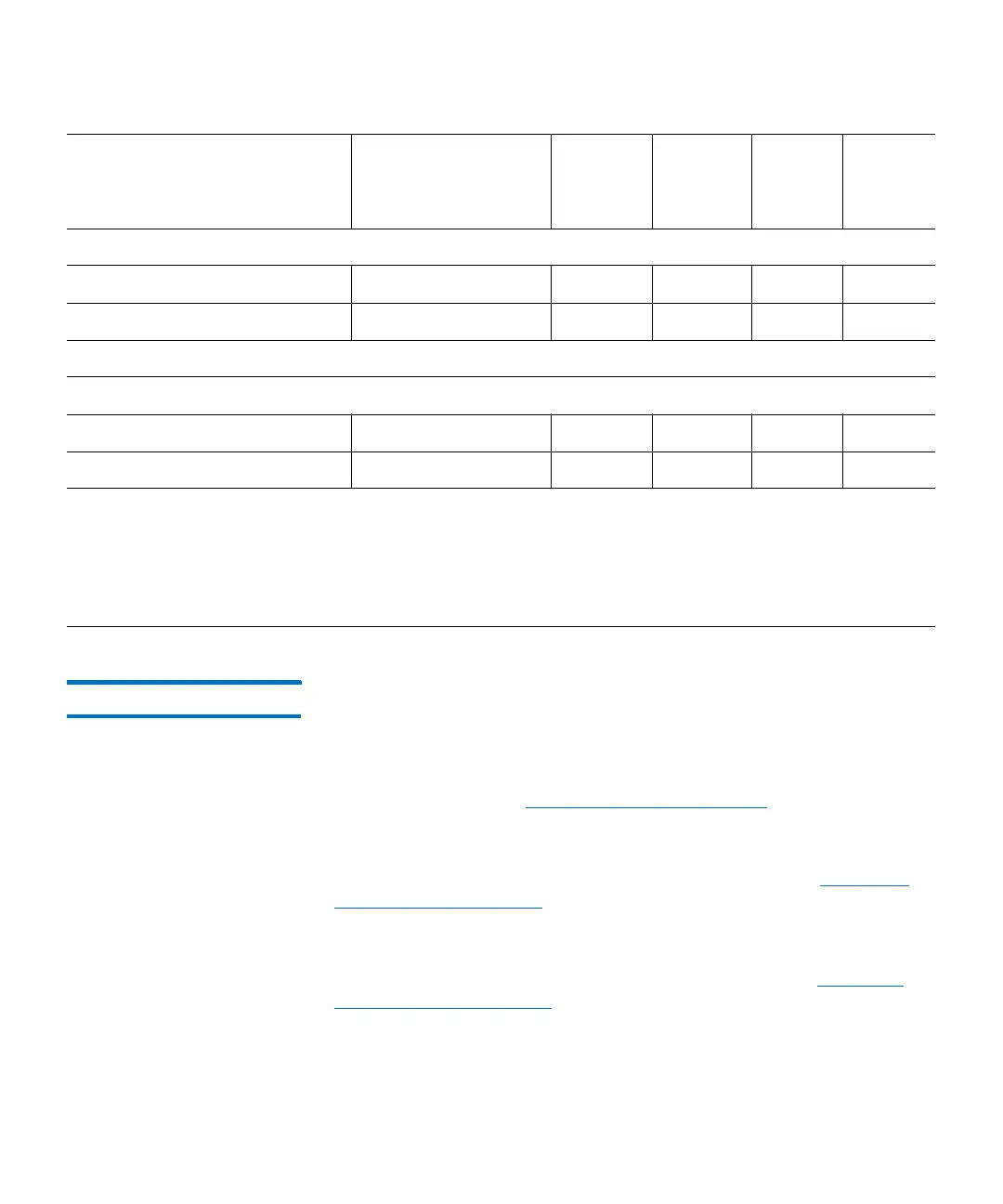Chapter 13: Running Your Library
Library Management Console (LMC)
Quantum Scalar i6000 User’s Guide 453
Toolbar The toolbar consists of icons that represent commonly used commands
that also are available on the menus.
The I/E button displays a table of the current contents of the I/E station.
You also can display the table by clicking Monitor > IE Station. For
more information, see
Monitoring I/E Station Status on page 527.
The Import button launches the import of cartridges if the current
library is a partition. You also can request an import operation by
clicking Operations > Import. For more information, see
Importing
Cartridges Into Partitions on page 697.
The Export button launches the export of cartridges if the current
library is a partition. You also can request an export operation by
clicking Operations > Export. For more information, see
Exporting
Cartridges From Partitions on page 699.
The Tickets button displays tickets that the library created when it
detected issues within its subsystems. You also can display tickets by
Connection menu:
New Admin, User, Guest X X
[library IP address] Admin, User, Guest X X
Help menu:
Content Admin, User X X X X
About Admin, User, Guest X X X X
Menu Command
(Continued) Privilege Level
Physical
Library
View
Partition
View
Touch
Screen Remote
1 Users can use this command only from partitions to which they have privileges. 2 Shutdown is available to
administrators only. 3 Affected partition must be offline. 4 Physical library must be offline. 5 Physical library
must be online. 6 Feature is configurable from the library’s touch screen only, but the configuration is
viewable from the touch screen or remote client. 7 Appears on the library’s touch screen only. 8 Depending
on operation, physical library or relevant partition must be offline. 9 Available only on libraries with I/O blades
installed. 11 Guest can view the main LMC display, but cannot obtain more details or perform operations.
