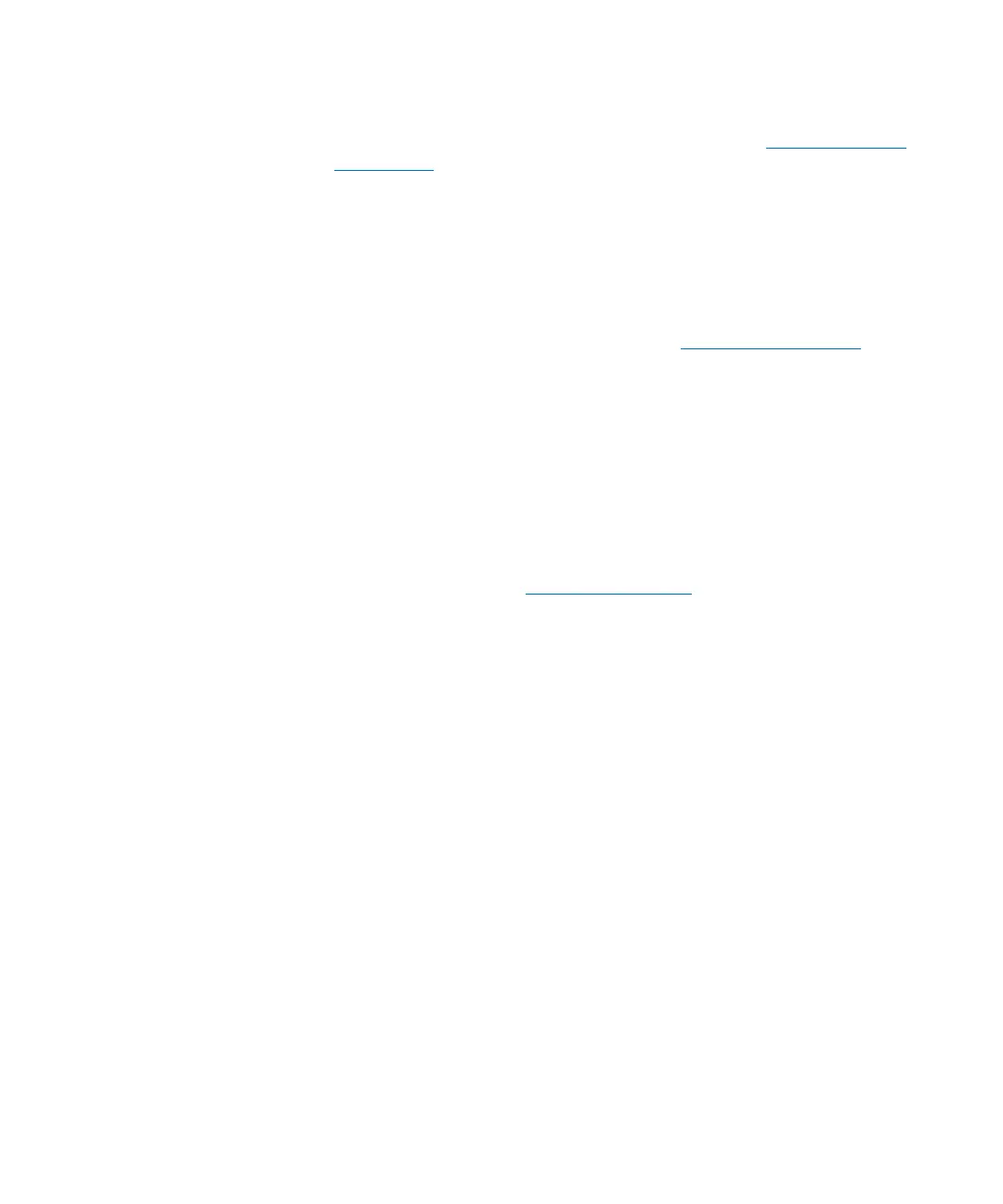Chapter 13: Running Your Library
Library Management Console (LMC)
454 Quantum Scalar i6000 User’s Guide
clicking Too l s > Tickets. For more information, see Troubleshooting
Your Library on page 43.
The Explorer button provides a graphical presentation of all the drives,
cartridges, and slots in the library. The Library Explorer can display all
library elements according to physical location in any configuration,
from one module to eight modules, and one drive up to the maximum
number of 96 drives.
The Config button indicates whether you have saved the current library
configuration. For more information, see
CONFIG Button Alerts on
page 603.
The System Status button displays a dialog box that has four (4) tabs:
Components, Robots, Drives and, if installed, Towers. Each tab indicates
the status of the elements and provides a graphical representation of
the general status of each area. The button will display a green check
mark if all system are online and running normally. It will display a red X
if any of the components are offline or failing.
The Log Off button logs off the current user after confirming the log off
request. You also can log off by clicking Operations > Log Off. For
more information, see
Logging On and Off on page 434.
