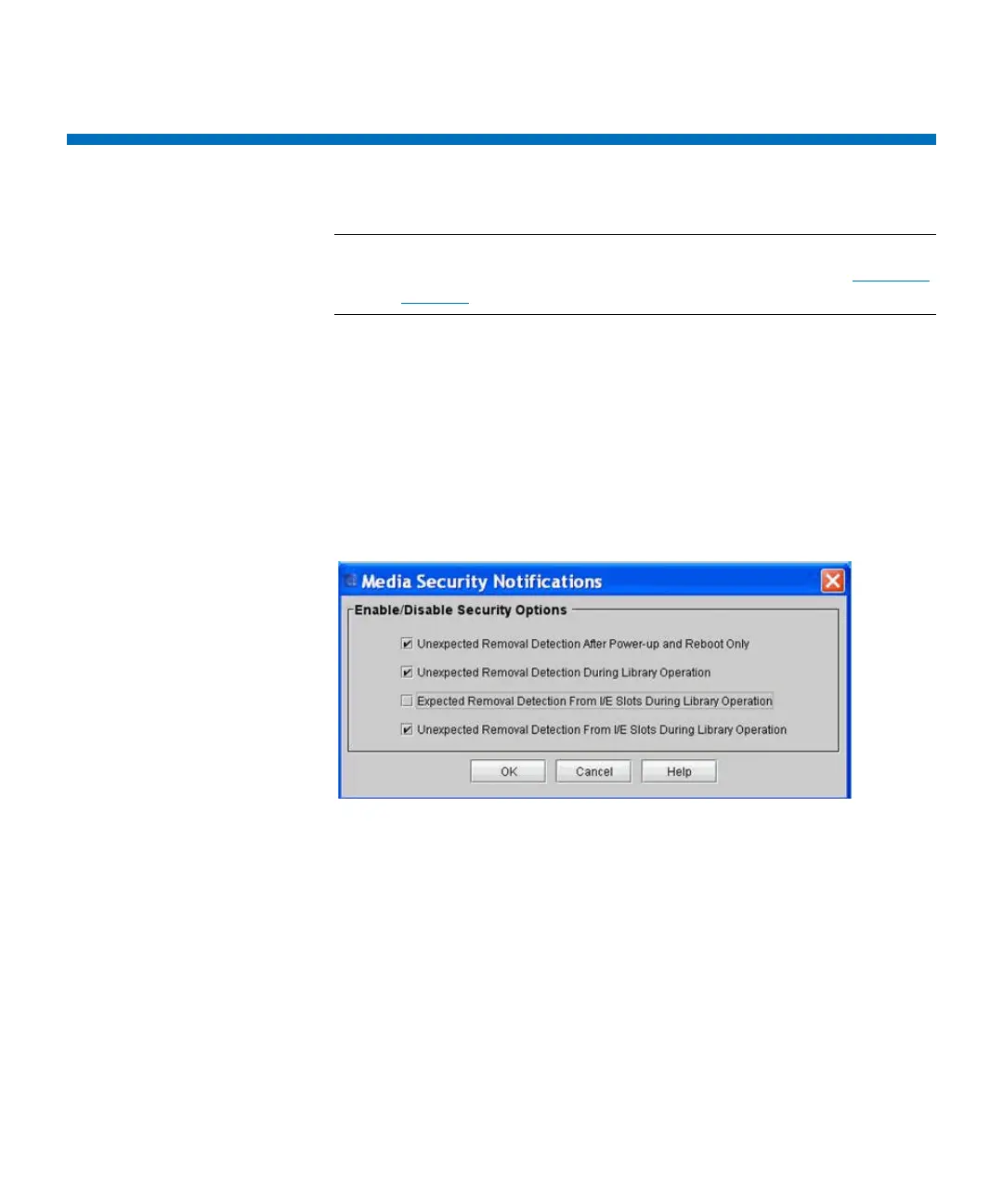Chapter 3: Configuring Your Library
Setting Up Media Security Notifications
196 Quantum Scalar i6000 User’s Guide
Setting Up Media Security Notifications
Note: You need an Advanced Reporting License installed on the
library in order to use media security notifications. See
Enabling
Licenses on page 125.
You can configure the library to automatically notify you via a RAS ticket
when media is moved in or out of the library, either intentionally or
unintentionally. First, you must choose under which circumstances you
wish to be notified, and then you must enable automatic inventory on
the library.
1 Log on as administrator.
2 Click Setup > Notifications > Media Security. The Media Security
Notifications dialog box appears.
3 Check the box to the left of your media security notification choices.
You can select as many as you want:
• Unexpected Removal Detection After Power-up and Reboot
Only — Media were physically removed from the library when it
was powered down.
• Unexpected Removal Detection During Library Operation —
While library is powered up someone opens the door of the
library and removes media.
• Expected Removal Detection From I/E Slots During Library
Operation — Media are exported to the I/E (via backup
