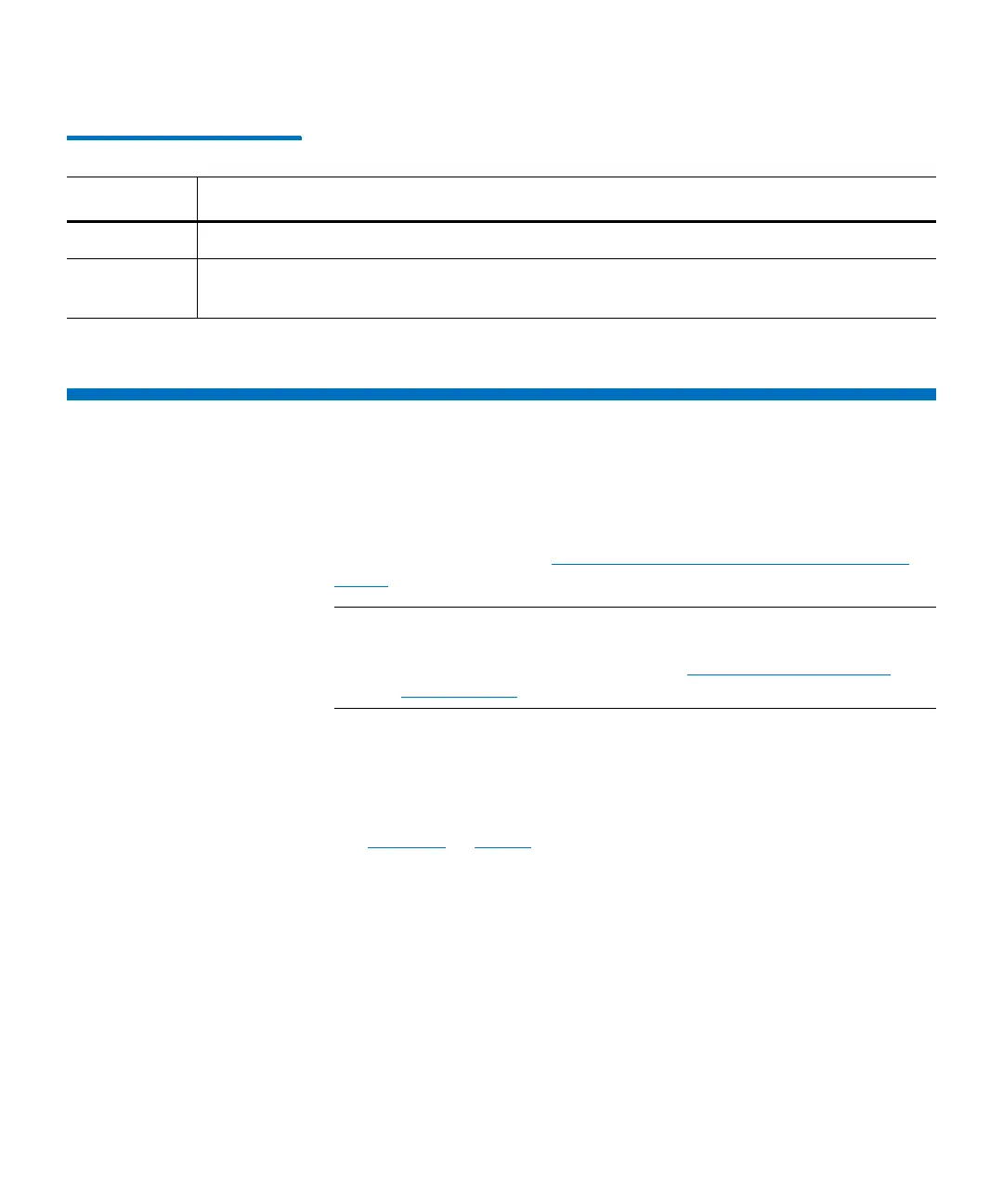Chapter 13: Running Your Library
Library Management Console (LMC)
442 Quantum Scalar i6000 User’s Guide
Table 36 Power Indicator
Library Management Console (LMC)
You can view the LMC from either the library’s touch screen or a remote
computer. If you use the touch screen, you do not need to install the
LMC because it is already installed on the library. To access the LMC
using a Web browser, see
Logging On From a Web Browser (Remote
Client) on page 436.
Note: To manage your library from a remote client, you must set up
the library’s initial network configuration from the touch
screen. For more information, see
Setting Up the Network
Configuration on page 162.
The main LMC display consists of five areas:
• The title bar on the touch screen view of the LMC displays the words
“Scalar i6000 Library Management Console.” The title bar appears
slightly differently on the remote client view of the LMC. Compare
Figure 46 to Figure .
• The menu bar provides access to all menu commands used to
manage library functions.
• The toolbar displays icons that represent the most commonly run
commands.
• The library information panel fills most of the main LMC display,
presenting operational data from the current library, whether
physical or partition.
• The system status buttons provide current status information for
the six subsystems of the physical library.
Indicator Operational Status
Green Solid on — power on. No attention required.
No color Solid off — power off. Attention required. To operate the library, you must turn on
the power. Press the Power button.
