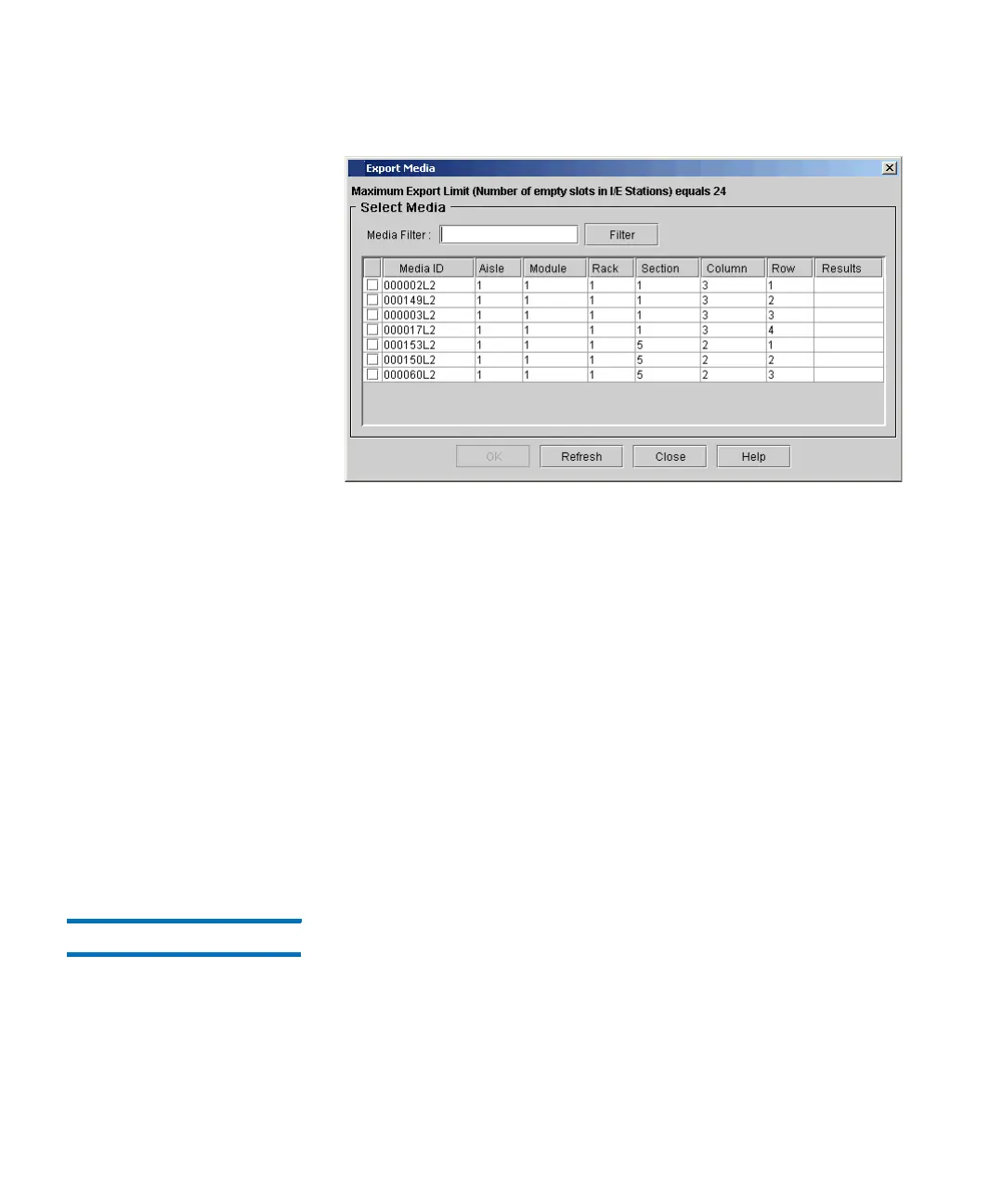Chapter 16: Working With Cartridges and Barcodes
Managing and Moving Media
700 Quantum Scalar i6000 User’s Guide
2 If you want to display one or more media IDs that match a
particular pattern, type a media filter in the Media Filter text box,
and then click Filter.
Filter performs a search for media IDs that match a particular
pattern. In the example, the media filter has been set to capture
media IDs beginning with the string “J00.”
3 Select the corresponding check box in the leftmost column for each
cartridge that you want to export.
The maximum number of slots that are available in the I/E station
partition appears at the top of the table.
4 Click OK.
All designated cartridges are exported to the I/E station slots that
are associated with the partition. After the operation completes, the
library automatically refreshes information in the table.
Loading Drives The Load Drives dialog box enables you to load drives with cartridges
from the current partition.
1 Make sure that you are viewing the partition from which you want
to load drives. From the View menu, click the name of the
appropriate partition.
