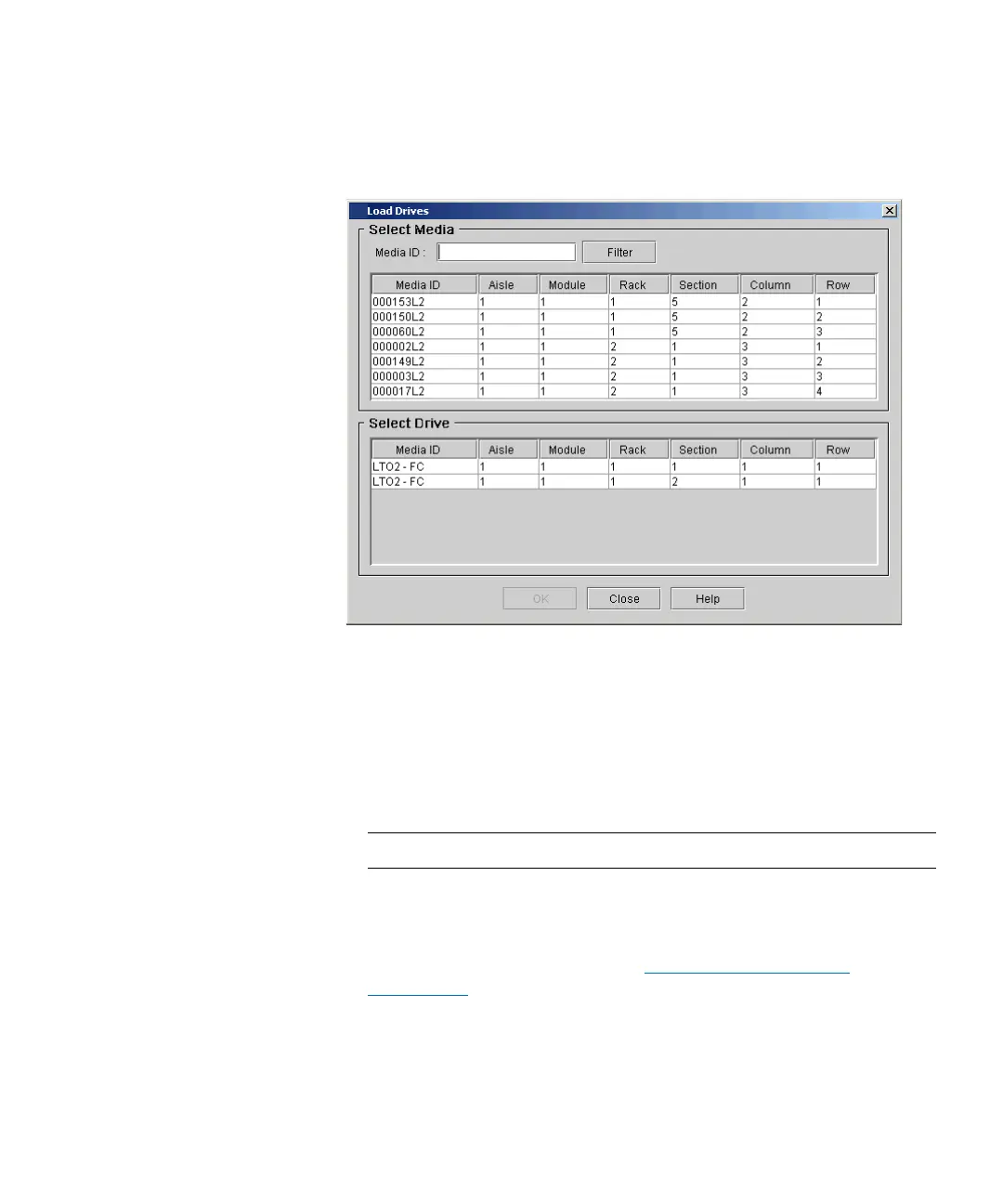Chapter 16: Working With Cartridges and Barcodes
Managing and Moving Media
Quantum Scalar i6000 User’s Guide 701
2 Click Operations > Drives > Load. The Load Drives dialog box
appears.
3 If you want to display one or more media IDs that match a
particular pattern, type a media filter in the Media ID text box, and
then click Filter.
Filter performs a search for media IDs that match a particular
pattern. In the example, the media filter has been set to capture
media IDs beginning with the string “J00.”
4 Click the data cartridge to load into the drive to highlight it.
Note: You can load only one cartridge at a time.
The parameters used to define a cartridge are media ID (barcode)
and location. Location is defined as a series of coordinates
representing the aisle, module, rack, section, column, and row
where a cartridge is located. See
Understanding Location
Coordinates on page 459.
The Select Media area shows the full slots.
