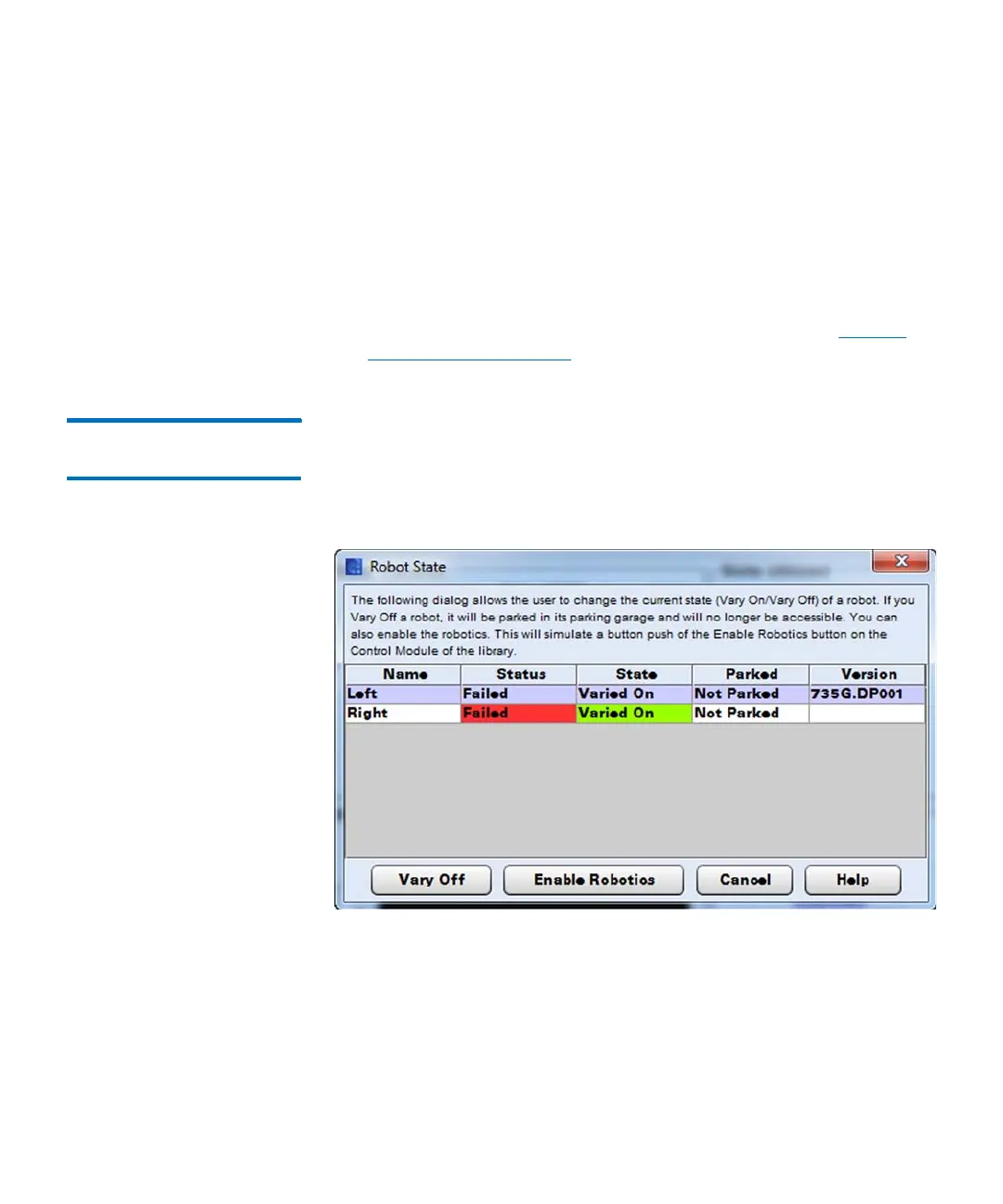Chapter 15: Maintaining Your Library
Maintenance Actions
Quantum Scalar i6000 User’s Guide 569
3 Click Yes. A dialog box displays indicating that the operation was
successful.
4 Make sure the same drive is selected and click the Eject button. A
warning dialog box displays stating ejecting a tape may cause a loss
of data.
5 Click Yes. When the status dialog box disappears, the tape has been
successfully ejected from the drive.
6 Now you can move the tape to a storage or I/E slot. See Moving
Media Within a Partition on page 703 for details.
Re-enable Robot
Remotely
Instead of having to be physically at the library to re-enable the robot(s),
you can now use the GUI to perform this function remotely.
1 Select Tools > Library > Robot State. The Robot State dialog
displays.
2 Select the robot you want to enable and press Enable Robotics. A
dialog will display ensuring you want to re-enable robotics.
3 Click Yes.
