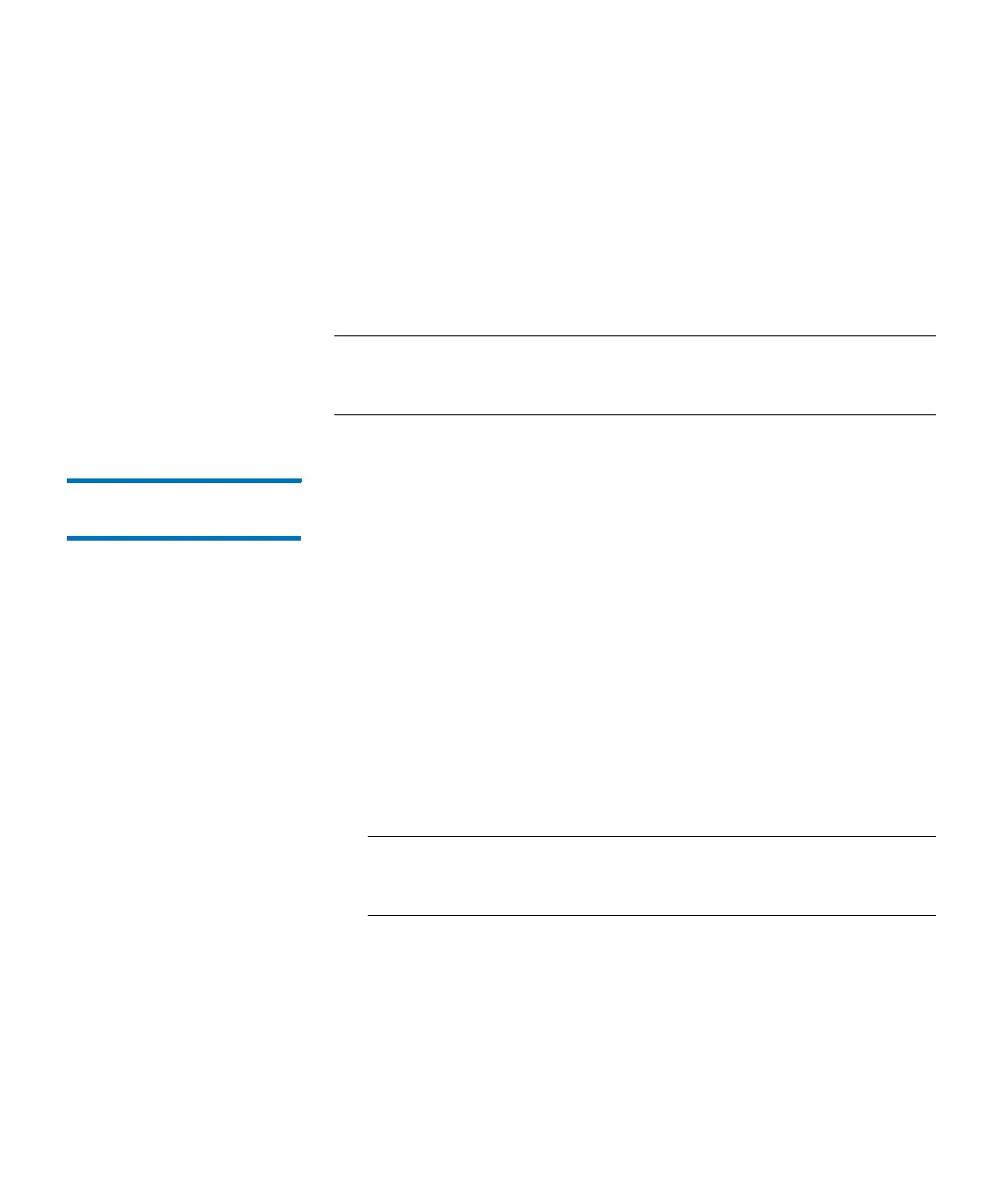Chapter 3: Configuring Your Library
Configuring Drive Cleaning
Quantum Scalar i6000 User’s Guide 231
4 When complete, a dialog displays indicating if the import was
successful.
The cleaning media are moved to an available cleaning magazine,
and can be used for drive cleaning.
5 Click OK. On the Import Cleaning Media window, the cleaning
tape will be highlighted green.
6 Click Cancel to close the Import Cleaning Media window.
Note: If you are working on the remote LMC, you can right-click a
magazine slot or a piece of cleaning media to see a menu of
available options.
Exporting Cleaning
Media
Cleaning media can be used a limited number of times. If a cleaning
tape is expired, export it and remove it from the library. There are two
ways to export cleaning media:
•From the Cleaning Slots dialog, or
•From the Export Cleaning Media... dialog
Exporting Cleaning Media from the Cleaning Slots dialog
1 Make sure that you are viewing the physical library. From the View
menu, click the name of the physical library.
2 Select Setup > Cleaning Slots. The Cleaning Slot Configuration
dialog box appears. If the library has more than one module, click
the arrow buttons to display the next or previous module.
Note: To determine the number of cleanings the cleaning media
has performed, click the media to select it, and then check
the Mount Count value under Information.
3 Click the cleaning media in a cleaning magazine to select it, and
then do one of the following:
• To export only the selected piece of media, click Menu, and then
click Export cleaning media <barcode number>.
• To export all media in the selected magazine, click Menu, and
then click Export all cleaning media in magazine.
