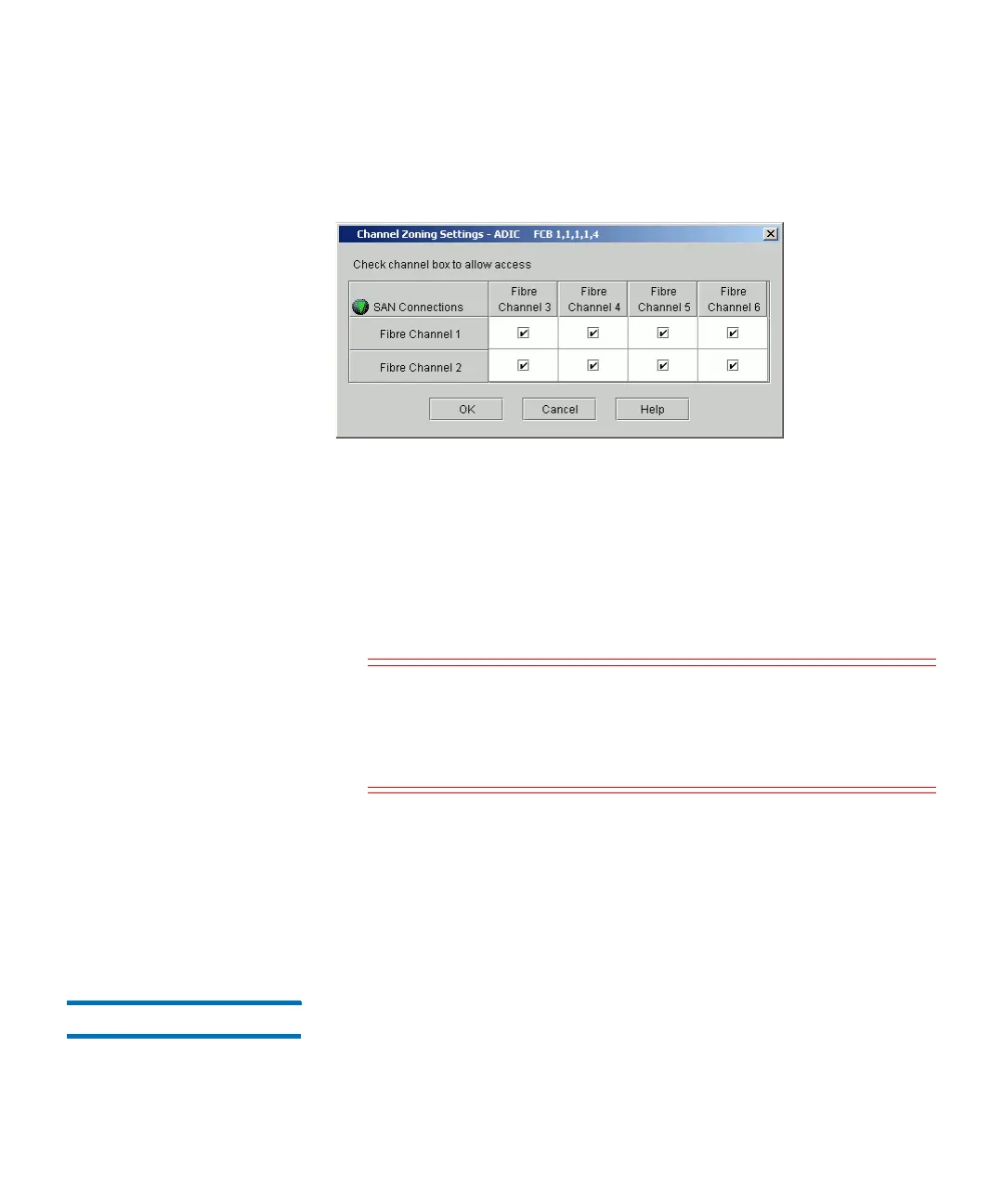Chapter 3: Configuring Your Library
Configuring Fibre Channel I/O Blades
Quantum Scalar i6000 User’s Guide 209
5 Click Configure. The Channel Zoning Settings dialog box appears
for the selected I/O blade. By default, all FC ports have access to all
channels.
6 If you want to permit access, select the check box in the cell where
the target port and the initiator channel meet. If you want to
restrict access, clear the check box in the cell where the target port
and the initiator channel meet.
If an FC port is set to target and initiator mode, the port appears in
both the horizontal row and vertical column. To prevent ghosting,
the FC port is not allowed access to itself. Ghosting is a condition
where hosts can see storage in two places.
Caution: When you select a check box in the cell, the entire
channel is zoned. This zoning affects any host that
might being accessing the I/O blade. Channel zoning
settings supersede any host LUN mapping on the I/O
blade.
7 To continue, click OK.
8 You must reboot the I/O blade for the new configuration settings to
take effect. In the Attention dialog box, click Yes to proceed. If you
do not want to continue with the configuration, click No.
9 After you complete your configuration changes, click Close.
FC Host LUN Mapping Use the FC Host LUN Mapping dialog box to give a selected host access
to partitions and drives.
