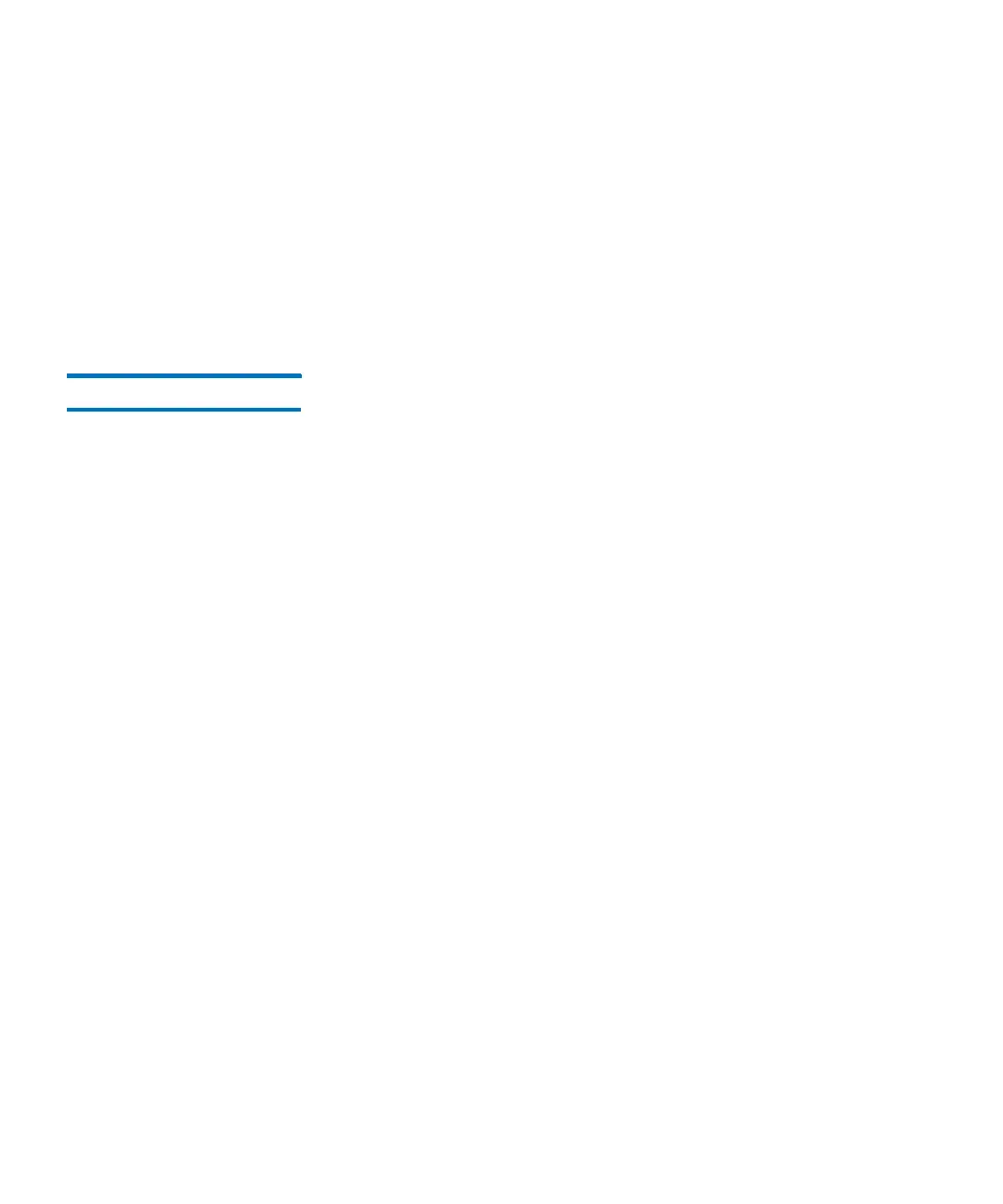Chapter 15: Maintaining Your Library
Maintenance Actions
Quantum Scalar i6000 User’s Guide 559
•Inventory
• Loading Drives
• Unloading Drives
•Move Media
• Importing Cartridges
• Exporting Cartridges
Drives The Drives dialog box enables you to do the following:
• Cycle power to drives
• Reset drives
• Identify drives
• Run a pass/fail test for LTO-type drives
• Eject tape cartridges from drives
•Clean drives
• Send the logs by e-mail or save drive logs
• Take drive online or offline
• Vary drives on or off
• Remove drive reservations
Drive information on this dialog box is automatically refreshed
whenever a drive is added or removed.
1 Log on as an administrator.
2 Make sure that you are viewing the physical library. From the View
menu, click the name of the physical library.
3 Click Too l s > Drives. The Drives dialog box appears.
