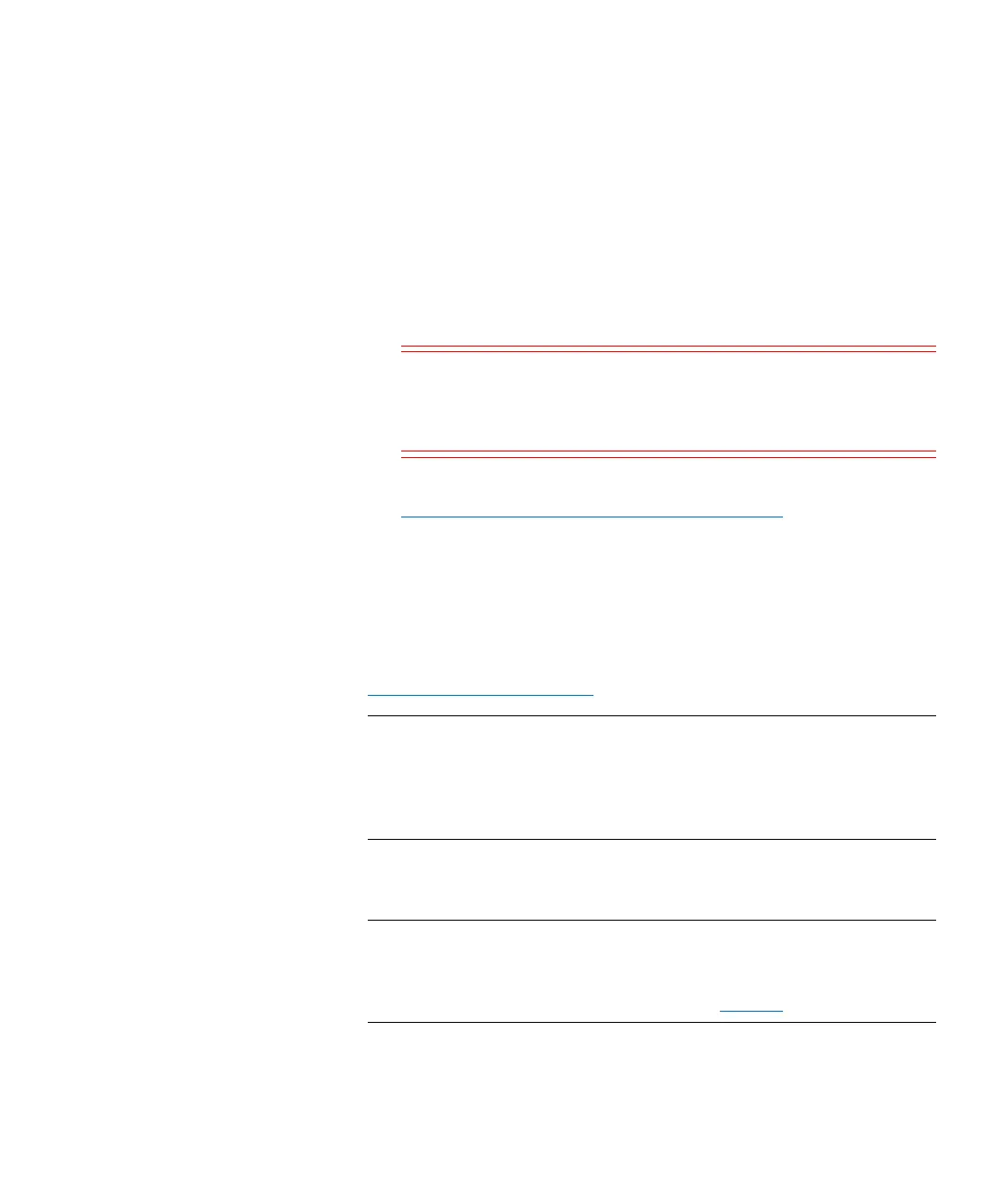Chapter 3: Configuring Your Library
Working With Partitions
Quantum Scalar i6000 User’s Guide 149
•From the Return Media Identifier drop-down list, click either
Suffix, Pass Through, Prefix, or Disabled. Depending on which
setting you choose, you can control the use of the media type
identifier in the volume serial number that is returned to the
host. When you have made your modifications, including
adding or deleting elements, your proposed changes to the
partition are highlighted in the New Value column of the table
that appears on the Partitions – Summary Information dialog
box.
Caution: After a media volume serial number has been
reported to a host, changing the Return Media
Identifier setting could cause the host to not
recognize media within the library.
For more information about how media policies work, see
Understanding Partition Media Policy Settings on page 131.
•For Drive Cleaning, click either Enable or Disable. This setting is
enabled by default.
Enabling drive cleaning allows the library to initiate drive cleaning
each time a drive requests a cleaning operation. For drive cleaning
to function, you must first configure drive cleaning for the library.
For more information about configuring drive cleaning, refer
Configuring Drive Cleaning on page 227.
Note: Drive cleaning should be enabled for partitions only if the
host application does not support the coordination of drive
cleaning. If drive cleaning functionality is enabled on the
host application, do
not
enable automatic drive cleaning
for any partitions in the library.
8 To continue, click Next. The Partitions - Step 3: Select Drives dialog
box appears.
Note: If you are creating an Automated Media Pool (AMP) library
managed partition or an Active Vault library managed
partition, this screen is skipped because drives are not
allowed in these partitions. Go to Step 16.
9 Select the location of one or more drives.
