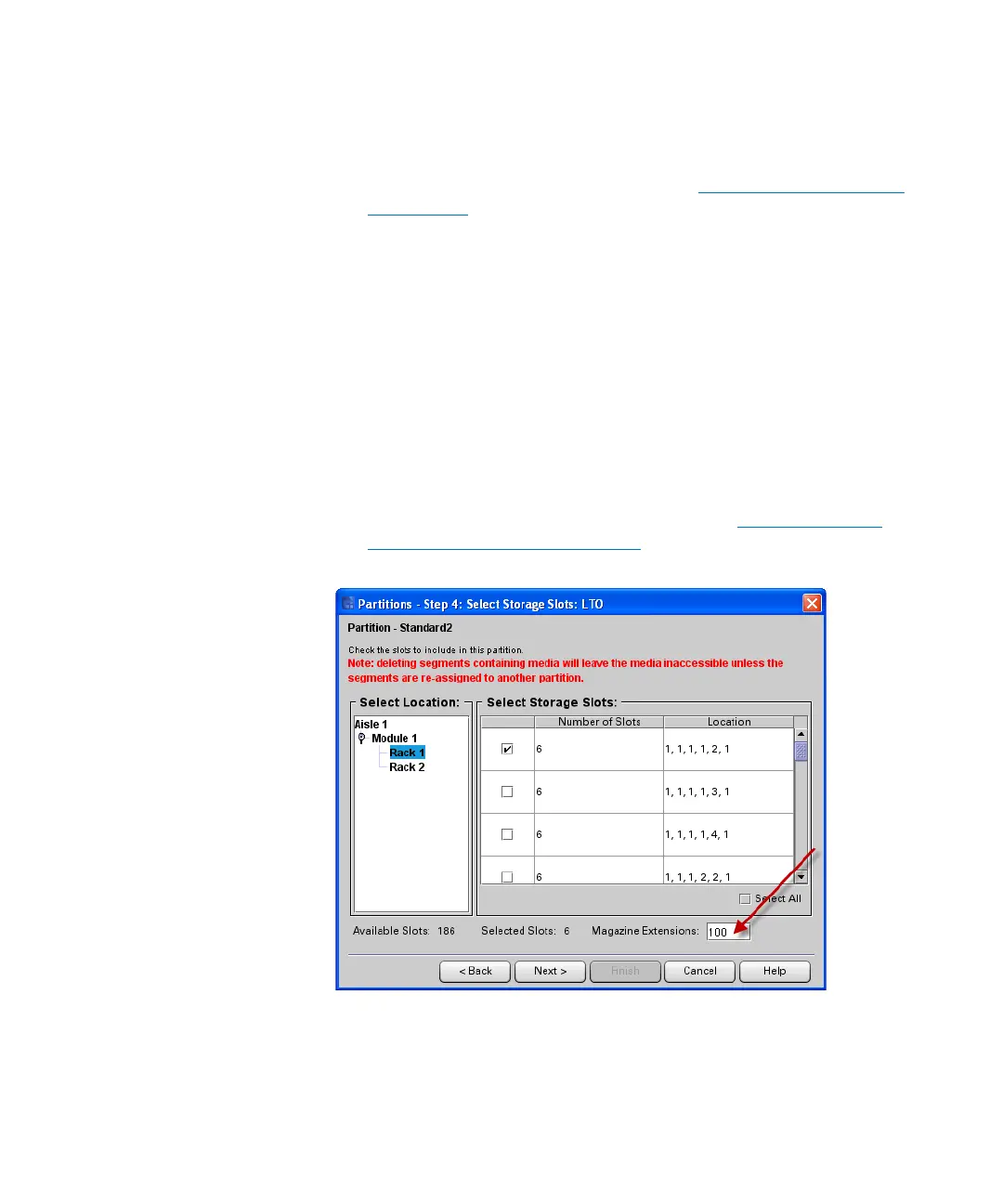Chapter 3: Configuring Your Library
Working With Partitions
Quantum Scalar i6000 User’s Guide 145
14 To assign a drive to the partition, select the appropriate check box.
You can identify a drive by its serial number and location
coordinates. For more information, see
Understanding Location
Coordinates on page 459.
15 To continue, click Next. The Partitions - Step 5: Select Storage
Slots dialog box appears.
16 Storage slots are assigned by magazine. In the left column, select
the location of one or more storage magazines.
17 To assign a storage magazine, select the appropriate check box. You
can identify a magazine by its location coordinates. The number of
slots available is determined by the drive media type.
18 If this is a standard partition and you are using Automated Media
Pool (AMP), you can add logical element extensions to the partition
for possible later use. Type the number of magazines by which you
would like to extend the standard partition in the Magazine
Extensions field. For more information, see
Create Magazine
Extensions in Standard Partitions on page 276.
19 To continue, click Next. The Partitions - Step 6: Select I/E Slots
dialog box appears.
20 Select the location of one or more I/E station magazines.
