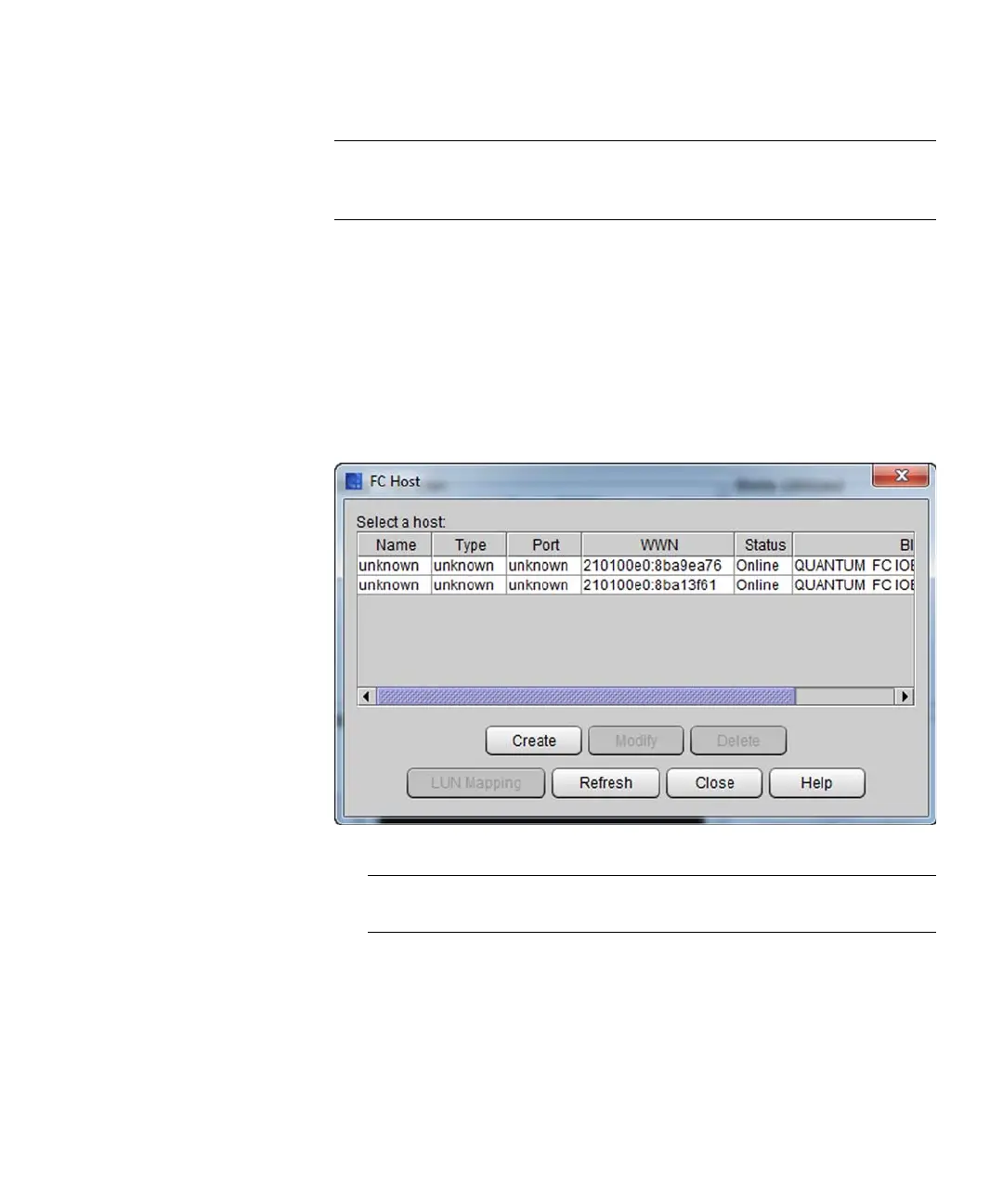Chapter 3: Configuring Your Library
Configuring Fibre Channel I/O Blades
Quantum Scalar i6000 User’s Guide 205
Note: EEBs connected to drives configured with a control path may
report certain library ready conditions differently than drives
without a control path configured.
Accessing FC Hosts
1 Log on as an administrator.
2 Make sure that you are viewing the physical library. From the View
menu, click the name of the physical library.
3 Click Setup > Blades > Access > FC Host. The FC Host dialog box
appears.
Only the host’s port, blade, and World Wide Name (WWN) appear.
Note: Clicking Refresh allows you to update the current state of
the host devices.
Adding, Modifying, and Deleting FC Hosts
You can add and configure FC hosts without powering down the
system. Manually add an FC host if it was not already connected to the
library when it was turned on.
