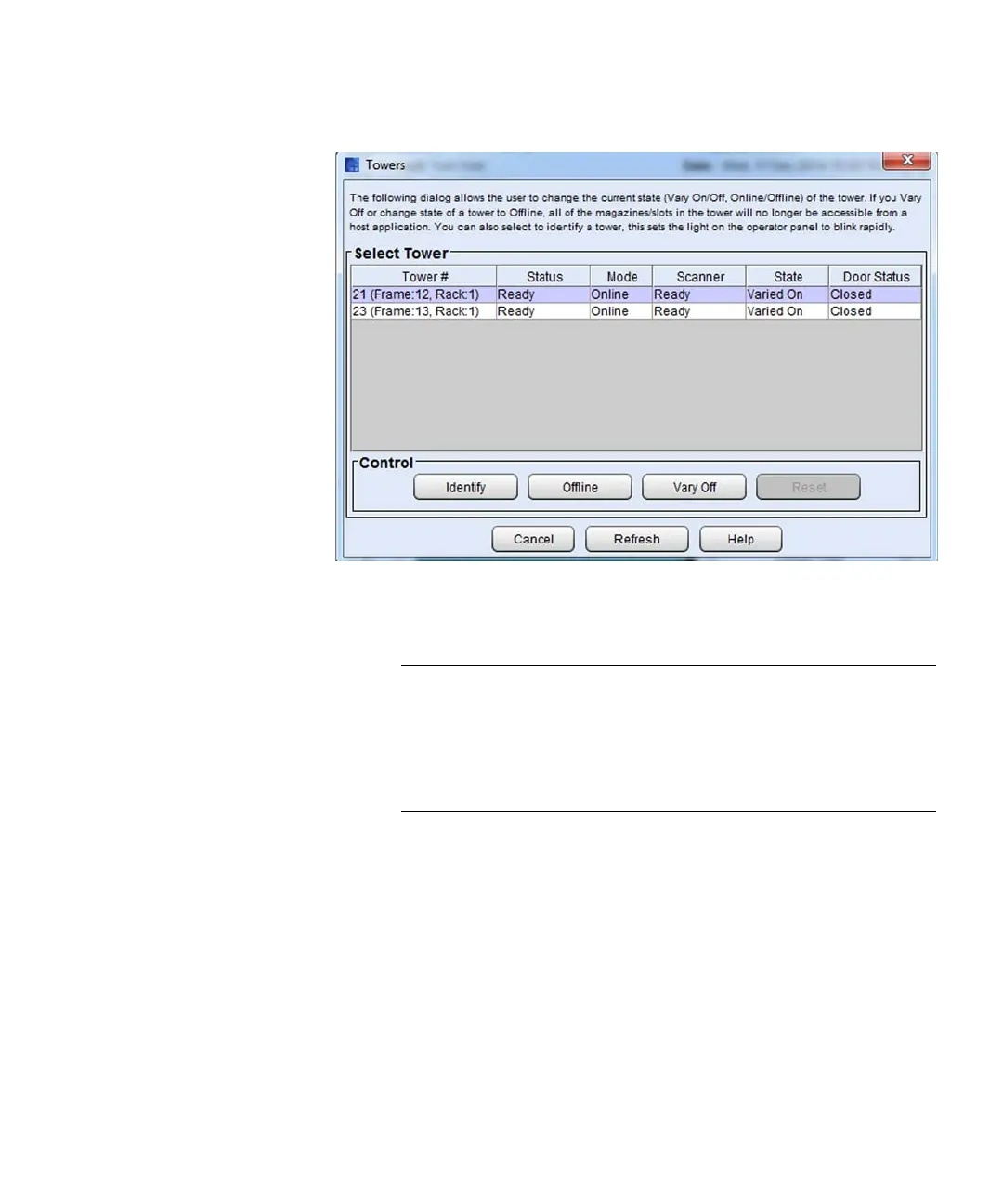Chapter 3: Configuring Your Library
Working with Towers
256 Quantum Scalar i6000 User’s Guide
The To w er s dialog box displays all the towers currently installed in
the library and gives details about them, including:
•Tower # — The index of the tower in the library.
Note: The To w er # column shows the physical addressing of
the tower (i.e. Frame 2, Rack 1) but also the index
number of the tower(s) in the library. Libraries with
multiple towers will see them listed in the Tow e r #
column as only odd numbers, 1, 3, 5, etc. This is to
accommodate future tower expansion.
• Status — If the tower is available.
• Mode — If the tower is online or offline. When a user sets the
tower to Offline mode, the tower will not be accessible to a host
but can be used for UI operations, such as move media.
• Scanner — Status of the barcode scanner:
• Unknown - scanner is present but not working properly
• Not Present - scanner is not installed
• Removed - scanner has been taken out of the tower
• Failed - scanner is not working properly
