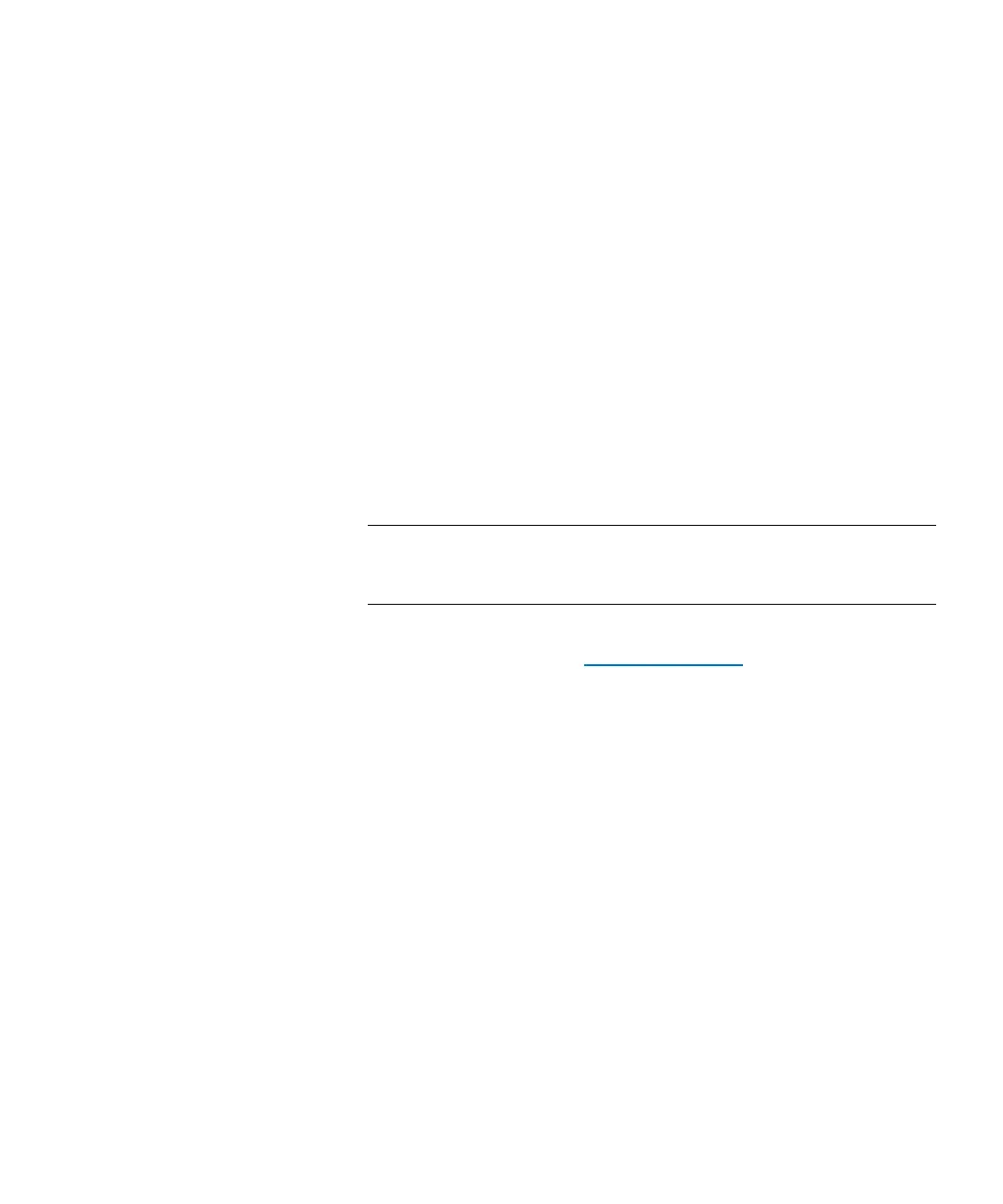Chapter 9: Extended Data Lifecycle Management
Configuring EDLM
Quantum Scalar i6000 User’s Guide 331
• You can set up EDLM scanning policies on the EDLM library
managed partition.
To create the EDLM library managed partition, do the following:
1 Install EDLM-scanning drives in the library.
2 Connect each EDLM-scanning drive to one of the four initiator ports
in a dedicated 7404 Fibre Channel I/O blade. Make sure that this
Fibre Channel I/O blade is not be connected to a host, and that it
only has EDLM-scanning drives connected to it. If you have more
than four EDLM-scanning drives, you will need to use more than
one dedicated Fibre Channel I/O blade.
3 Log on as an administrator.
4 From the View menu, select the physical library.
5 Install the Extended Data Lifecycle Management license on the
library.
Note: If you already have the MeDIA license installed, it will
automatically become the Extended Data Lifecycle
Management license.
6 Use Expert Mode to create the EDLM library managed partition.
Follow the instructions in
Using Expert Mode on page 141. When
you get to the screen named Partitions - Step 2: Choose Partition
Properties, select Library Managed (EDLM) from the Partition
Type drop-down menu.
