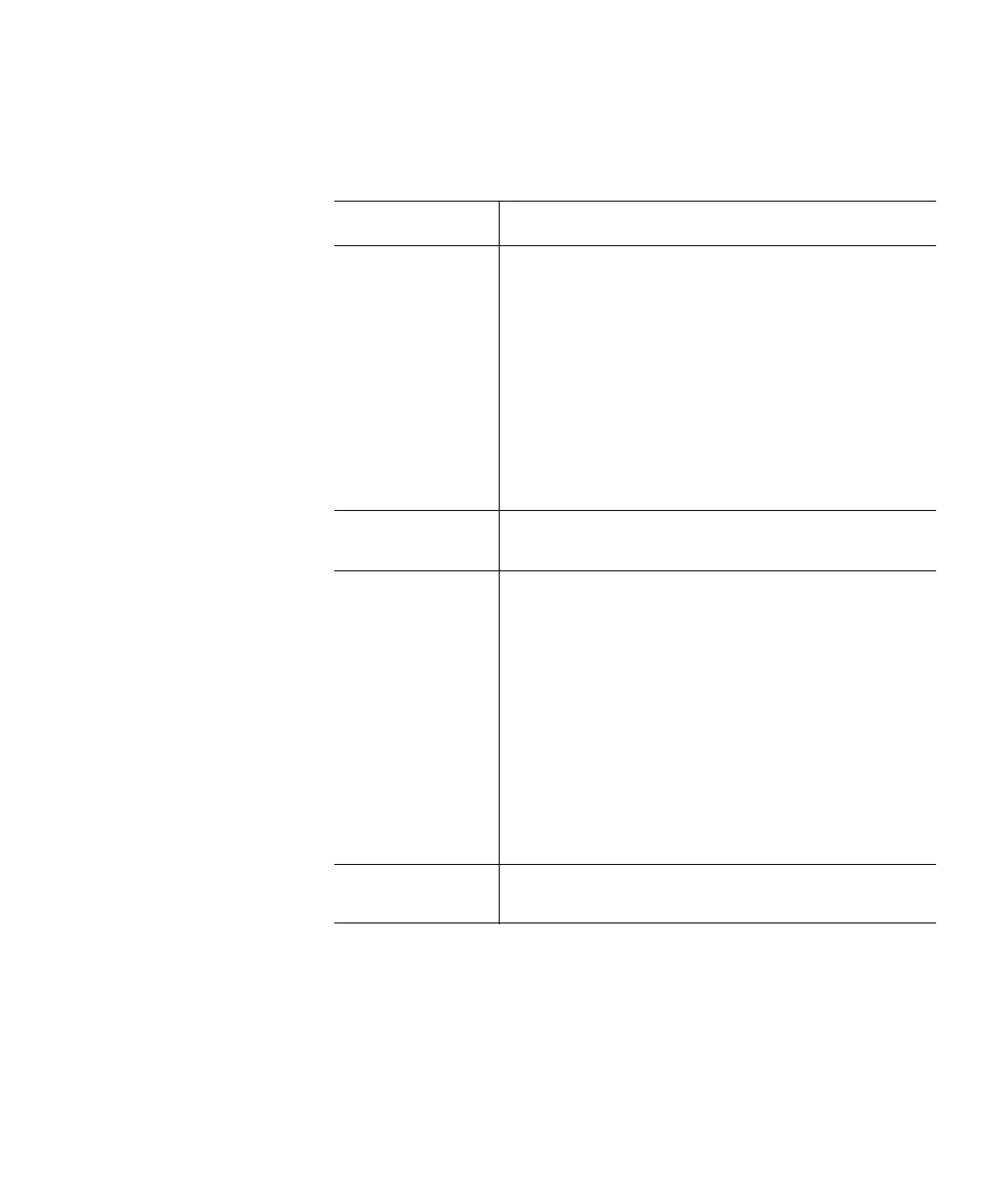Chapter 9: Extended Data Lifecycle Management
Viewing EDLM Test Sessions and Report Details
354 Quantum Scalar i6000 User’s Guide
2 To view test details for a specific tape, click on a row in the Select
Media for Details section to highlight it. Details about the test
display in the Details section below. The following details display:
3 To send a copy of the test session report via e-mail, click Send. To
update the dialog with the current status, click Refresh.
Item Description
CM Scan Status One of the following:
• Test completed — Test is finished; however, the
result may not be “good.” You can also get this
if the test was stopped.
•Test paused.
•Test pending.
• Test in progress.
• Test not run — Media was removed from
library before it could be tested, or there were
no drives available to test the media.
CM Scan
Analysis
Summary of the cartridge memory scan (either
“good” or an explanation of the result).
Tape Scan Status One of the following:
• Test completed — Test is finished; however, the
result may not be “good.”
•Test paused.
•Test pending.
• Test in progress.
• Test not run — Media was removed from
library before it could be tested, or there were
no drives available to test the media.
• Test not configured — You requested a Quick
Scan only so the tape was not scanned.
Tap e S c an
Analysis
Summary of the tape scan (either “good” or an
explanation of the result).
