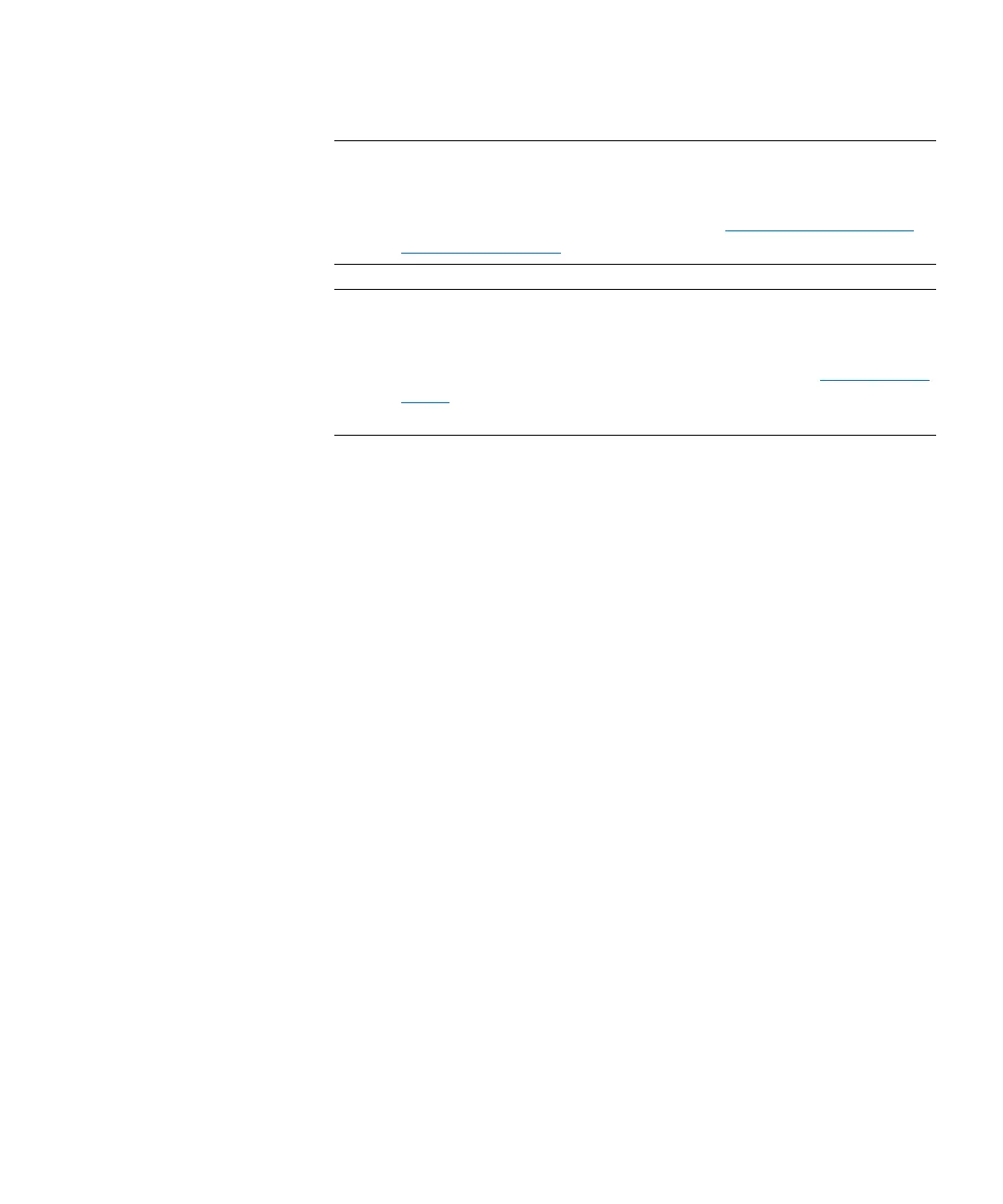Chapter 1: Description
Import/Export Stations
Quantum Scalar i6000 User’s Guide 27
Note: By default, the extended I/E feature is disabled and is only
available on Scalar i6000 libraries. Extended I/E can be enabled/
disabled from the 'Physical Library' dialog (Setup > System
Settings > Physical Library). Refer to
Setting Up Policies for
the Physical Library on page 180.
Note: To configure a partition with extended I/E segments, you must
use the Partition Wizard (Setup > Partition > Configure). The
extended I/E feature is only available in expert creation mode or
if you are modifying an existing partition. Refer to
Using Expert
Mode on page 141. Extended IE is not supported on library
managed partitions.
Extended I/E must be enabled before using it. When configuring
extended I/E in a partition, ensure you have enough licensed slots
[Capacity On Demand (COD)] to accommodate the new extended I/E
slots, since extended I/E slots use the COD licensed slot count.
When you configure extended I/E slots you must have at least one
physical I/E segment configured in the partition. The maximum number
of physical and extended I/E slots per partition is 240.
The I/E area configured with the extended I/E feature will report the SCSI
element addresses starting with the actual physical I/E slots, followed by
the extended I/E slots. This will allow hosts to always first use the
available slots in the actual physical I/E Station before “spilling” into the
extended I/E area.
