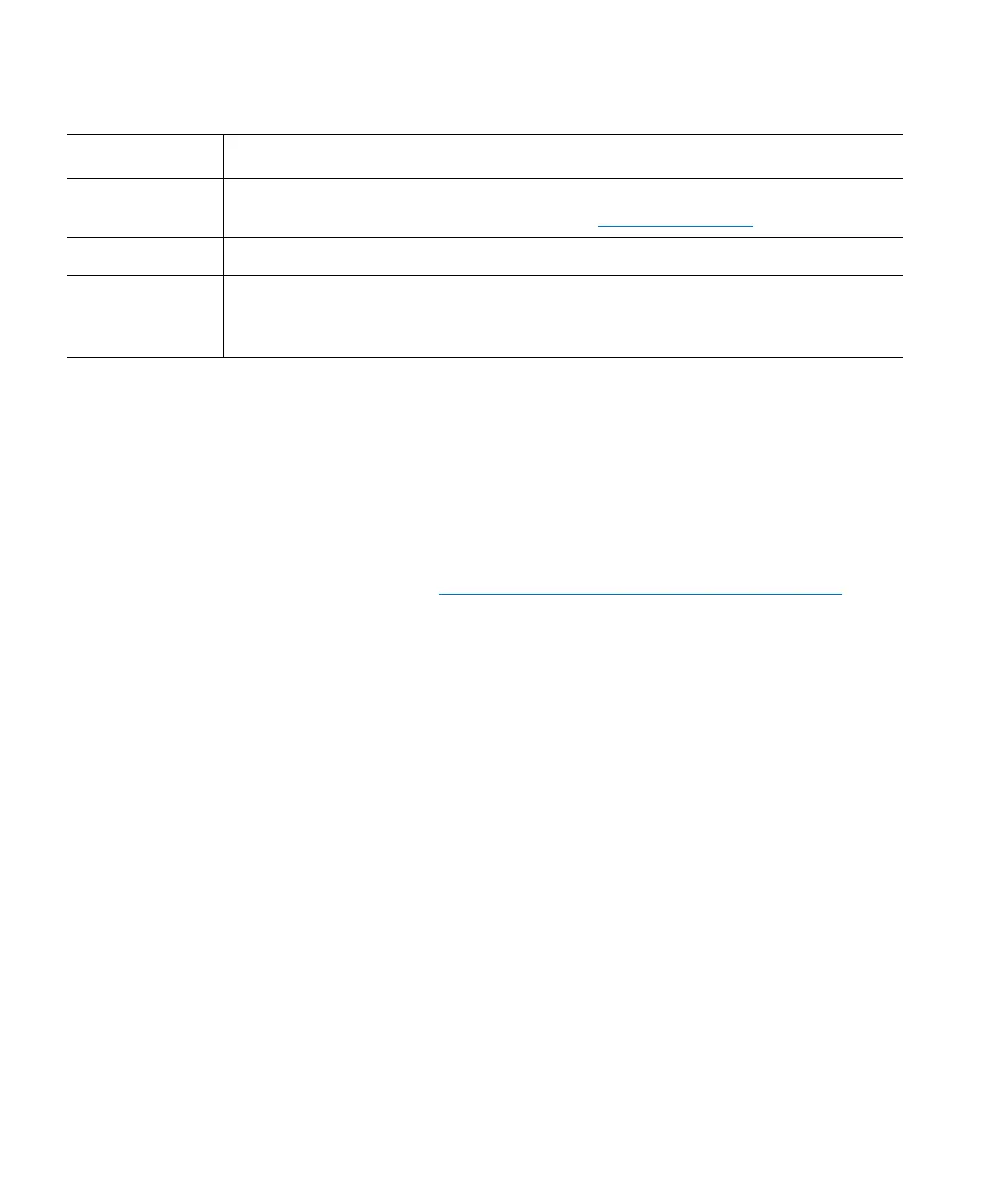Chapter 15: Maintaining Your Library
Monitoring the Library
526 Quantum Scalar i6000 User’s Guide
3 From the Fibre Channel Status dialog box, you can perform the
following tasks:
• Change the sorting of Fibre Channel connections in the status
list (for example, by type or location) by clicking the column
heading by which you want the connections sorted. Repeatedly
clicking a column heading toggles between ascending and
descending order.
• Mail, save, or print status information by using the Send button
(see
Mailing, Saving, and Printing Status Information on
page 548).
Viewing Ethernet Blade Status Information
1 Make sure that you are viewing the physical library. From the View
menu, click the name of the physical library.
2 Click Monitor > Connectivity > Ethernet Blade. The Ethernet
Blade Status dialog box appears.
Loop ID For arbitrated loops only, the loop ID. “-1” indicates that Soft is selected on the
Fibre Channel Parameters dialog box (see
Port Configuration on page 173).
Connection The type of connection (Loop, Point to Point, Loop Preferred).
Speed The speed in gigabits per second (1 Gb/s, 2 Gb/s, 4 Gb/s, or Auto). “Unknown”
appears in this field when the Fibre Channel link is not up and ready (“Lost
Sync” status).
Element Description
