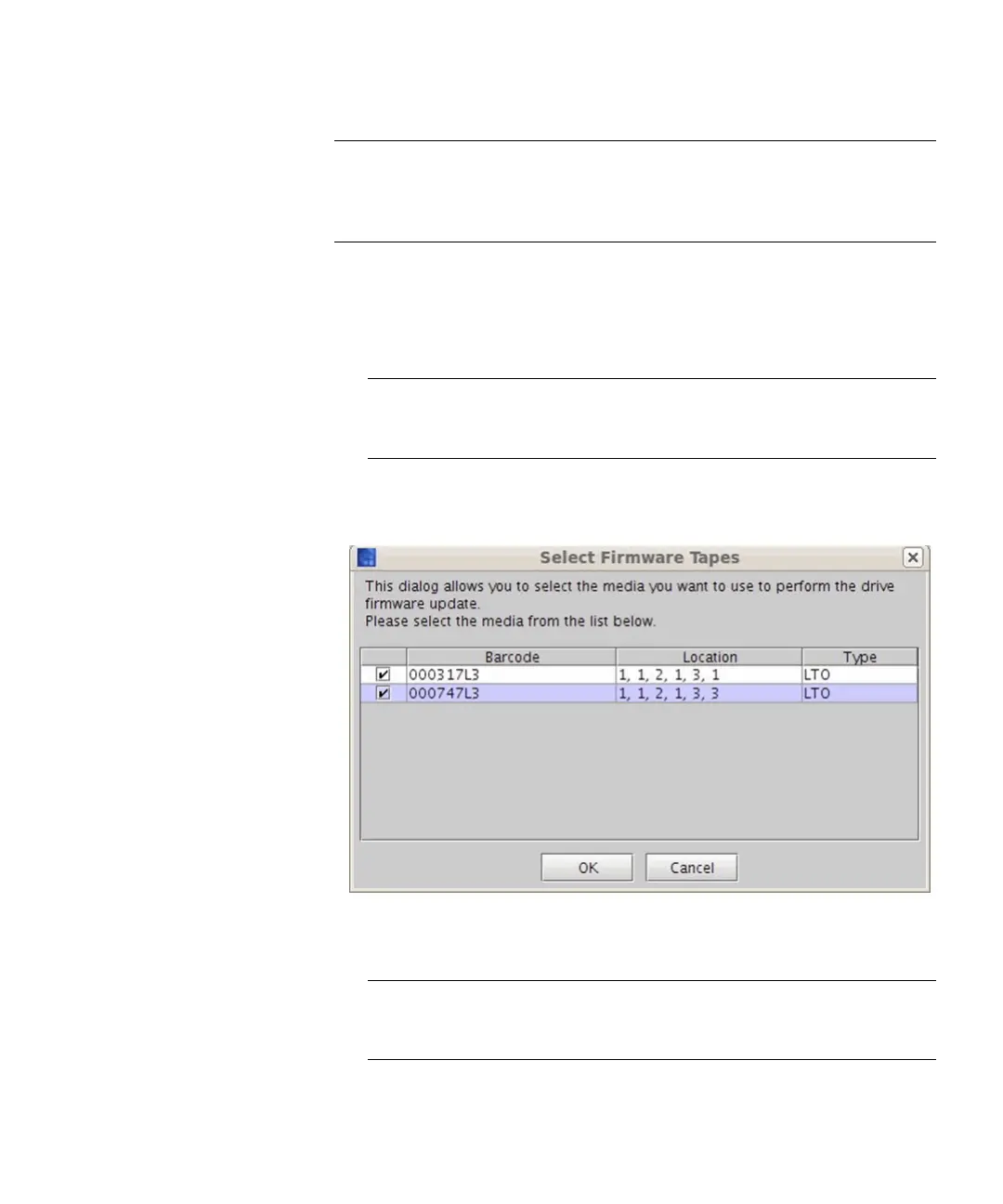Chapter 15: Maintaining Your Library
Maintenance Actions
598 Quantum Scalar i6000 User’s Guide
Note: If you are viewing a partition, drive firmware update operations
affect drives that are within the partition only, and uses the I/E
slots within the partition. If you are viewing the physical library,
drive firmware update operations affect all drives.
1 Write down the barcode number on the tape before inserting it into
the I/E Station.
2 From the Physical Library view, insert the firmware tape(s) into any
I/E station slots in the library.
Note: If you are in the Logical Library view, insert the firmware
tape(s) into I/E slots belonging to the partition of the
current Logical Library view.
3 On the Update Drive Firmware dialog box, select FMR Tape. The
Select Firmware Tapes dialog box appears.
4 Select the tape cartridges you want to use for the firmware update
by checking the check boxes in the media table, and click OK.
Note: You can perform a firmware update only for drives of the
same product (such as HP or IBM), and type (such as LTO-4
or LTO-5).
