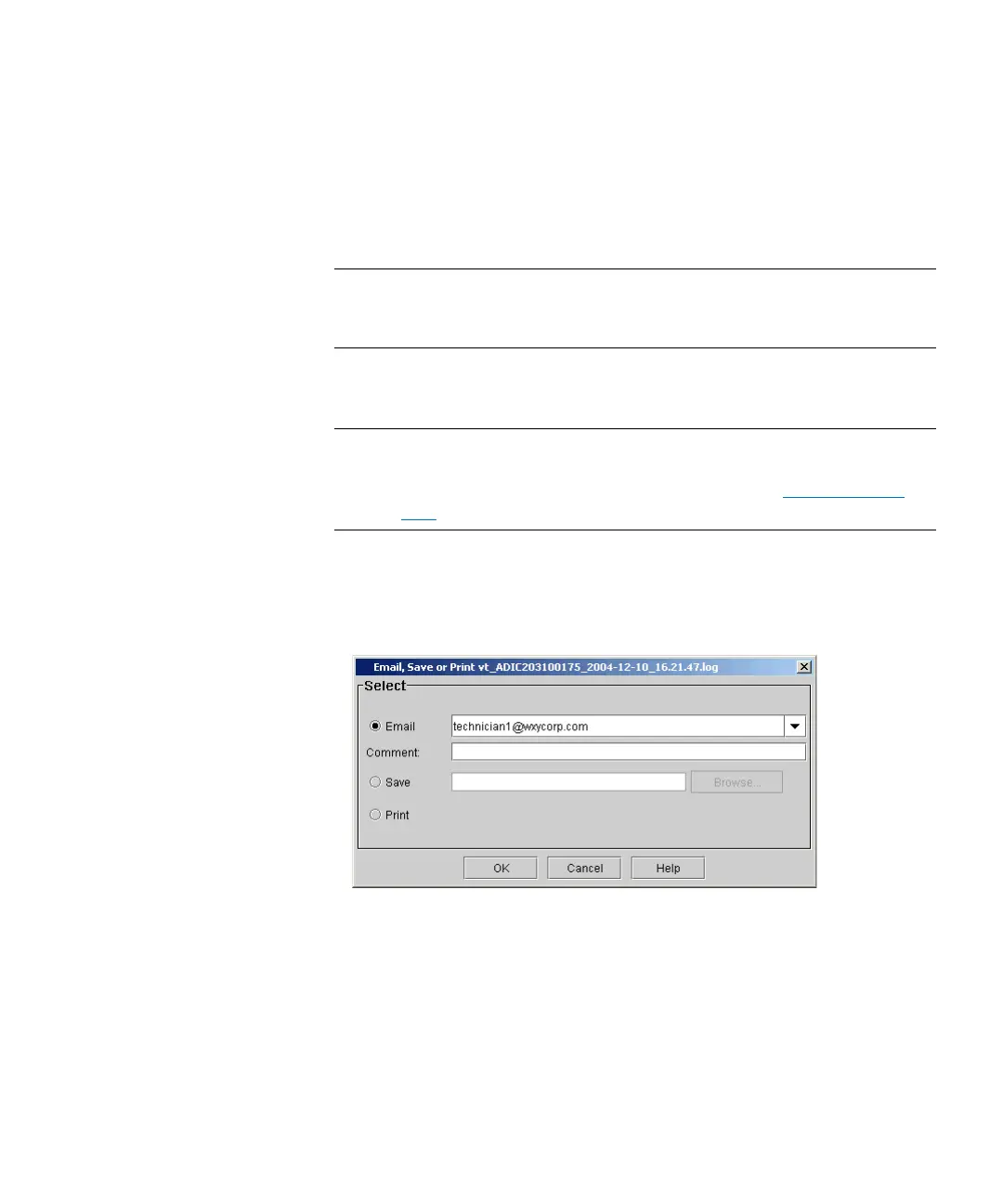Chapter 15: Maintaining Your Library
Maintenance Actions
656 Quantum Scalar i6000 User’s Guide
Mailing, Saving, and Printing Test Logs
The Send button on the Te x t tab on the report window enables you to
send a verification test log to e-mail addresses. If you are accessing the
LMC from a remote client, Send also enables you to save the log to a file
or print it.
Note: You can mail, save, or print verification test logs from a remote
client. However, you cannot save or print logs from the library’s
touch screen.
The information that is sent will be the same as what the Tex t tab
appears at the time that you click Send.
Note: Before you perform the following procedure, you must make
sure that e-mail is appropriately configured in the LMC so that
the library can send logs to the recipient. See
Configuring E-
mail on page 187.
1 Make sure that the Te x t tab on the report window displays the log
that you want to send.
2 Click Send. The Email, Save or Print dialog box appears.
3 Perform one of the following tasks:
• To indicate that you want to send the log as an e-mail message
to a recipient, select Email, and then either type an e-mail
address in the Email text box or select an existing address from
the drop-down list. You can type a comment in the Comment
text box to send with the log.
