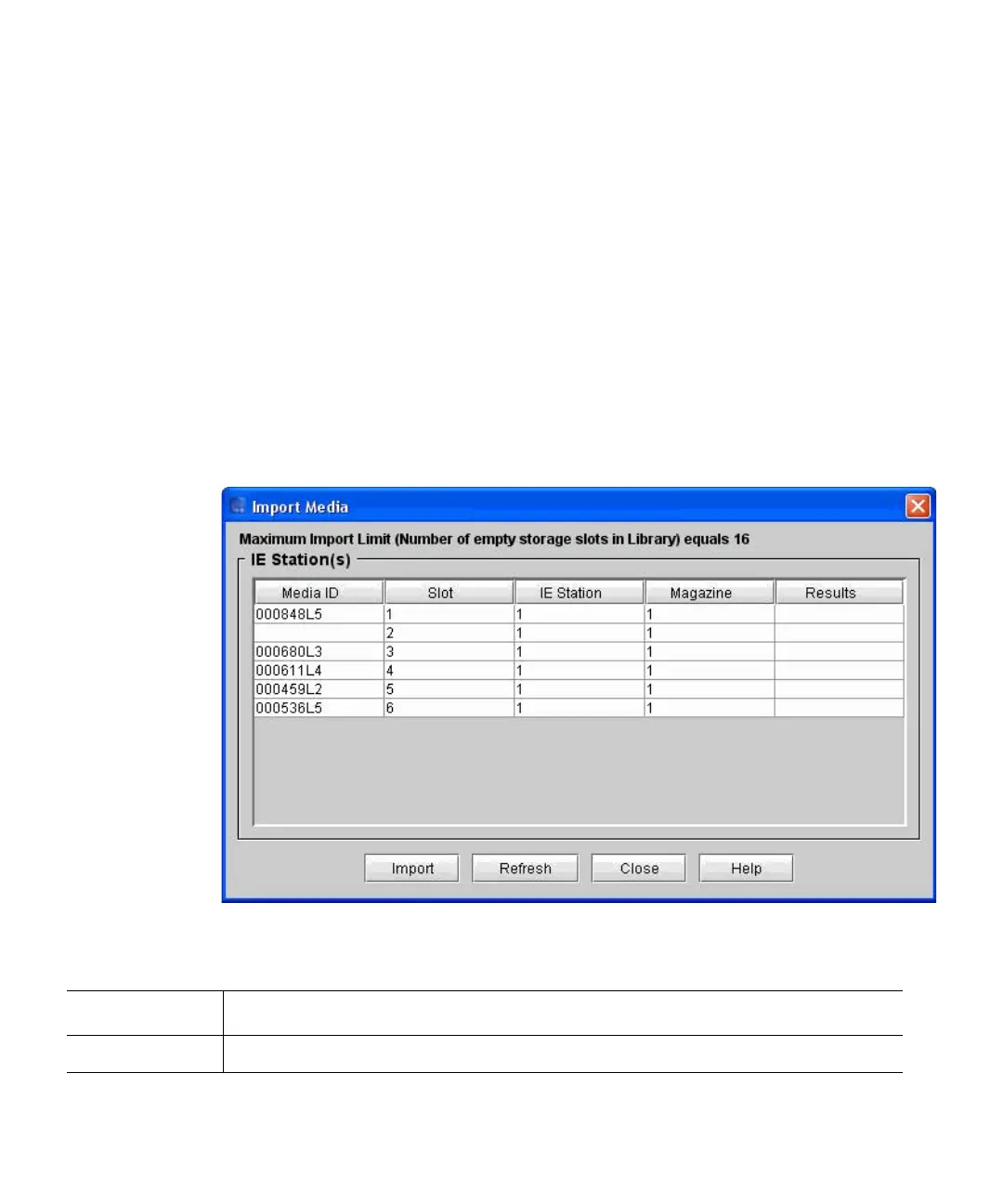Chapter 16: Working With Cartridges and Barcodes
Managing and Moving Media
698 Quantum Scalar i6000 User’s Guide
1 Make sure that you are viewing the partition into which you want to
import a data cartridge. From the View menu, click the name of the
appropriate partition.
2 Insert a data cartridge into an appropriate I/E station. You can insert
multiple cartridges up to the maximum number of slots in your I/E
station.
3 To see which I/E stations are associated with a particular partition,
click Monitor > IE Station.
4 Click Operations > Import or click the Import toolbar button.
If the partition is not offline, you receive a message that asks you
whether you want to take it offline.
5 Click Yes. The Import Media dialog box appears with a list of
cartridges in the I/E station displayed.
The following table describes the elements on the Import Media
dialog box.
Element Description
Media ID The volume serial number of the cartridge.
