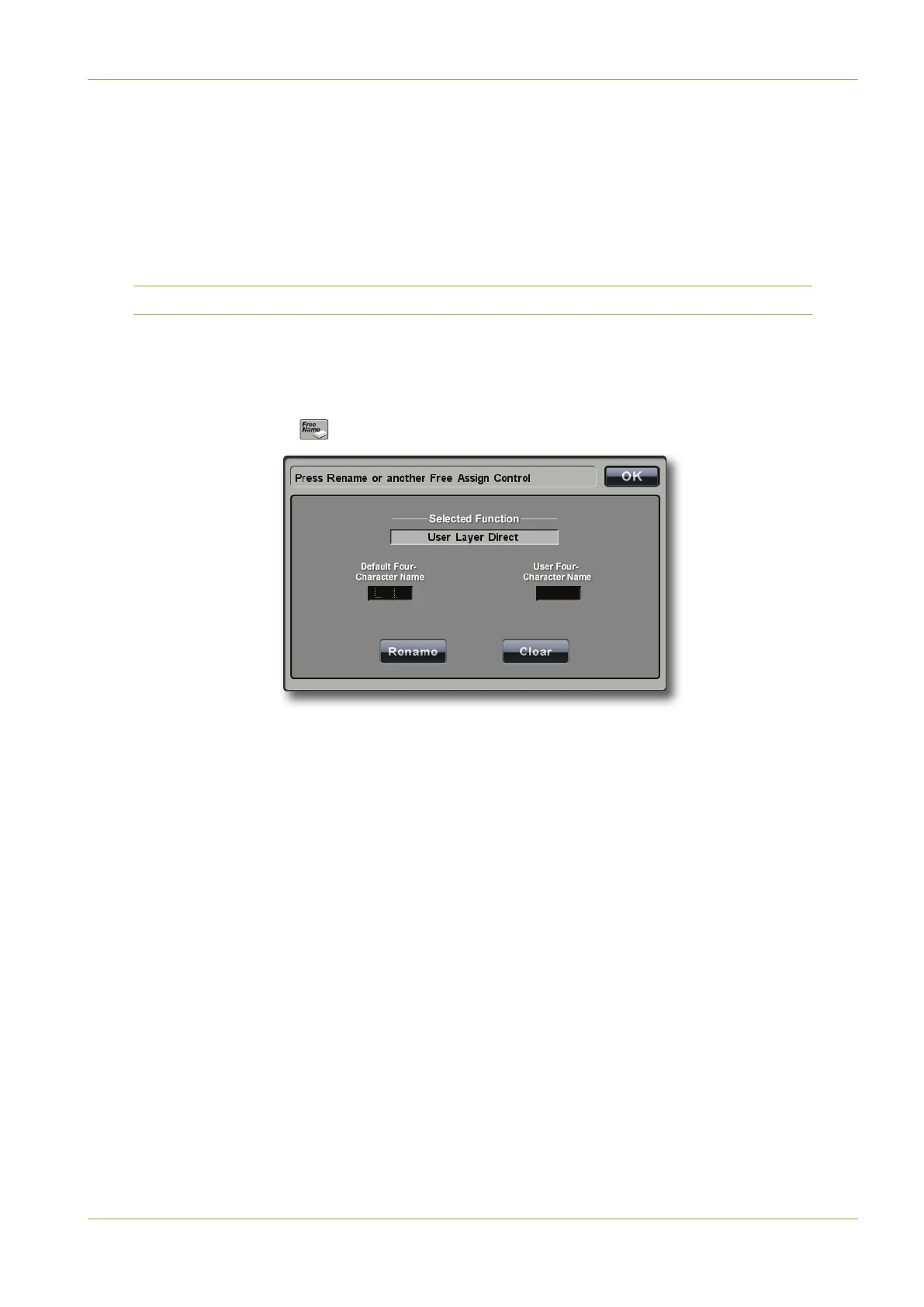C10 HD Installation Guide Section 4: Configuration | Page 4-31
‰ When CB>=2@4<4=Bis active, clear the keyboard after your last entry by selecting 0=24; on the on-screen
k
eyboard.
‰ For additional characters, press the 'F<1>;A box on the on-screen keyboard.
You can name all busses with the same prefix followed by the channel number (when using a different language, for example):
‰ Once the bus type is selected, touch the &4=0<4;; button.
‰ Enter a new name of up to 6 characters, using the on-screen keyboard which appears, and press #.
Note that one version of the Names data is held in each Project Version.
"
!"
'#
(-
'
'"!"('
Once a softkey has been assigned, it is given a default 4-character name which appears in its associated display. This name
can be altered as follows:
‰ Touch the &"! ( ) button in the User Toolbox to open the @44AA86= display:
‰ Press the softkey which you want to rename. It’s function will appear in the '4;42B43C=2B8>= box at the top of
the display, and the default name will appear in the 450C;B5>C@70@02B4@"0<4 box in the left of the display.
‰ Touch the &4=0<4 button, type the new name in the QWERTY keyboard which appears, and press #. The new
name will appear in the )A4@5>C@70@02B4@"0<4 box in the right of the Free Assign display, as well as in the
softkey’s associated display.
‰ Press another softkey to rename if required and repeat the process, or touch # to close the display.
B: Console Configuration