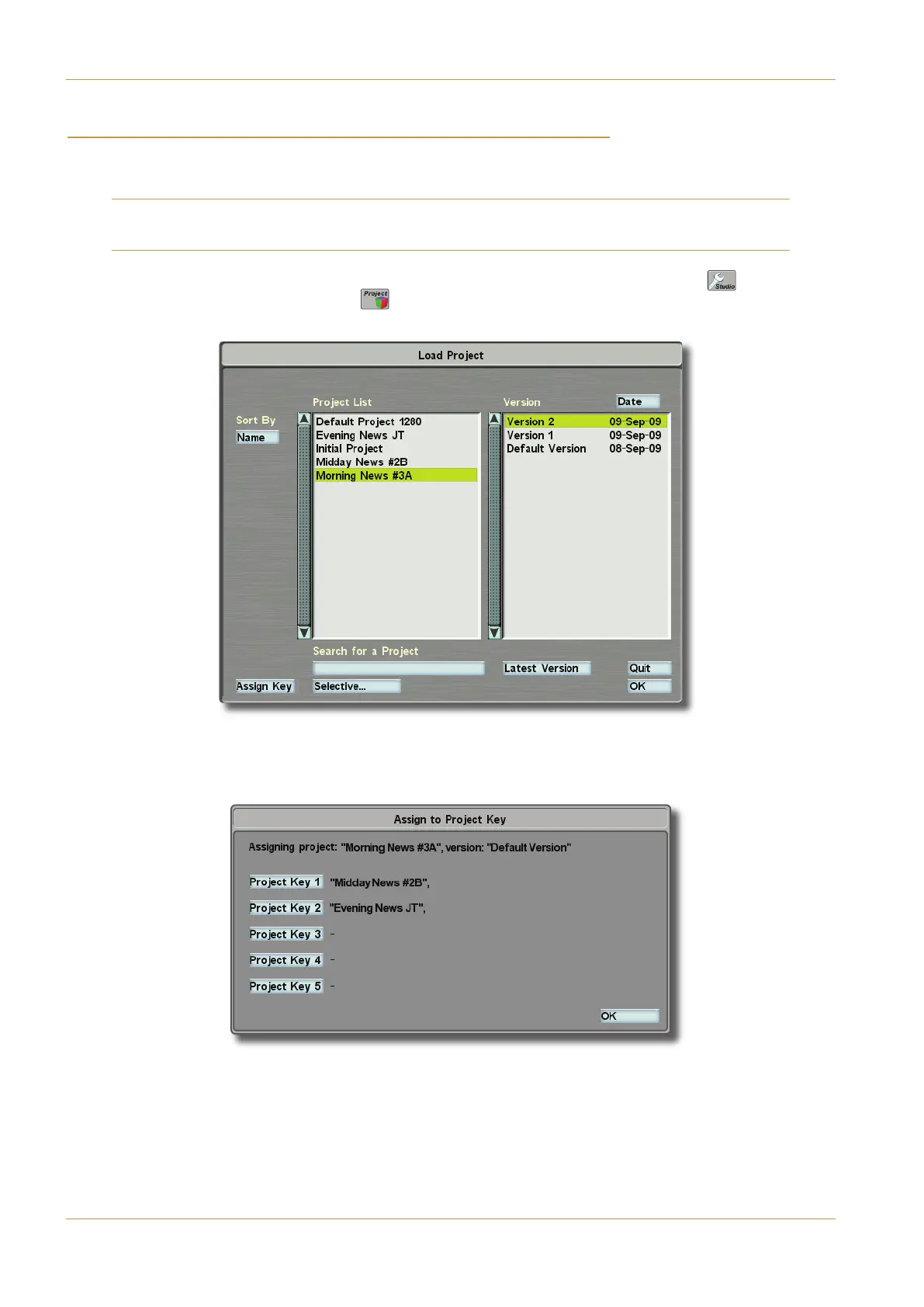'($ ''" $&#(' (# )'&!#')((#"'
The USER MODES buttons in the Centre Section can be used for providing Preset-level users with access to the
Projects they might use. By default, all five buttons are set to be Project Load buttons
Note that if a redundant core is fitted, the right-most button is reserved for core change-over. Other functions can also
b
e assigned to the USER MODES buttons, as described in Section 7.
‰ To select a Project Version to be assigned to a USER MODES button, touch the '()# ( ) button in the
User Toolbox, followed by the $&#( ( ) button which appears at the bottom of the screen, followed by the
>03 button which appears above it. The >03$@>942B display will appear:
‰ Touch the appropriate Project in the left-hand list, followed by the Project Version to be assigned, which will then be
located in the right-hand list, then touch the AA86=4F button in the lower-left of the display to open the AA86=B>
$@>942B4F display:
‰ Touch the $@>942B4F button to which the Project is to be assigned, and press #. The Project name will appear
above the USER MODES button.
Page 4-32 | Section 4: Configuration C10 HD Installation Guide
B: Console Configuration
