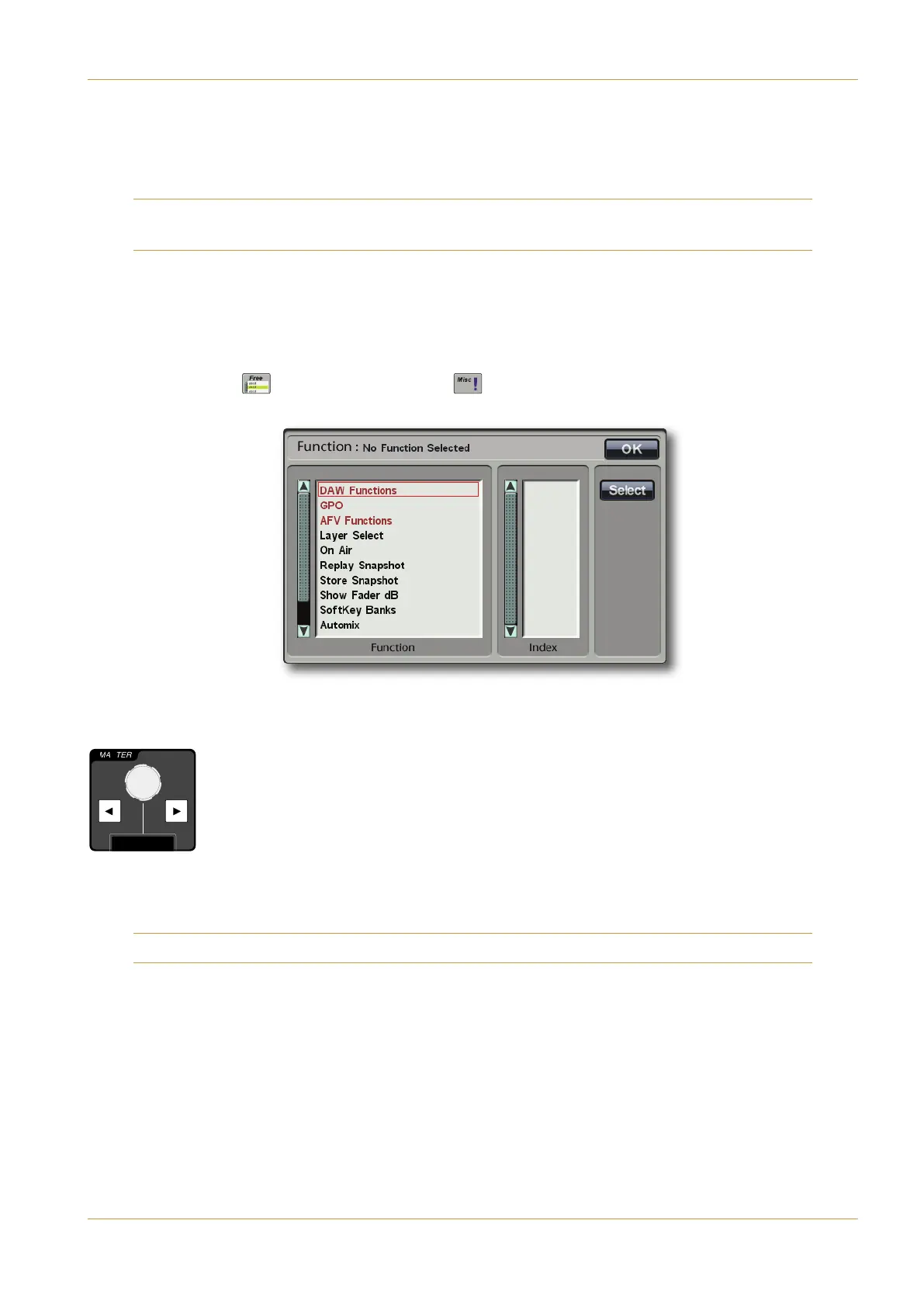C10 HD Installation Guide Section 4: Configuration | Page 4-25
‰ Press another button to assign and repeat the process, or deselect the & button to complete the assignment.
‰ To clear a softkey assignment, simply select the &button, press the button to be cleared, and deselect the &
button.
It is important to close the display before configuring any channel softkeys so as to avoid assigning the wrong functions
t
o the softkeys in question.
(
"(&
'
(#"
)
"(#" '$ -
A number of additional functions, including GPI outputs, are assigned via the Centre Section Function display. Function
groups are displayed in the scrollable left-hand column, and the functions within the selected group are shown in the right-
hand column. To assign a function from this list to a softkey:
‰ Touch the & ( ) button within the !' ( ) menu, located in the User Toolbox to open a C=2B8>=
display. In the display, functions are shown in black and function groups shown in red:
‰ Press the softkey that you want to assign. Once pressed, Centre Section softkeys will flash and will appear in their
display, and Touchscreen softkeys will flash yellow.
‰ Turn the MASTER Scroller to select the required function or group, and press the Scroller to
confirm selection. The entry will highlight in yellow.
‰ If assigning a function from a list, move the cursor to the required function within the list, and
press it to select. If there is a function value which needs defining, these will then appear in the smaller
right-hand column, and can be selected in the same way.
‰ Touch the '4;42B button in the right of the display to confirm selection.
‰ To move the cursor back to the function group list, select the 02: entry at the top of the function list.
See Section 5 for more on Softkeys, including definitions of the functions contained within the Functions display.
1
P
2 ASG 3 ASG 4 ASG 5 ASG 6 ASG 7 ASG 8
4
1 PGM 2
4
1
S
2
4
1
M
2
A 3
A 4
A 5
A 6
A 7
A 8
A
MASTER
I
M
Master Scroller
B: Console Configuration
