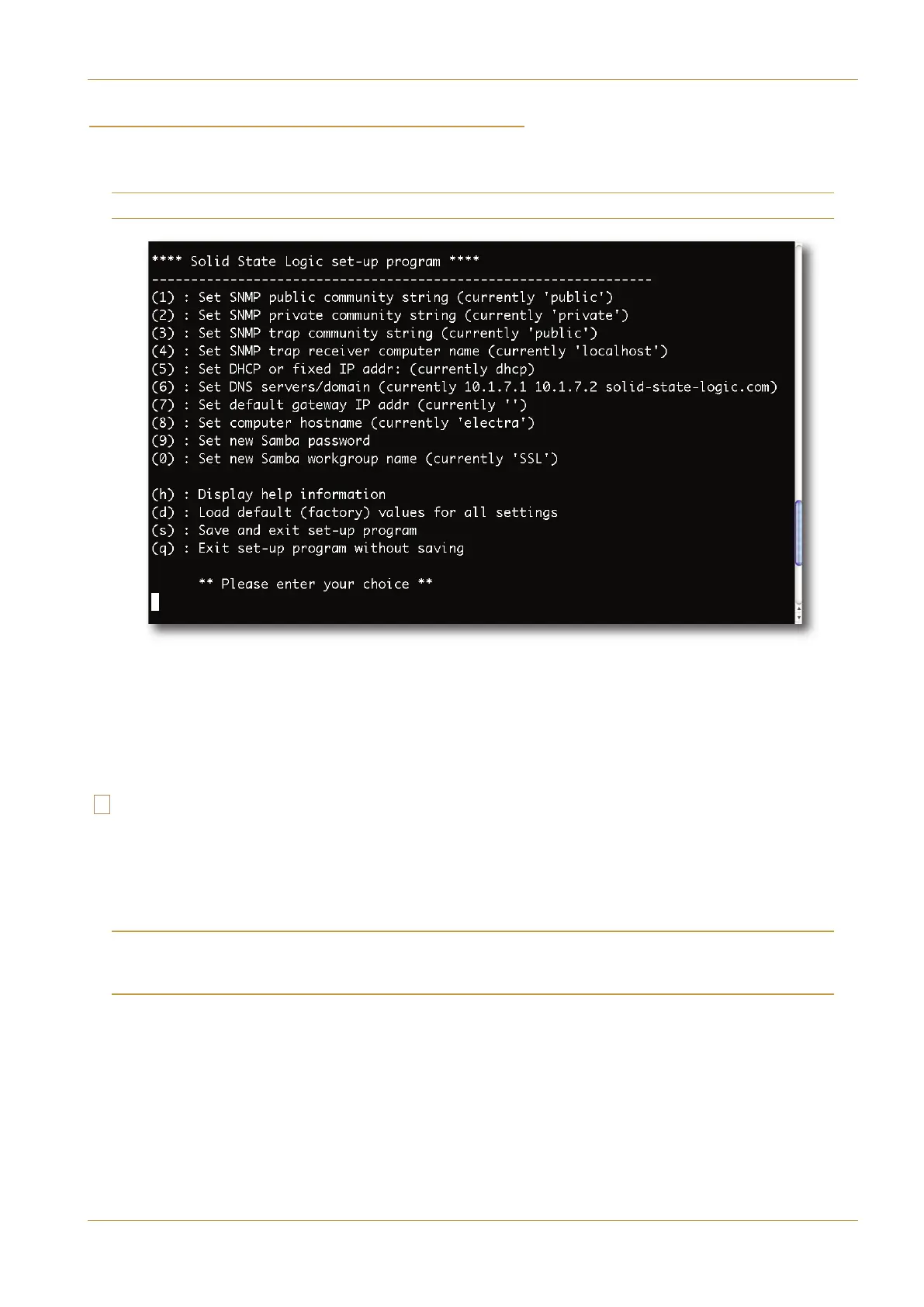+9<47043,/-:7'9/43
389'11'9/43'3:'1 +)9/43389'11'9/43? '-+
$#'# &#% !% $ GH$$,$%&!I
The default network settings for the console server, such as its hostname and the IP address allocation method, can be
changed to suit the client’s IT infrastructure. System settings are configurable via a system setup menu as shown below.
It is important that values for the network settings are provided by whoever administers the facility’s IT systems.
To access the server’s set-up menu:
• Log in to the console server as ‘root’ using the appropriate method shown previously.
• At the server prompt type: ‘ssl_setup <CR>’
• The set-up program offers a list of options available to the user. Each option provides on-screen prompts.
Refer to Appendix K for further information relating to the use of SNMP.
$$ $#'# $% !%
It is recommended that the console SBC server is given a hostname; particularly if using DHCP as the IP assignment
method. This name can then be used to identify the server for future logins (In the example on the previous pages it will be
noticed that the server has already been named as ’electra’).
NOTE. In order for the change of name to become effective it will be necessary to reboot the Linux core of the SBC computer.
DO NOT assign a new hostname if the console is in use as network changes can result in a temporary loss of control.
NOTE. For consoles fitted with redundant processors the two SBC servers must be assigned different names.
To assign a hostname and to reboot the core:
• Assign a new hostname string using the ssl_setup program as shown above.
• Save and exit the setup program using the (s) option. (The may be a network restart message).
• Then, at the server prompt type: ‘reboot <CR>’
You will then be logged out and the core will restart immediately.