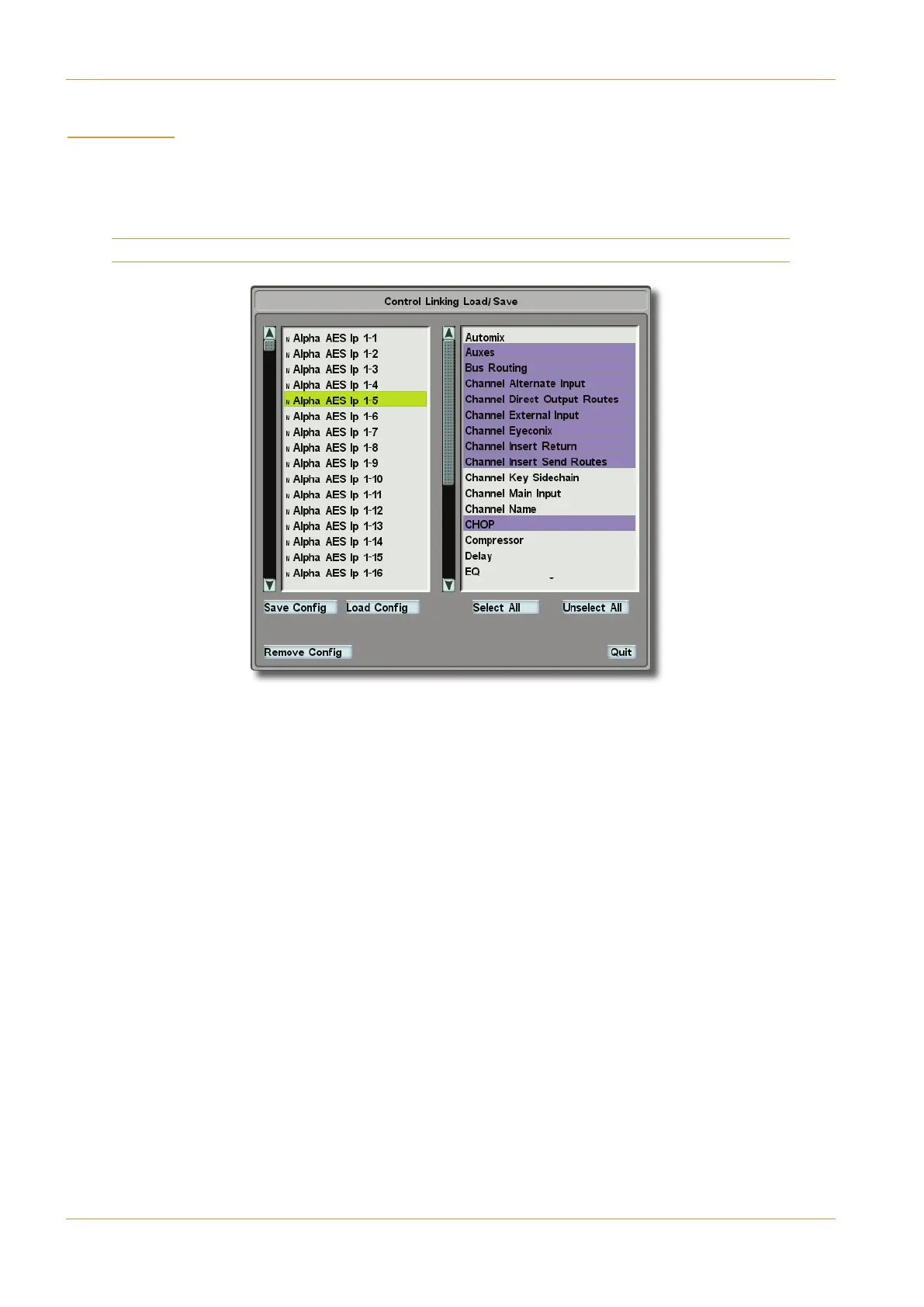)'! !# (
This pop-up allows you to configure (and recall) Control Linking information for any source. Control Linking is the feature
that allows any and all of a channel’s settings to be stored with a particular source, so that when the source is routed into
a channel anywhere on the console, you may choose to recall the saved Control Linking at the same time, reconfiguring
the channel to its ‘default state’.
N
ote that Control Linking is always included in Quick-Route signal assignments.
The full list of sources appears on the left, with the user names that you previously gave them in the $#1=5B pop-up.
The list to the right of the pop-up shows the individual channel settings that may be saved and recalled
‰ To include a setting within the Control Linking feature, highlight it in the list. It will go blue to indicate that it has been
included.
Of course, before you can recall any settings you need to save them:
‰ Ensure that the source in question is routed to a channel and configured according to your preferences, and highlight
it in the left-hand list along with all the Elements that you wish to store for this source.
‰ Press (1E5?>697 and the Control Linking information will be saved. A small chainlink icon appears to the right of
the source in the list.
If that source is routed into two or more channels on the console, a pop-up will appear when you press (1E5?>697,
asking you to select which channel is to be used as a template for storing the Control Linking data.
When routing the signal into a channel, Control Linking can be included with its signal by pressing the () button
(instead of ()) in the Master Control Strip. This may also be achieved through the !?14?>697 box on this pop-up,
allowing an assistant to recall complete channels on the console without getting under the engineer’s feet!
Page 5-24 | Section 5: System Administration C10 HD Installation Manual
Route Menu
