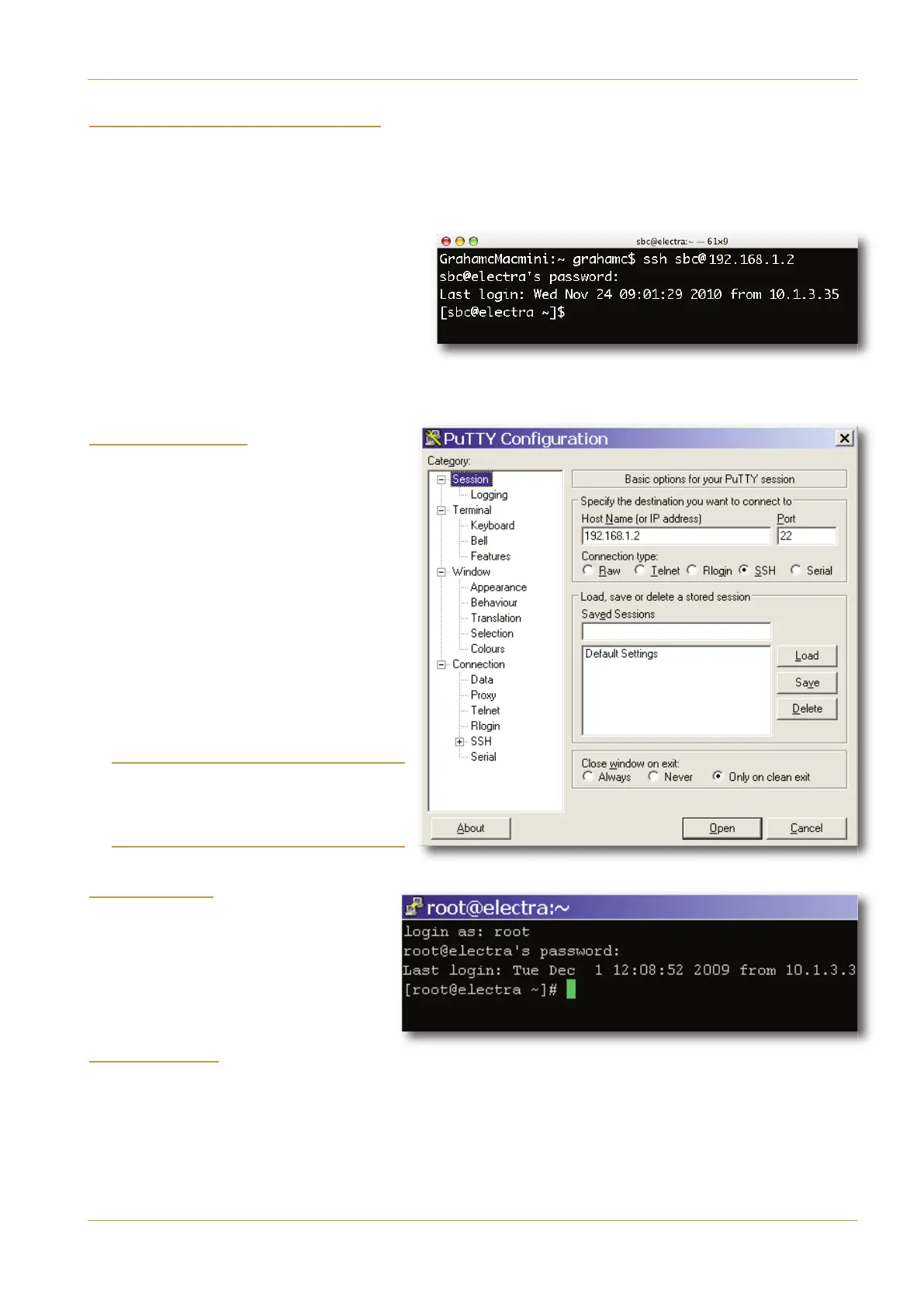+9<47043,/-:7'9/43
389'11'9/43'3:'1 +)9/43389'11'9/43? '-+
H$I % $ $)
• Launch the ‘Terminal’ application on the Mac. (‘Terminal’ is located in ‘Applications / Utilities’)
• At the terminal prompt type the following command: ‘ssh sbc@192.168.1.2’ <CR>
Where: ‘ssh’ is the command for a secure shell connection.
‘
192.168.1.2’ is the IP address of the computer
w
hen shipped from the factory and
‘<CR>’ indicates the ‘Return’ key on the computer
keyboard.
• Enter the sbc password ‘server’ <CR>.
You should now be logged-in to the console server.
Note that in the example shown the server has already been assigned the name ‘electra’.
H$I !
• Once PuTTY is installed on your computer
click on its icon to launch the terminal
program.
• Enter: ‘192.168.1.2’ in the ‘Host Name’
field and click ‘Open’
• You will be prompted for the login level,
enter: ‘sbc’ <CR>
• Enter the sbc password ‘server’.
You should now be logged in to the console
server with root access.
Note that in the example shown the server has already
been assigned the name ‘electra’.
Other terminal emulator programmes may omit
the configuration window stage. For these
applications the connection command used in the
Macintosh example may be appropriate.
H# %I
• Type ‘ssh root@192.168.1.2’
<CR> or enter ‘root’ at the login prompt
in place of ‘sbc’.
• Enter the root password ‘pavili0n’
<CR>.
&%
Because the root login has full access permissions it is recommended that after running either setup program the
connection to the server is closed. This will prevent unintentional alteration of critical files.
• At the server prompt type ‘exit’ <CR>.
